
New to Mac?
This post is for you. This is all you need to know about the absolute basics of the Apple Mac’s operating system, Mac OS.
Let’s start at the very beginning…
What is Mac OS?
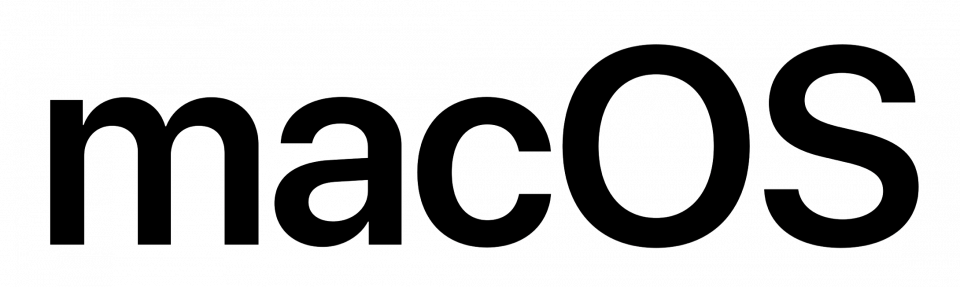
On a PC you have Windows – that’s the Operating System. (An Operating System is a collection of apps that control the computer and help you run applications).
On a Mac, the Operating System is called Mac OS.
It used to be called Mac OS X (from 2001 to 2016) and it was called that because the “X” was the Roman numeral for 10 and the Mac operating system was up to version 10 in 2001. (Previous to this, the Mac operating system had developed in 9 versions from 1984 to 1999).
To make it more user-friendly, (and more Apple like), the company started giving each version that came out another name and they started with “Cheetah” (version 10.1) and progressed through every big cat you could think of until they got to “Mountain Lion” (version 10.8, that came out in 2012).
Since then, they have given each new version of the OS the name of a place in California, starting with “Mavericks” (version 10.9 in 2013), “Yosemite” (version 10.10 in 2014), “El Capitan” (version 10.11 in 2015), “Sierra” (version 10.12 in 2016), “High Sierra” (version 10.13 in 2017), “Mojave” ( version 10.14 in 2018) and “Catalina” (version 10.15 in 2019).
At the time of writing this post, Mac OS has progressed to version 11 and is now known as “Big Sur“, (this version came out in June 2020).
If you haven’t completely fallen to sleep and you still want to know more about the various versions of Mac OS X and Mac OS, click this post.
This post is about Big Sur, if your Mac is a bit older and is running an earlier version, you may find a few things are slightly different.
The basic Mac Desktop
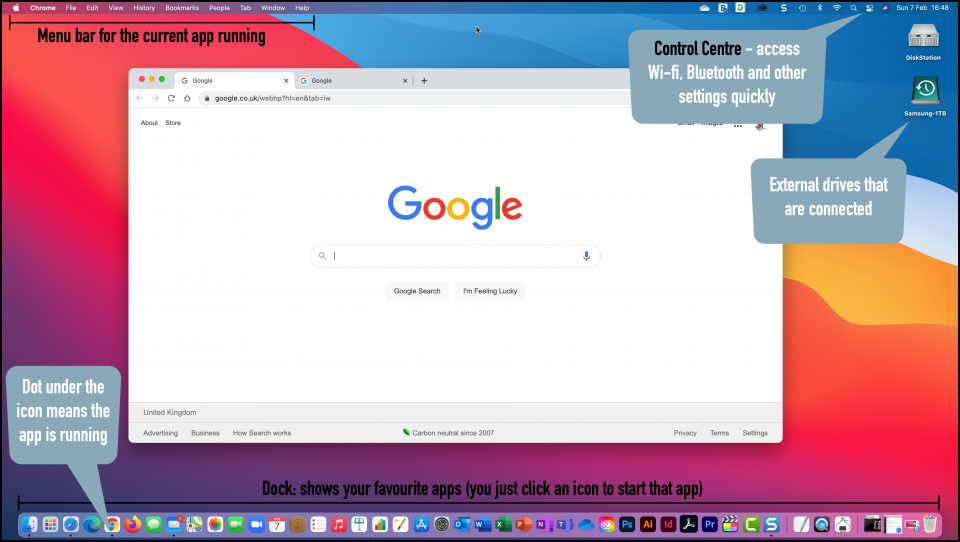
Above is a screenshot of the desktop of Mac OS (Big Sur). The desktop is the screen you get when your Mac boots up.
It’s the starting point for doing any work with your Mac. You can see the main components, the Dock (at the bottom of the screen, with app icons in it), the Menu Bar (a see-through set of drop down commands at the top) and the Desktop area itself where your app windows appear, (or you might have a few icons there as well).
If you’ve used a Windows computer before, it all seems quite familiar except for the fact that there is no Start Menu.
The Notification Centre, (an area that pops out from the right-hand side of the screen when you click the date and time), is almost the same as the one (also on the right-hand side) you get in Windows 10.
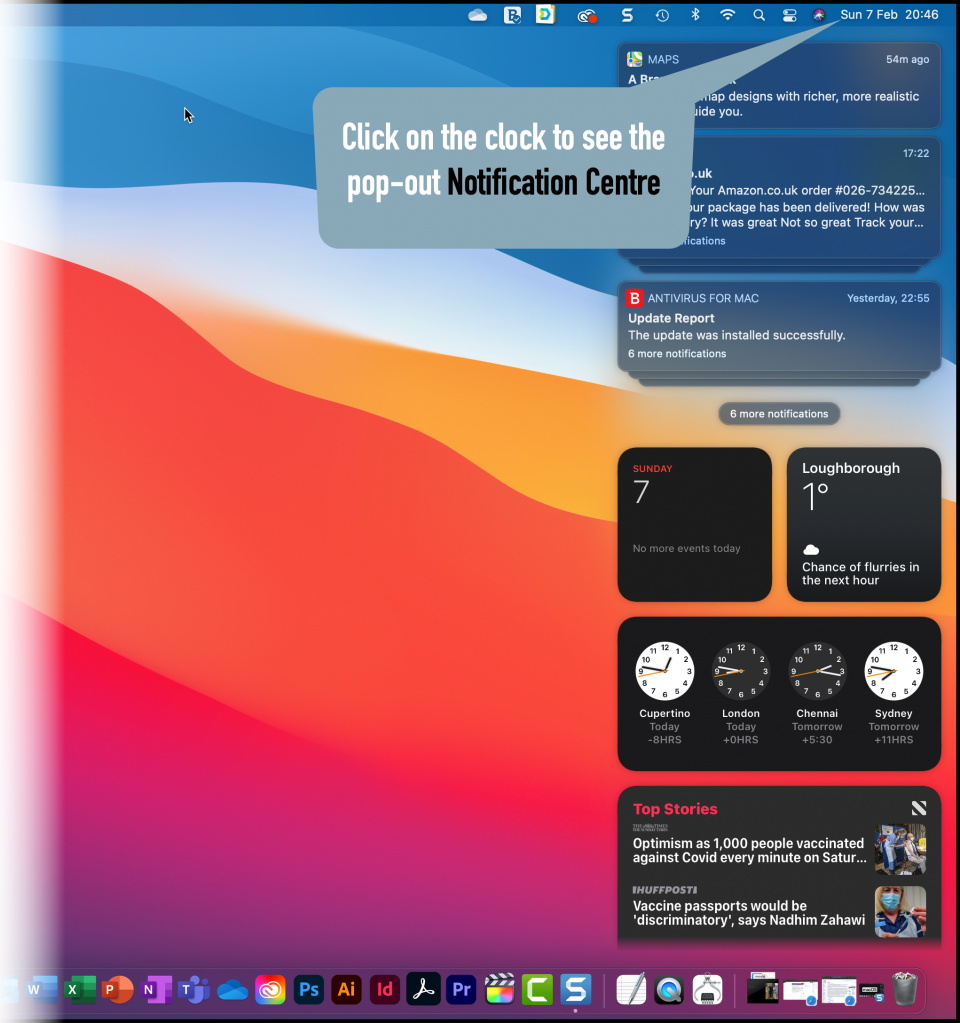
Take the Tour…
If you want to find out a bit more and get a quick 5 min tour of the Big Sur desktop, watch the video below…
