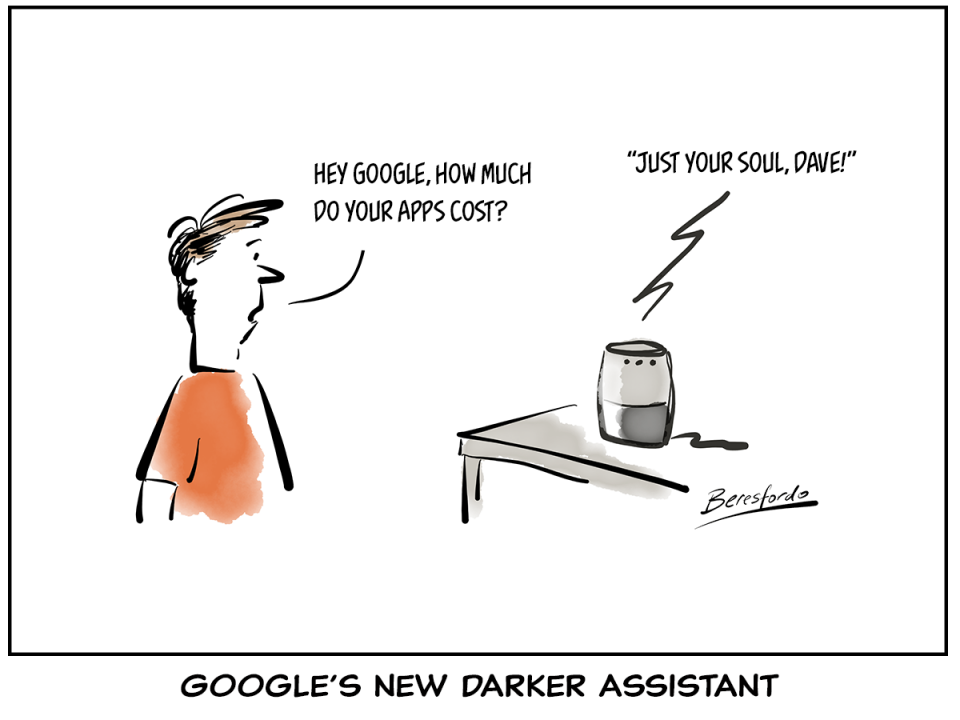
You like free stuff, right?
Of course you do.
And with Google, to get your hands on lots of lovely free Apps – all you need is a Google account.
What are Google Apps?
Some very useful and very famous applications – some of which you probably use already…

Unless you’ve been living in a cave for the last 15 years, you know this one. Well, it belongs to Google and works best when you have a Google account.
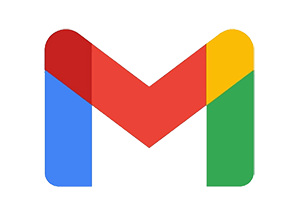
Gmail is one of the most popular email services in the world, and of course you get a Gmail address (myname@gmail.com) when you create your free Google account. Always handy.
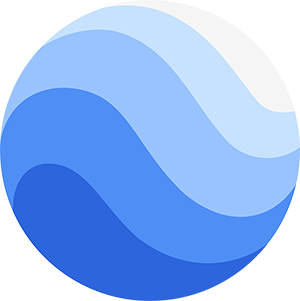
Google Earth is the most amazing way to visit places all over the globe virtually. You could spend all evening going places with it (and I have – yes, I know!)
It is an incredible rich graphic experience and worth the free Google account on its own.
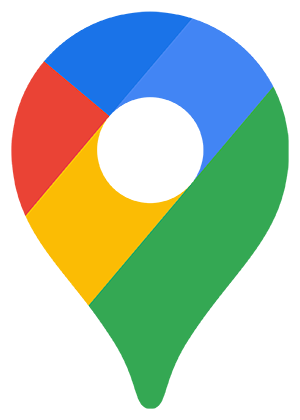
Google Maps – a great way to check out the route to somewhere or just have a nose around someone’s street, either with satellite imagery or mappings.
If the Google Maps cars have visited before, you even get street view like this…

Ok, what about the slightly less well known ones?
Some of these tend to come and go a bit (Google are a bit ruthless with apps that fall out of favour), but here are some of the highlights, (all of which are very good)…
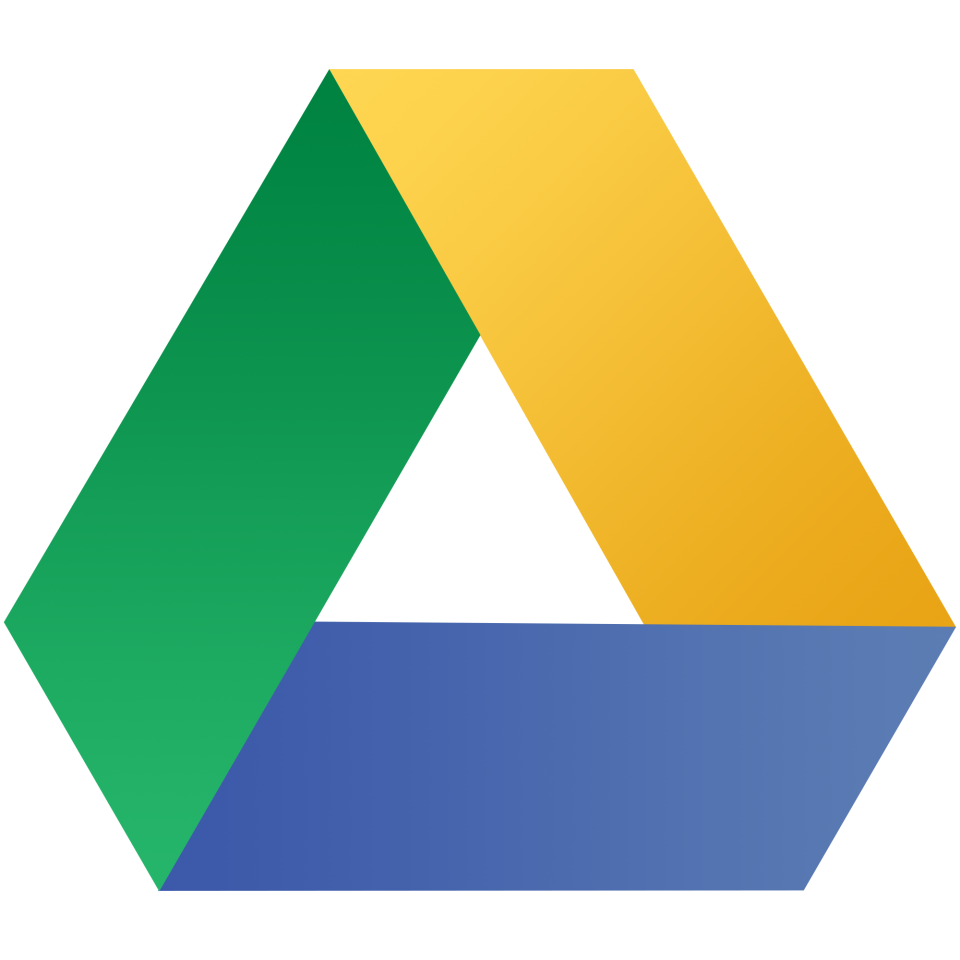
Google Drive is their cloud storage place. You get 15GB of storage with a free account (you can upgrade and pay for more) and it’s a very handy place to store your files.
You can get to this drive from any platform, Windows, Mac, iOS, Android etc…
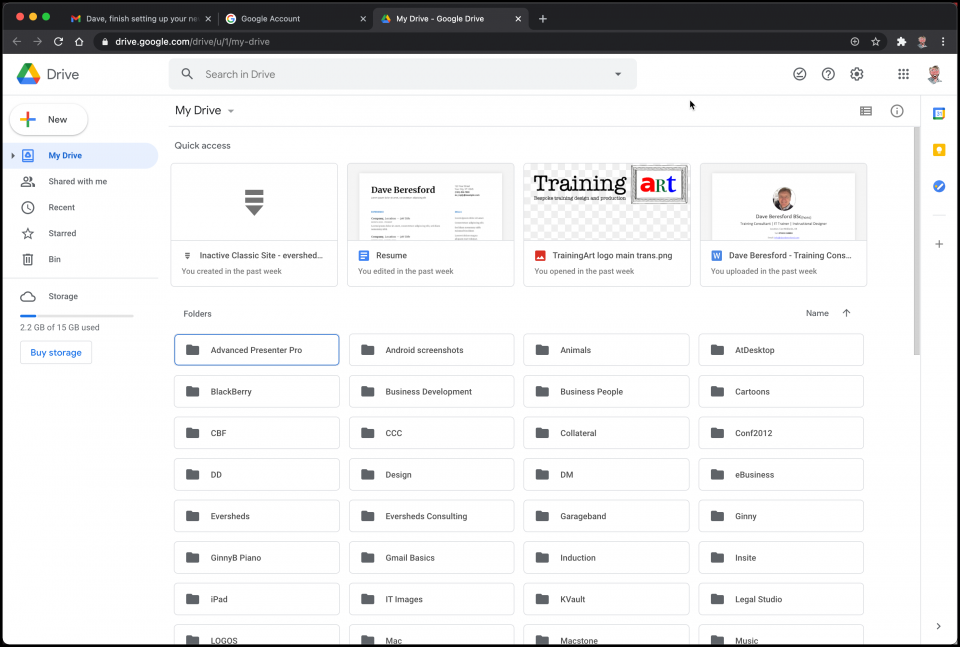
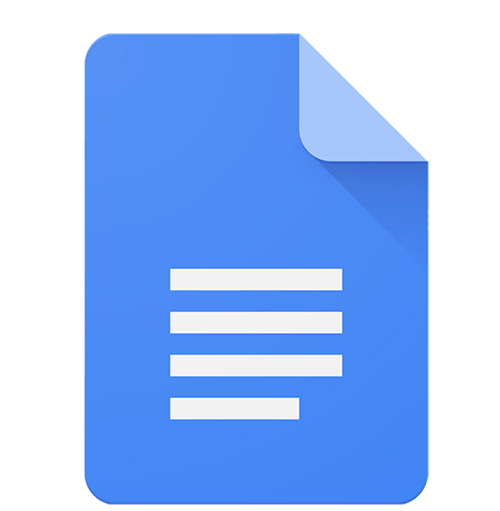
Google Docs is a cloud-based word processor. You can start from all kinds of built-in templates and build a simple document that is then stored in the cloud so it’s available everywhere.
It’s even available on your smartphone…
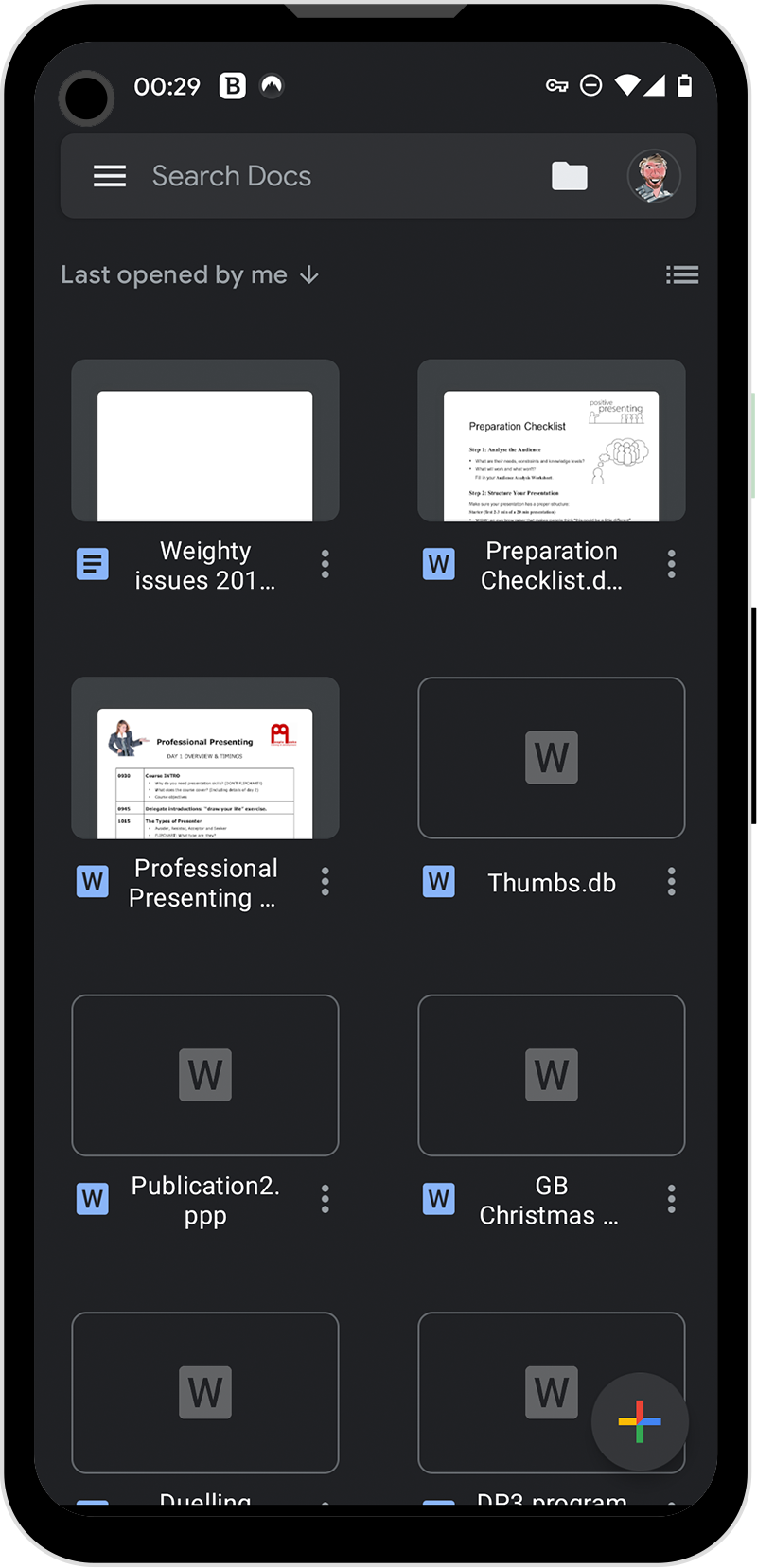
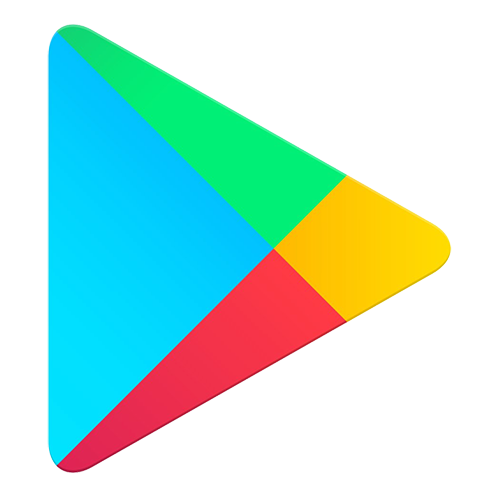
Google Play is probably more familiar to anyone who has an Android smartphone. It’s the place you go to get new Apps, Movies and Games. It’s also on your computer as well, so you can download things you fancy on that platform too.
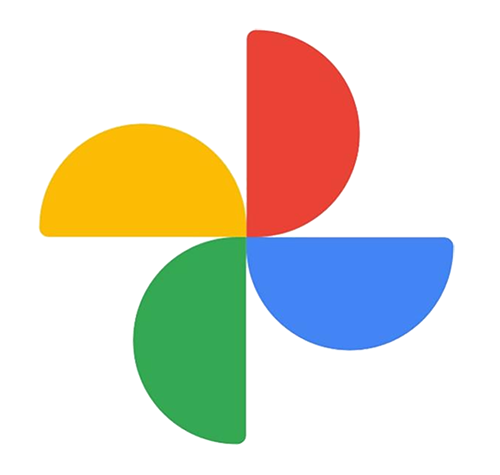
Google Photos will again be familiar to Android smartphone users as it’s the way to sync your photos and videos with your computer.
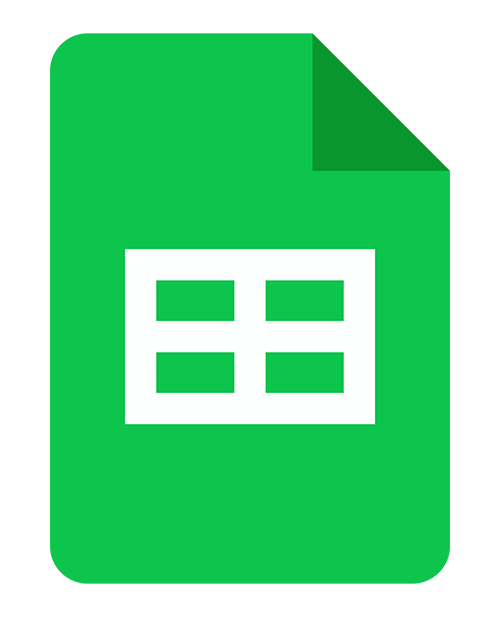
Google Sheets is a cloud-based spreadsheet production program. It’s compatible with Excel, so any .XLSX files you park in your Google Drive will be available to be opened in Sheets.
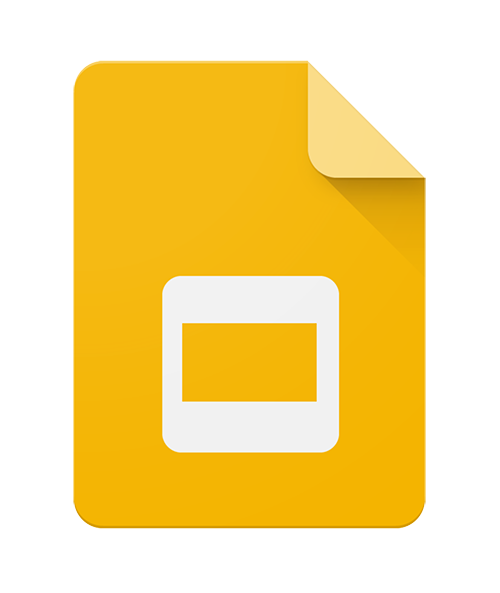
Google Slides is a cloud-based program for creating presentations. It, too will read the files of it’s Microsoft counterpart, so if you put your PowerPoint files in Google Drive, you can open them up in Slides.
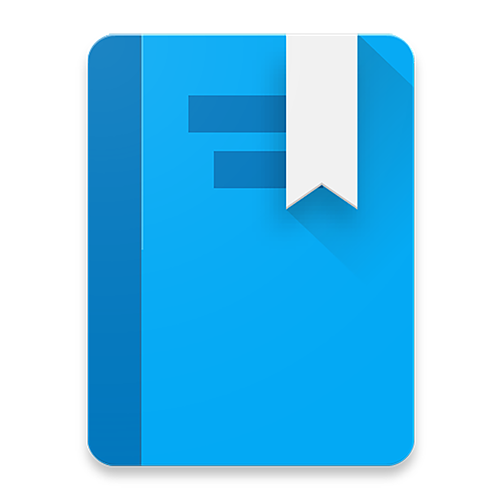
Google Books is handy if you are an avid reader. It is a huge database of books and allows you to search for and find out about almost any book available.

Google Meet is quite new and is essentially their version of Zoom. You can have video calls with anyone else out there, and owing to Covid-19 they have temporarily raised the limit of 60 minutes on a call until March 2021.
So you can go wild on your video calling until then, (unless you like hour-long calls).

Google Translate is amazingly useful. You can translate almost any language into any other language by typing phrases that you want to say.
It is very good, but just bear in mind that it is no substitution for a proper speaker of that language.
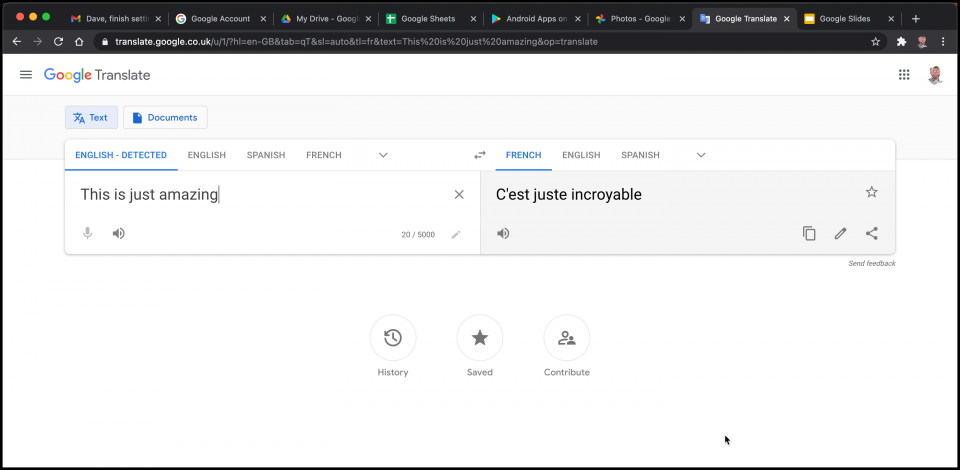
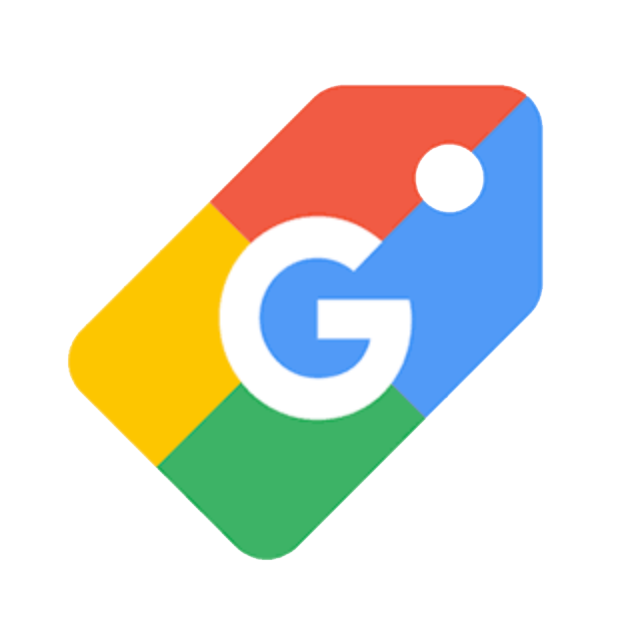
Google Shopping is familiar to anyone who has looked for something to buy in the main Google search engine.
It brings possible products from so many retailers into the results so you can effectively shop for something and then go to the website to buy it from there.
How do I get a Google Account?
You start at the classic Google Search engine site, and head for the top-right corner where you’ll find a Gmail link.
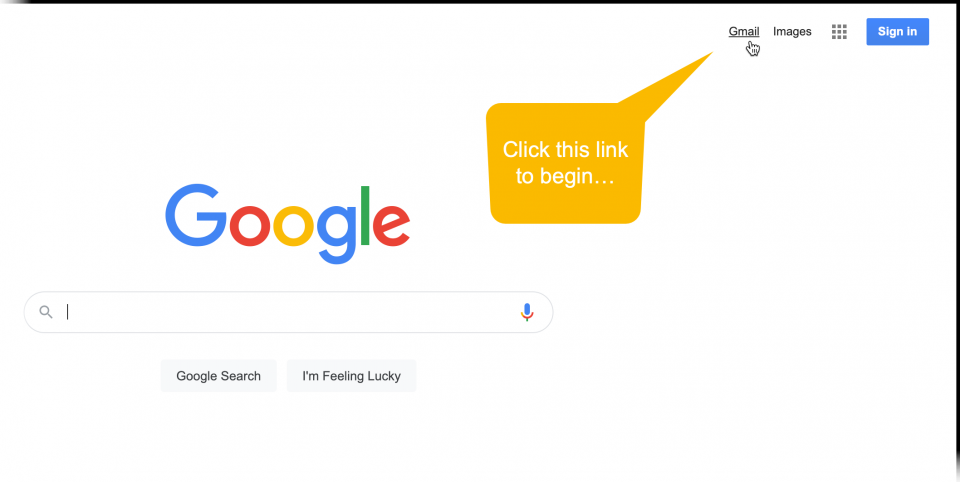
If you already have another account (or someone does on this computer), click the Use another account link…
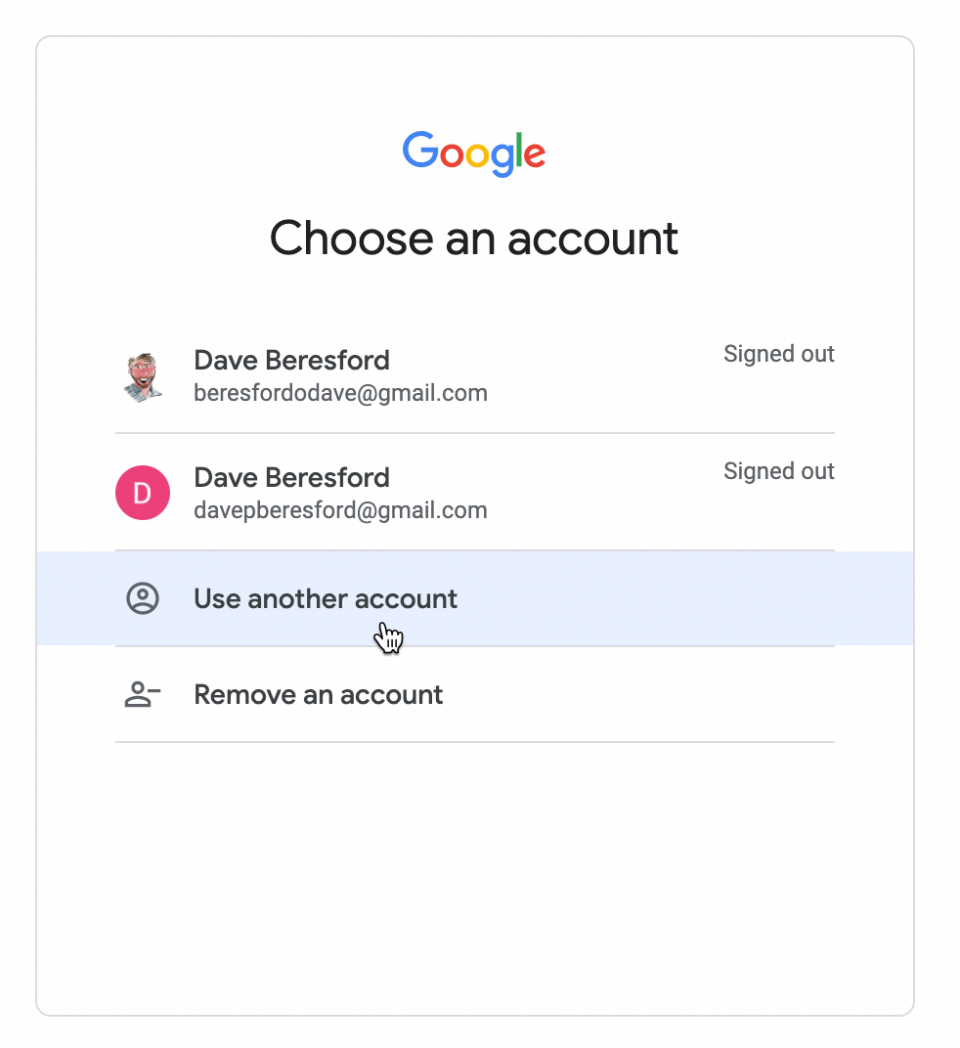
Then click the Create account link and follow the instructions from there…
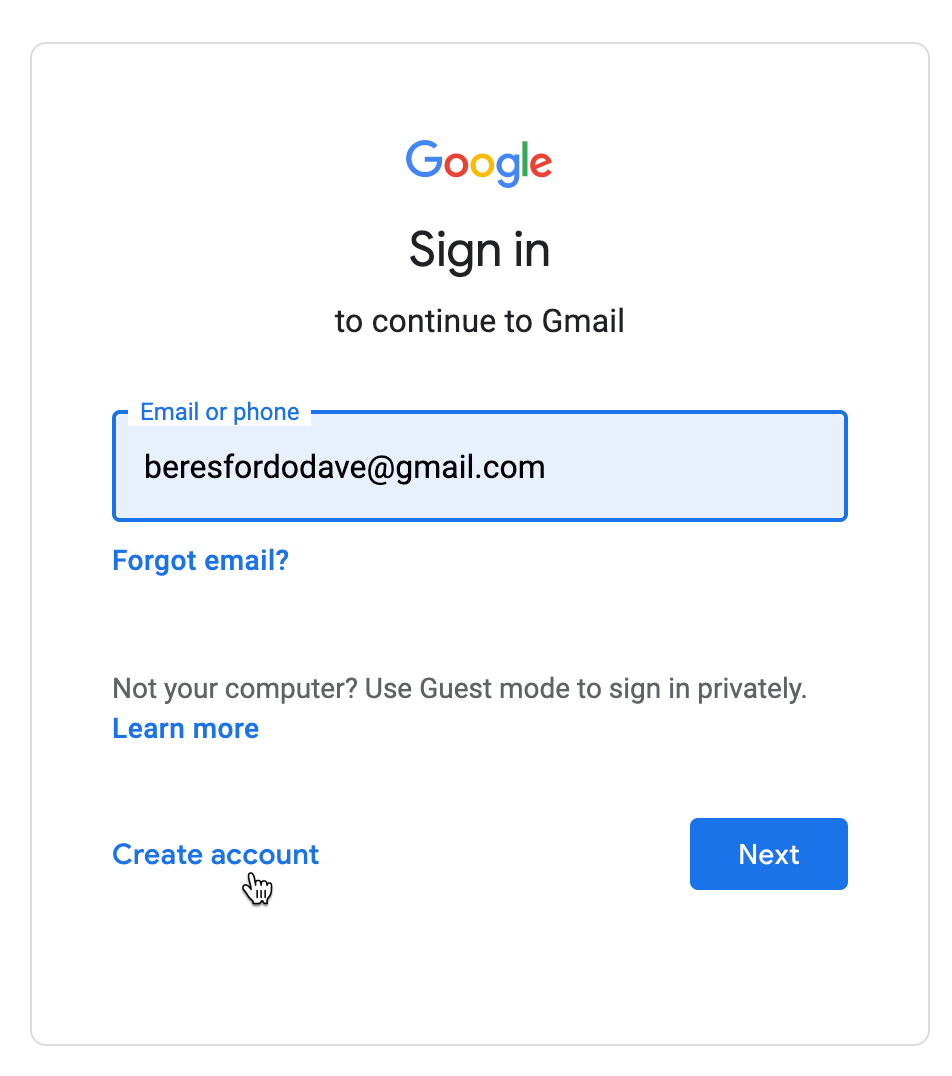
To make this process easier for you, have a look at the video below which shows the full process…
