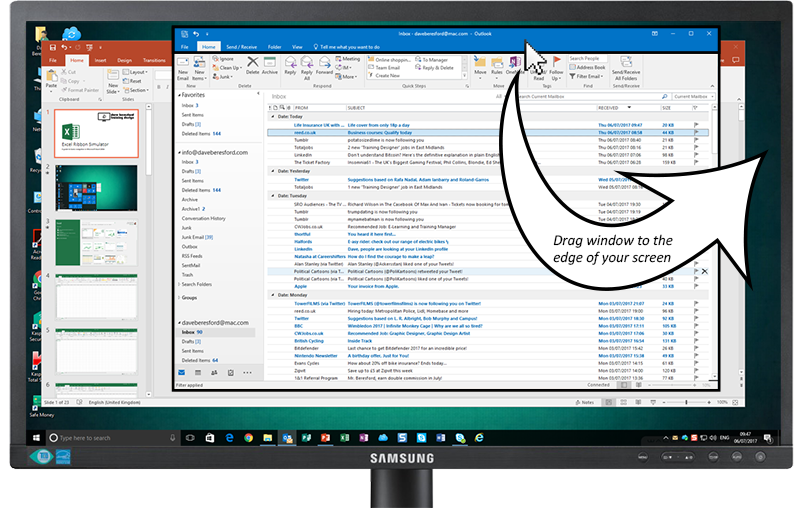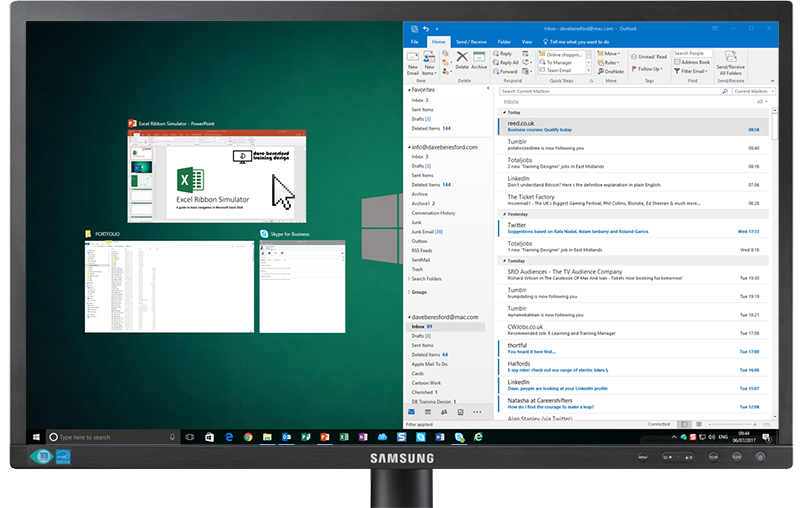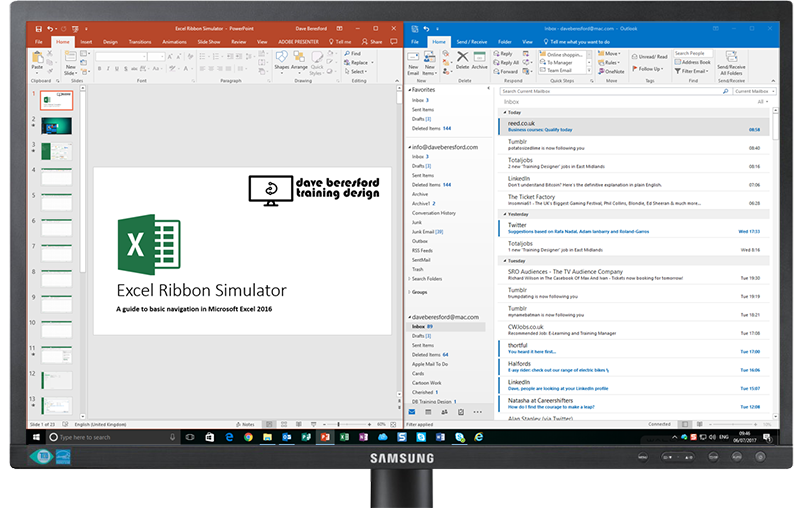Do you regularly work on two things at the same time on your Windows computer?
…and have you looked on enviously at those people who seem to have bribed IT to get 2 screens on their desk?
If you’ve got Windows 7 or later on your PC, you can actually split the screen really easily and use your wide screen monitor like you have 2 screens – and the great thing is, it’s really easy to do.
Step 1: Decide which one of your windows you want to have on one side of the screen…
Step 2: Drag that window (by the top section) to the left (or right) edge of the screen…
Step 3: Select a window to put on the other side…
…the windows you already have open are shown on that other side…
Step 4: The window you selected shows on the other side – you have split your screen!
When you’ve finished, you can just drag a window back into the centre of the screen, or to maximise it (i.e. go full screen) just drag it to the top of your screen.