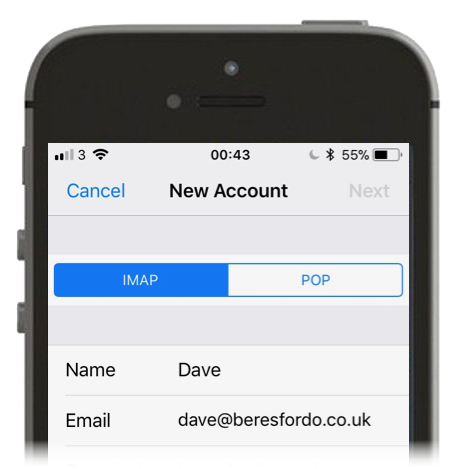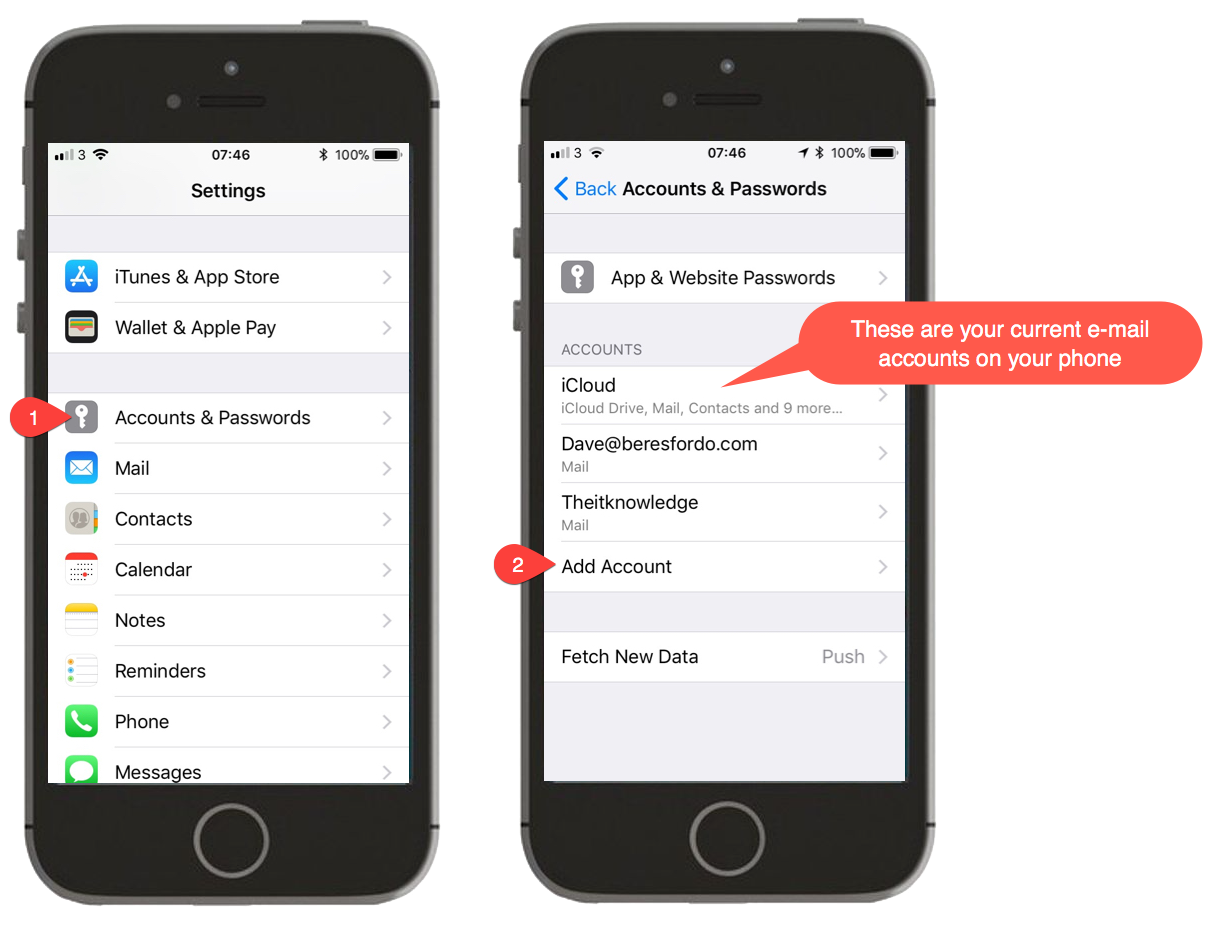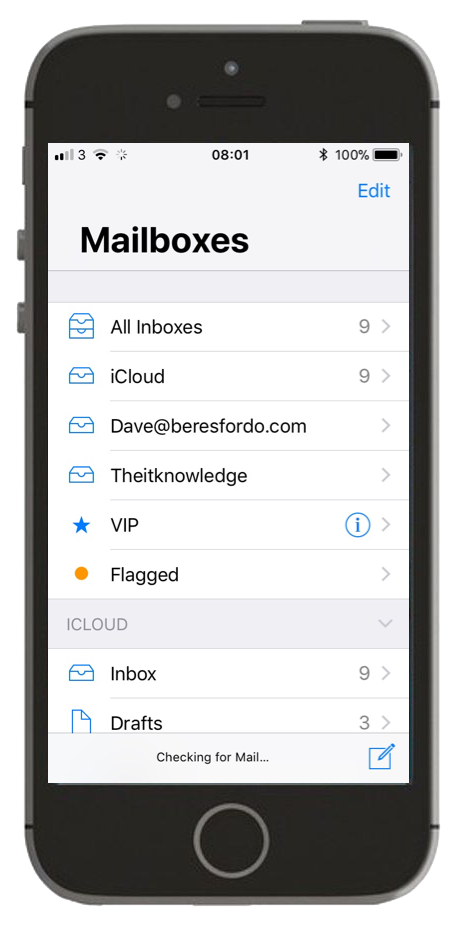Hardly anyone I know has just one e-mail account…
…so if you’ve got a shiny new iPhone (or iPad) and you want to add your favourite Gmail account or something else, how do you do it?
First of all, you need to decide which e-mail method (or “protocol”) you’re going to use when you transfer your mail to the device…
IMAP or POP3?
There are 2 ways you can bring e-mail to your device. IMAP (Internet Message Access Protocol) is preferable for two reasons:
- The e-mail is always held on your e-mail provider’s server and not on your iPhone (taking up storage)
- If you add the account to multiple devices, the e-mail will always be the same on each device
POP3 (Post Office Protocol) downloads the e-mail to your device and doesn’t give you the ability to see your mail on multiple devices. It’s the more old-fashioned option and is best avoided.
You see the protocol choice when you are setting up your mail account:
So how do you set up that mail account?
In iOS11, you need to:
Tap Settings > scroll down and tap Accounts and Passwords > Add Account
If you have the earlier iOS10:
Tap Settings > Mail > Accounts > Add Account
If your iPhone has iOS9 (or earlier):
Tap Settings > Mail, Contacts, Calendars > Add Account
If you are an iOS11 user, here is a demo of the full process:
Once your new account is added to your iPhone (or iPad) you have the convenience of being able to check all your Inboxes from the one device…