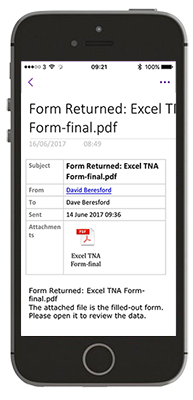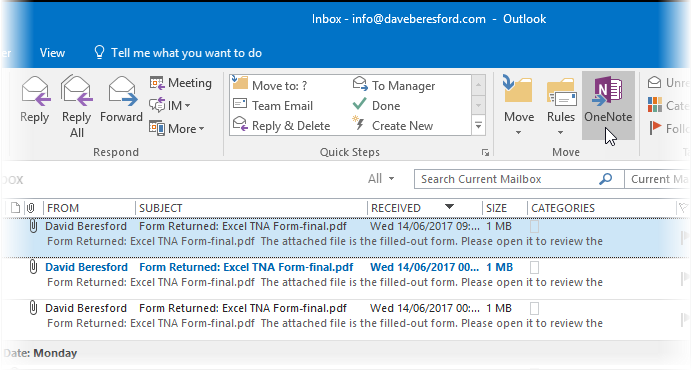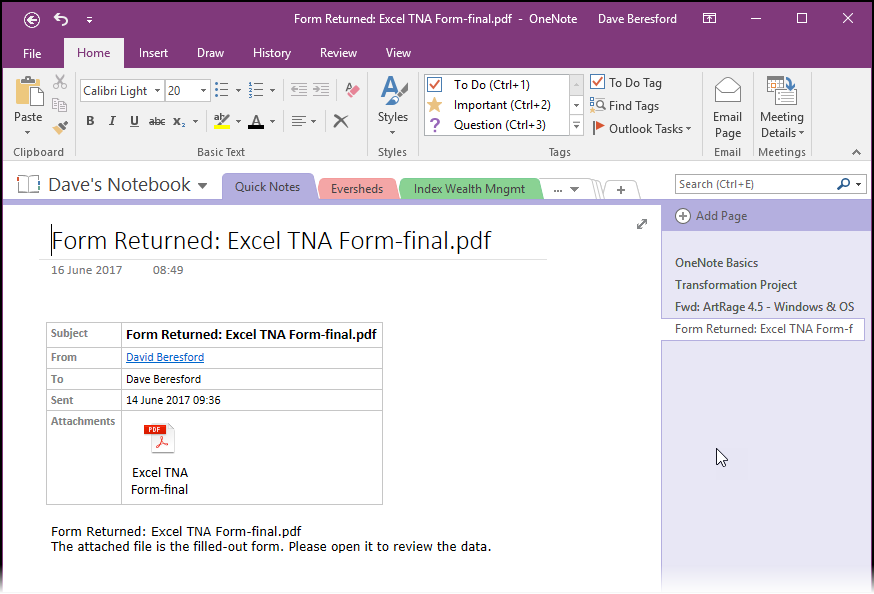OneNote is a real unsung hero of Office 365…
You can store all of your important project information in there and it synchronises across your various devices so they’re always available, (including things like iPads, Smartphones and even Macs). But what I really like about it is that you can get information into it really easily.
So you get an important e-mail on a project and it has an attachment that you want to keep as well…
In Outlook, you highlight the e-mail and click on the “Send to OneNote” button at the top…
If you’ve used OneNote before and set up a few tabs already, it will ask you which Notebook and Section you want to store the e-mail in…
Just pick the one that is most relevant and click OK.
I tend to organise my OneNote “Notebook” to have one section per project, but you can organise it anyway that suits the way you work.
Then, the e-mail will appear on it’s own page within the Section you chose and the great thing is you get the attachment added as well…
When you have a massive mailbox in Outlook and your folders are getting out of hand, OneNote is a great way to keep important project information together. Don’t forget that you can just add in text and graphics manually to each section anyway, but adding important e-mails is a brilliant way to make sure you have all those conversations that you need to save and refer back to at some point later.
If you install the OneNote app onto your Smartphone, this is what the above would look like:
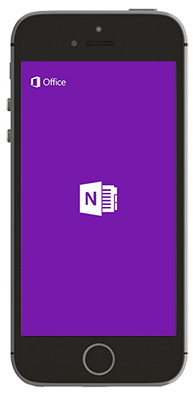 >
>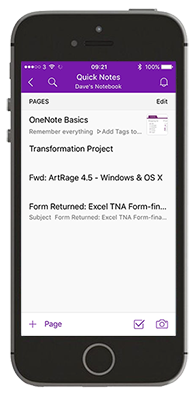 >
>