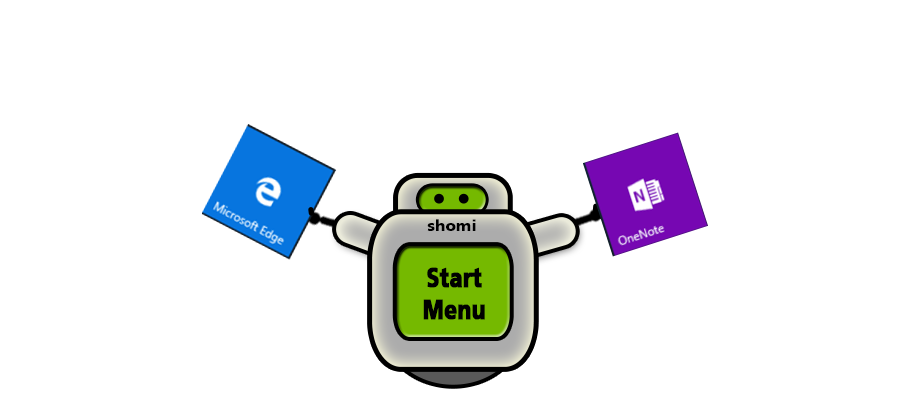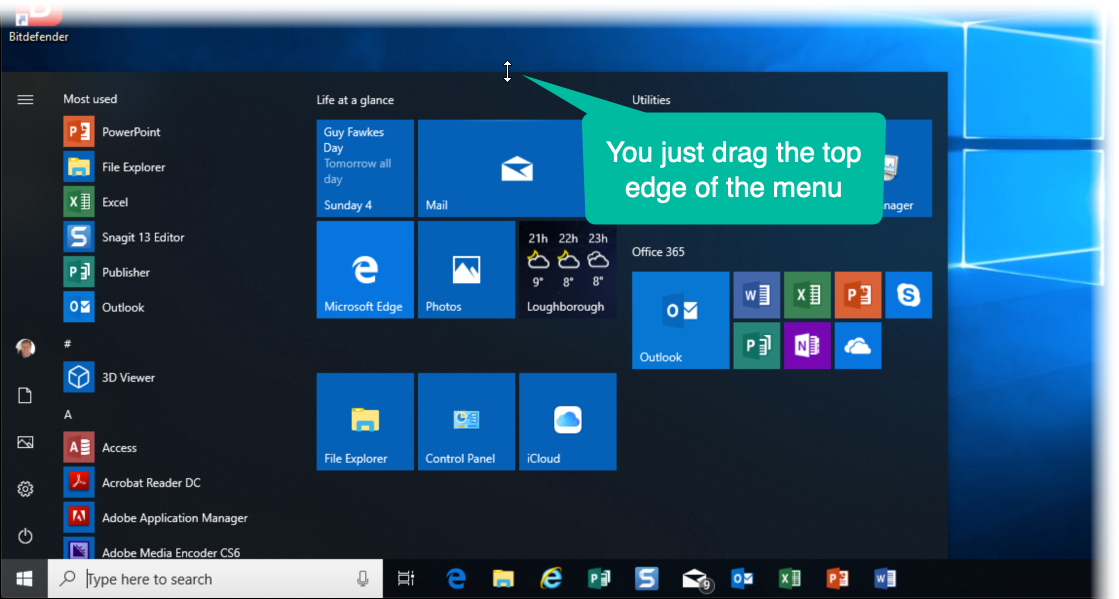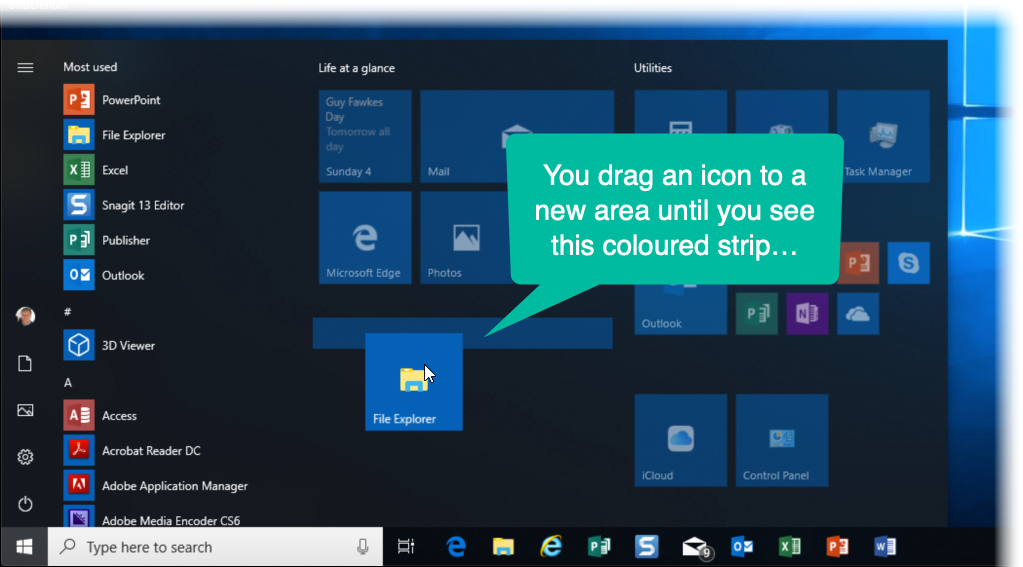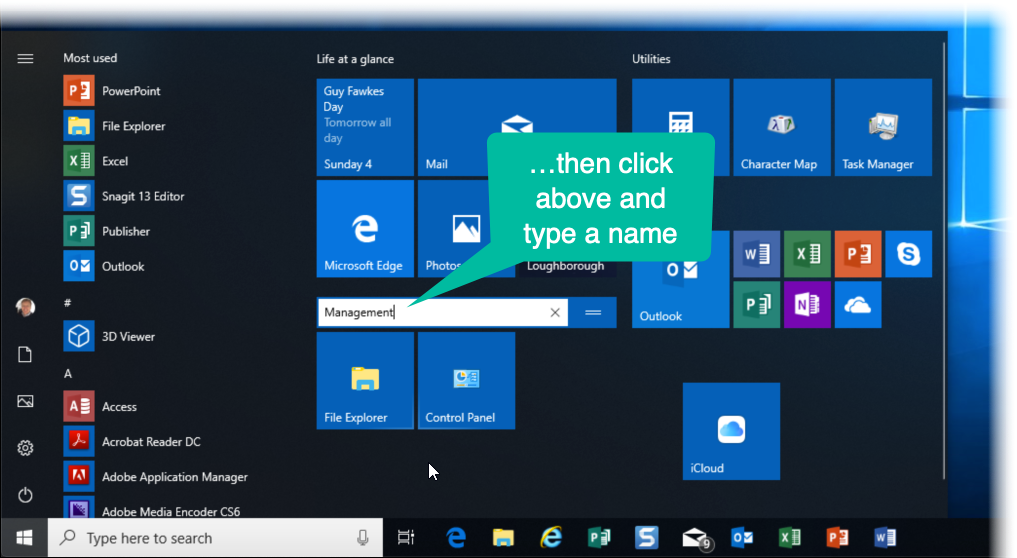…sometimes you need to switch things round a bit!
The Windows Start Menu is often overlooked. There is so much you can do to get it organised so it suits you really well.
Of course, you either click in the bottom-left corner or press the Windows key to see the Start menu:
Here are a few things to remember…
You can change the size of the Start Menu…
…by dragging the top edge:
Adding new icons is easy…
You can scroll through your left-hand menu until you find an item you want to add to the Start Menu, then you right-click it, and click Pin to Start.
Deleting icons from the Start Menu is also easy…
It’s really the same as above, but after a right-click you select Unpin from Start.
You can create groups of icons and name them…
To do this, drag a tile icon to a new area until a block of colour appears, then drop it to form a group.
Click above it and give the group a name…
You can re-size a tile icon…
Tiles can small, medium, wide and large (although not all tiles can be set to large)…
You can size a tile icon by right-clicking it and then selecting the size from the Resize option…
Here’s a video showing all these lovely things you can do with your Windows Start menu…