One really great feature of a Mac has always been a thing called “Mission Control” (previously known as “Exposé”) – a way of showing everything that’s running now by exposing all the windows you have open… (these days its achieved by pushing 4 fingers up on a track pad or double tapping the mouse).
When you see Mission Control, it exposes your desktop and shrinks all the running windows so that you can move your mouse over the one you want and then go to it…
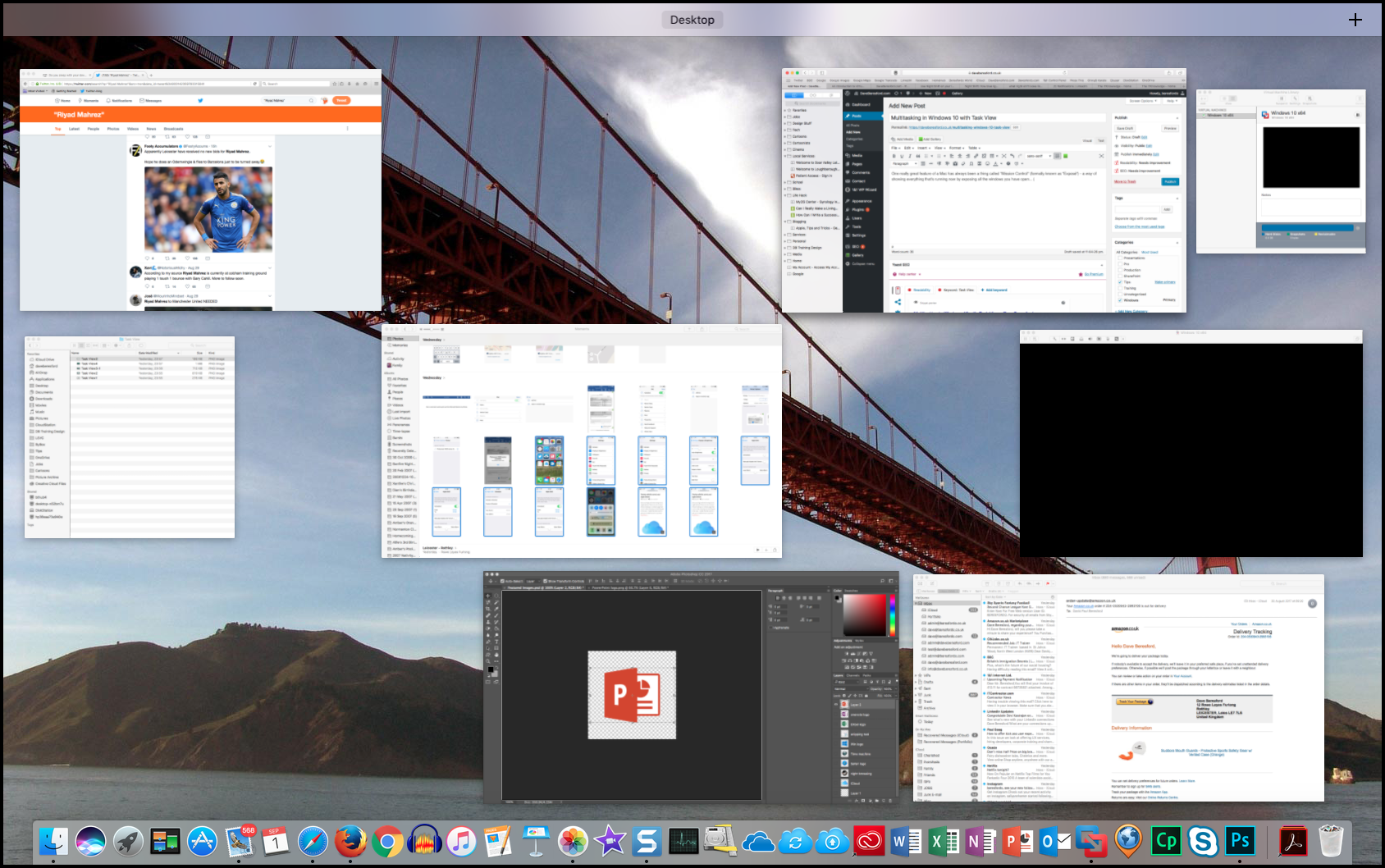
Windows 10 gives you the “Task View”…
It shows as an icon on the Task Bar, (or you can press Windows key + Tab on the keyboard)
![]()
When you press it, you see all of the Windows currently open…
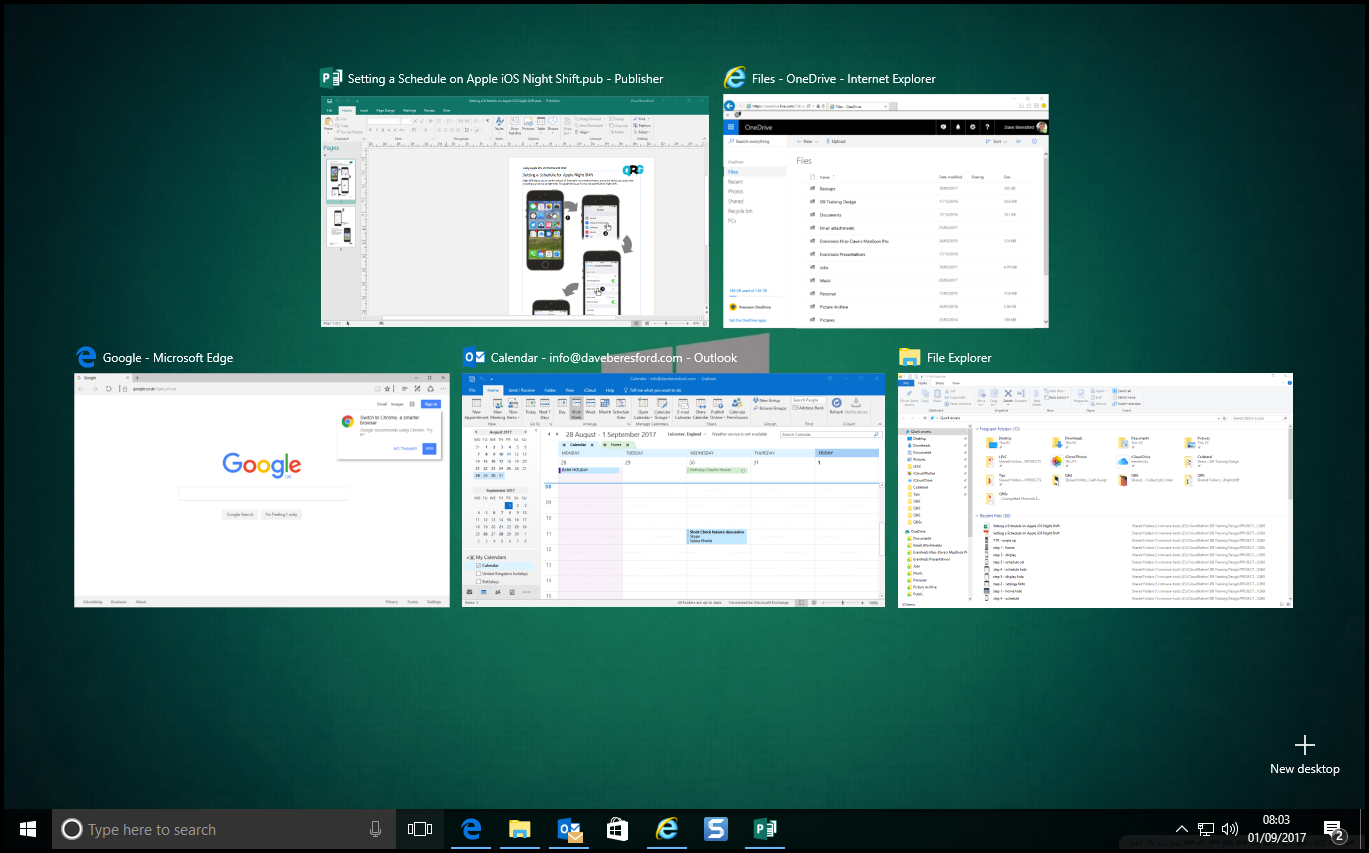
…you then click on any window and you go straight to it…
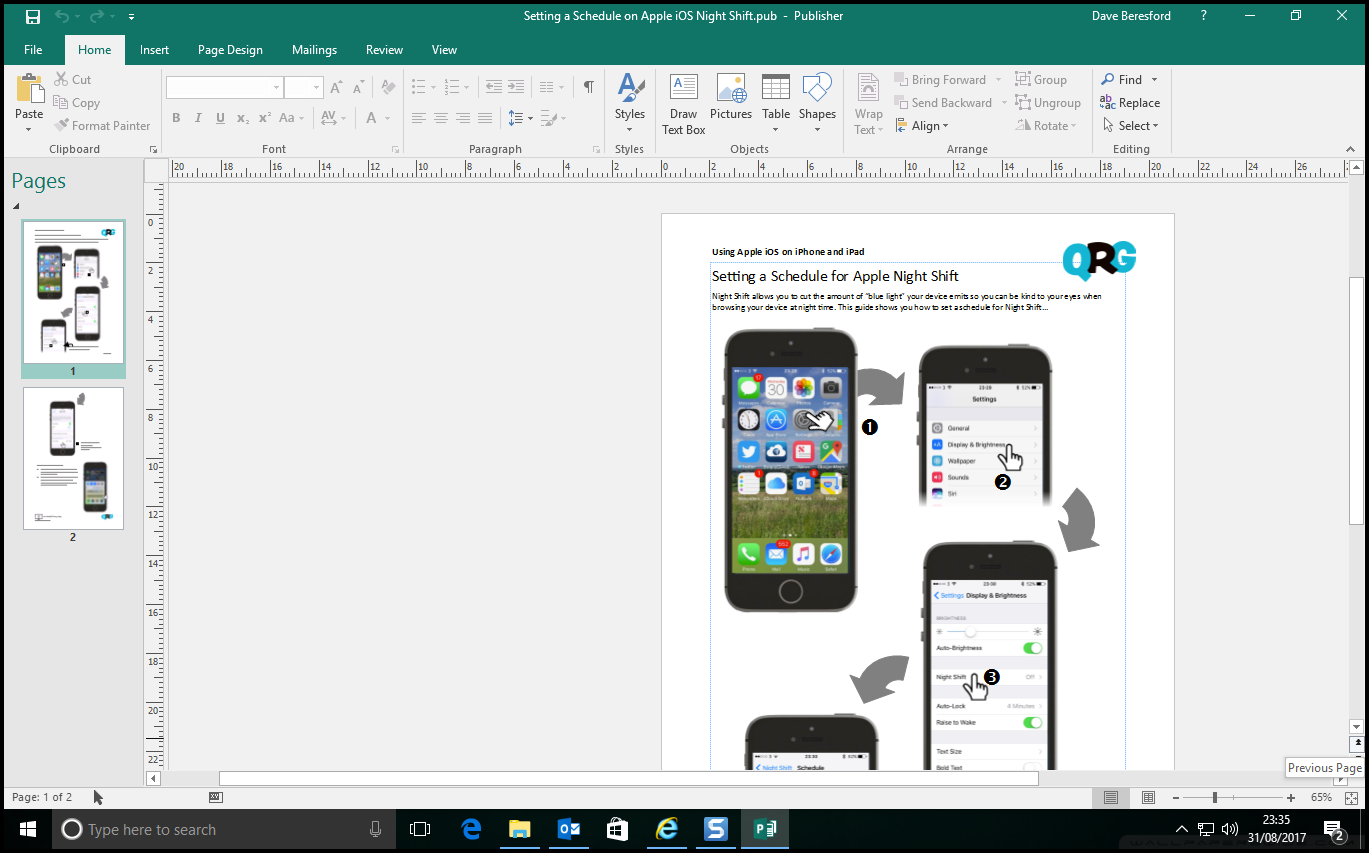
You can also close any window when you use Task View (an “X” is shown when you put your cursor in the top-right corner of any Task View window).
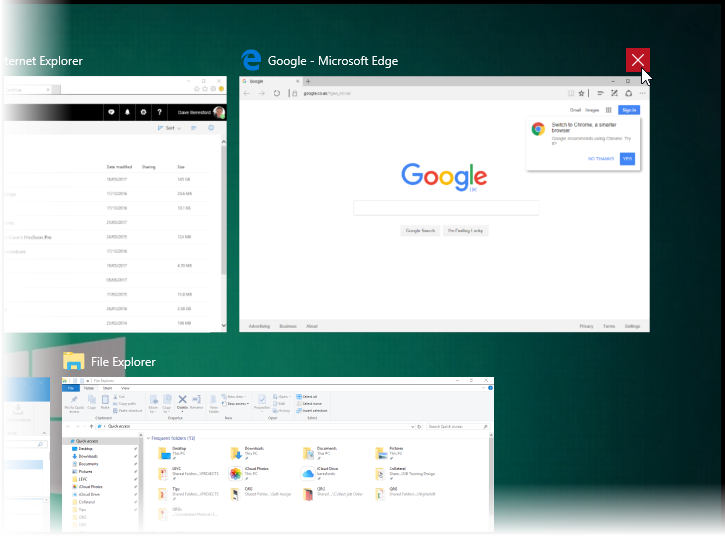
The “Virtual Desktop”
But what is also great is the ability to create another Desktop. (Well, it’s not actually another one, more a “virtual desktop”), but you can have other applications running on it…
…to do it you click the icon in the bottom right corner:
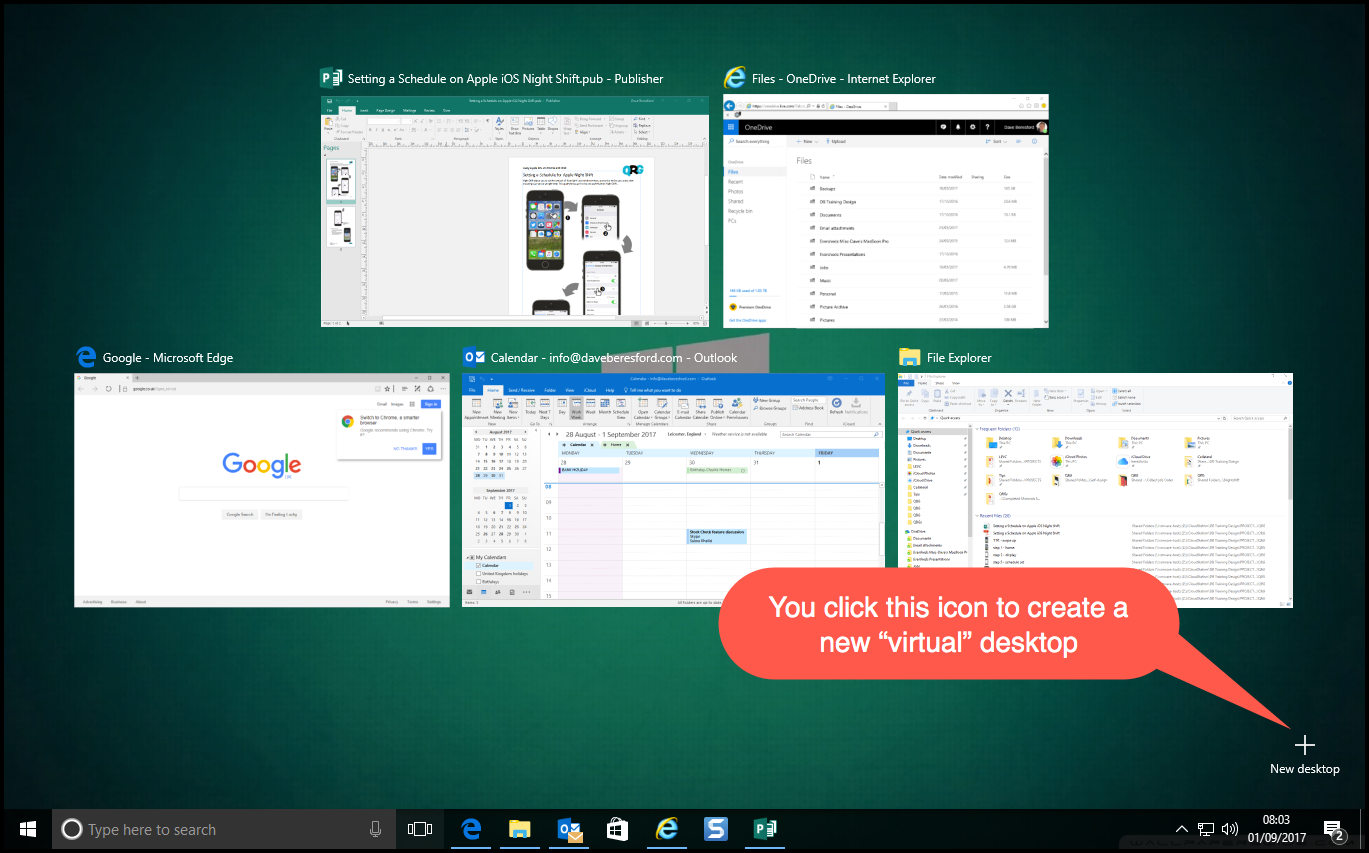
…and you get a new “virtual” desktop…
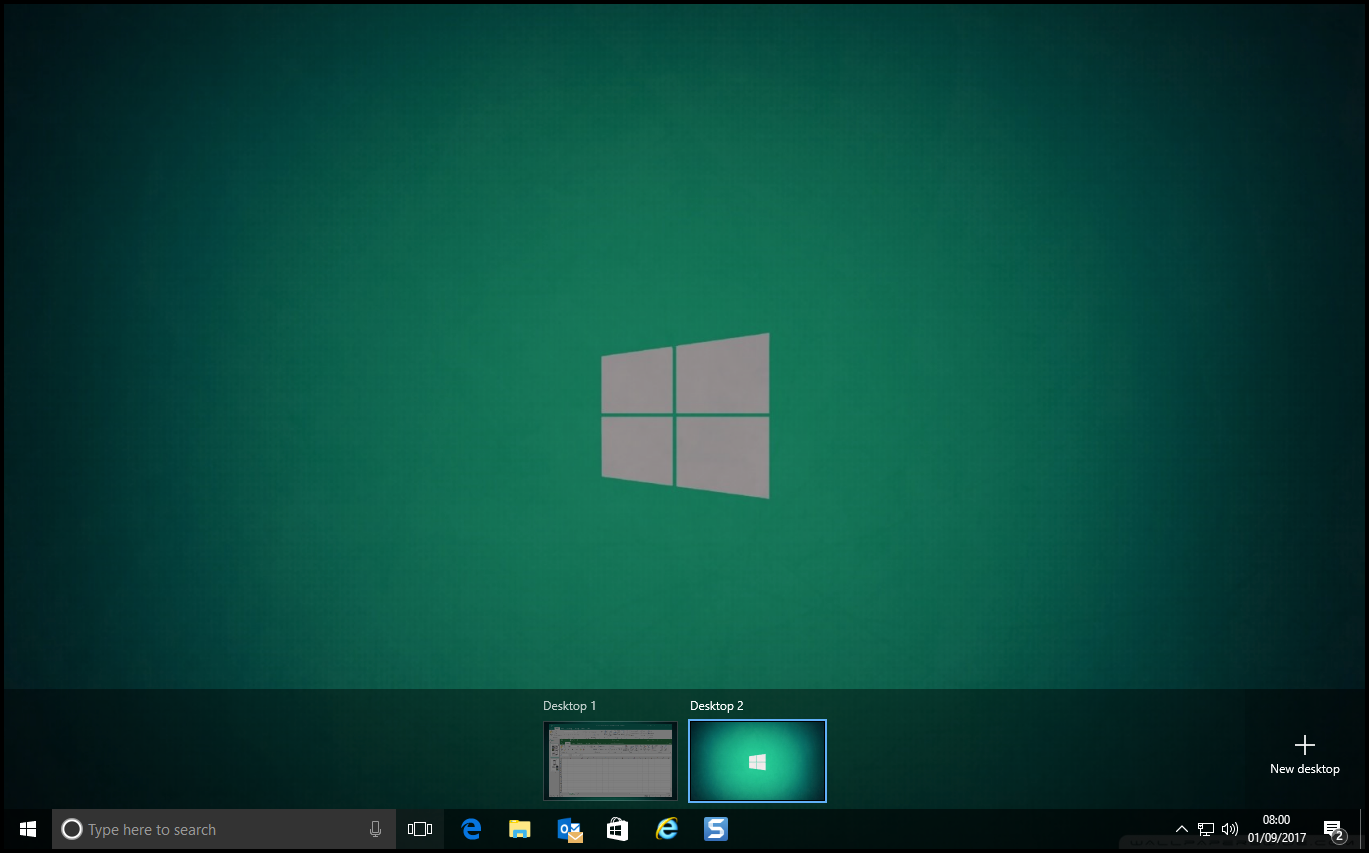
..and you can start some new programs running on that:
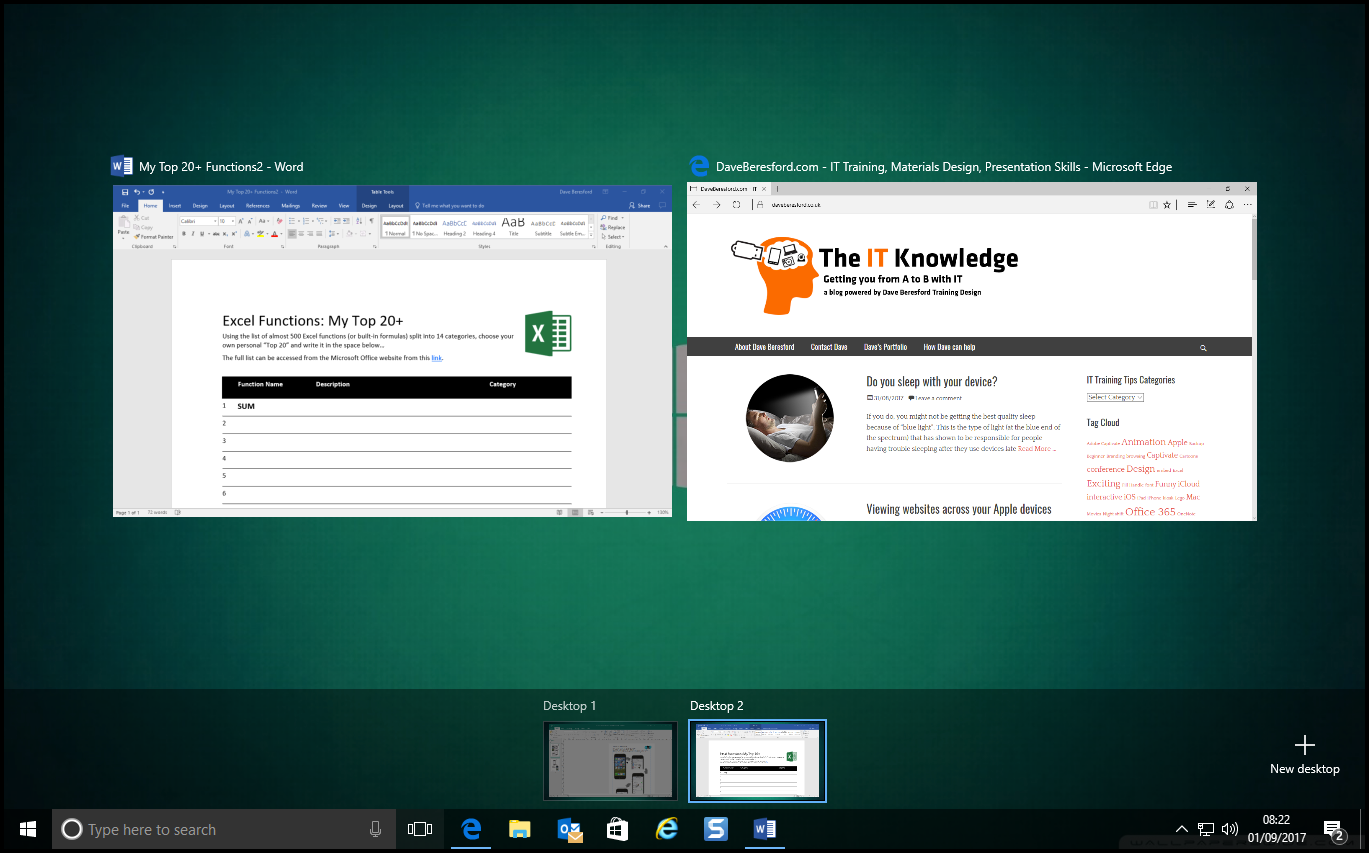
Then, you switch between them all using the Task View icon.
So, all of the programs are running on your PC, but by separating them between virtual desktops, you can organise them a bit better and switch between them more easily.
What happens if you close a virtual desktop?
If you decide to close a virtual desktop with stuff running on it (or you do it by accident):
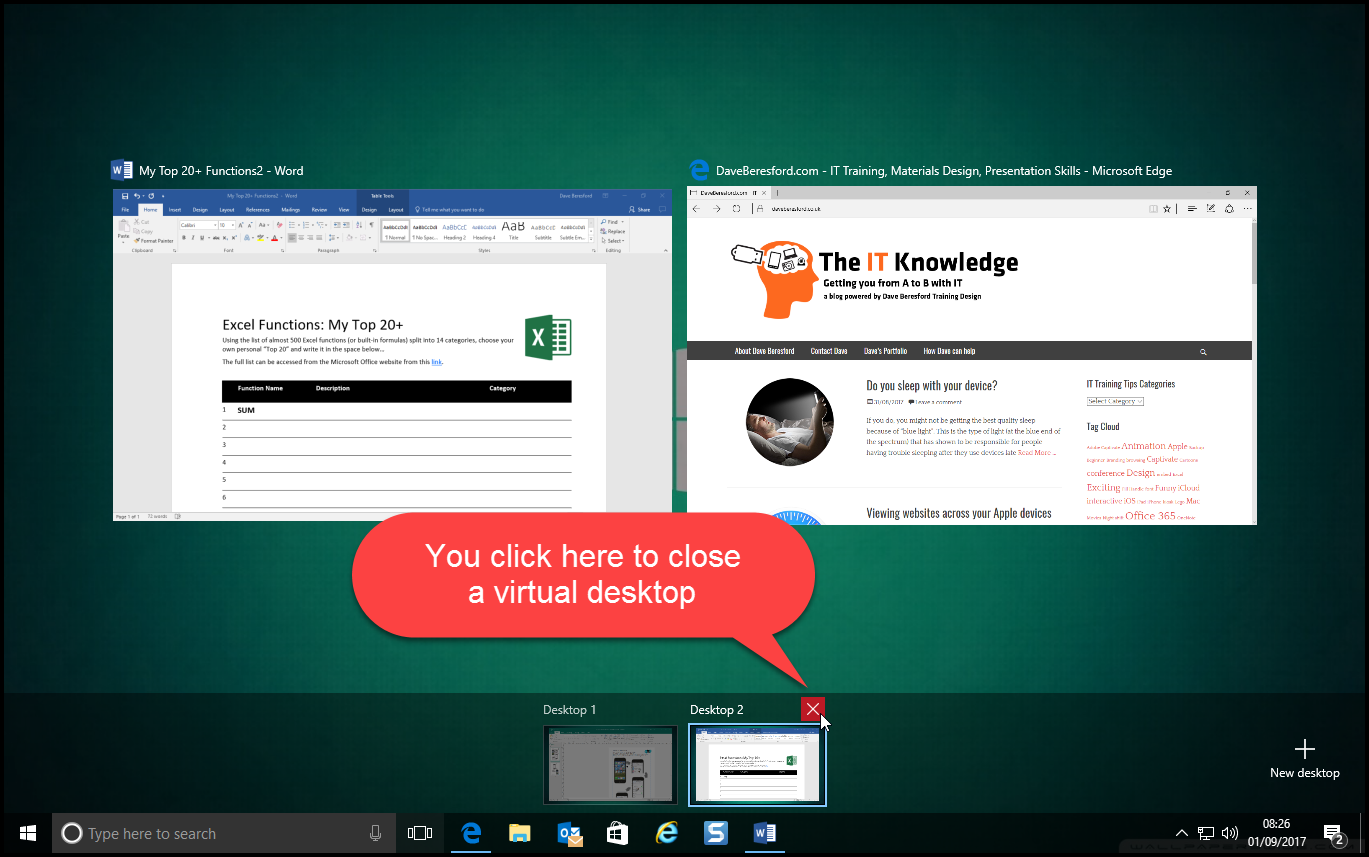
…any running programs with unsaved data are automatically moved to the first virtual desktop, so you don’t lose anything!
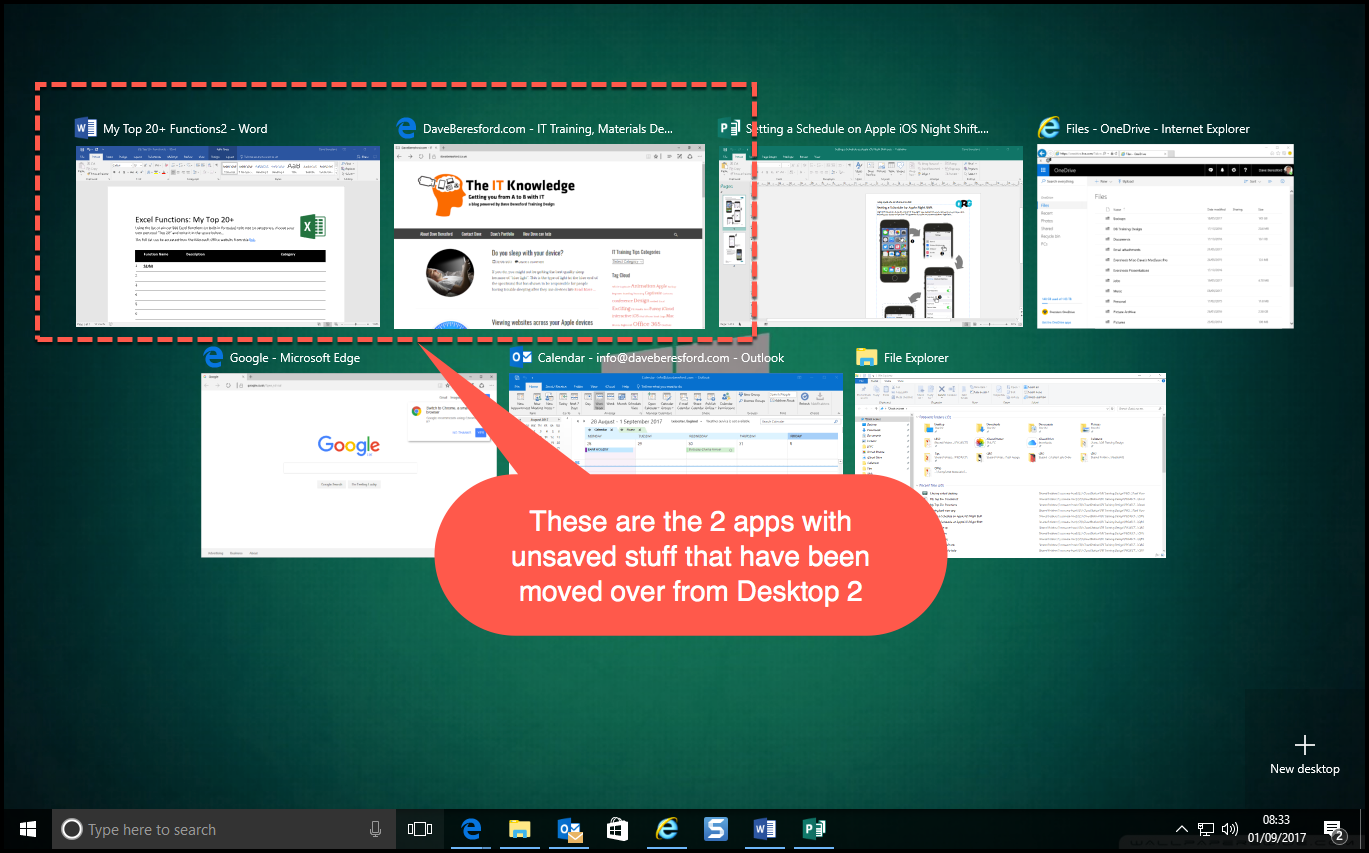
Of course, Windows still has the Task Switcher feature that it’s had since the year dot – press Alt + Tab and flick through the apps you have running. Task View is better though because with a larger number of programs running you can flick to one quickly instead of cycling through them.
