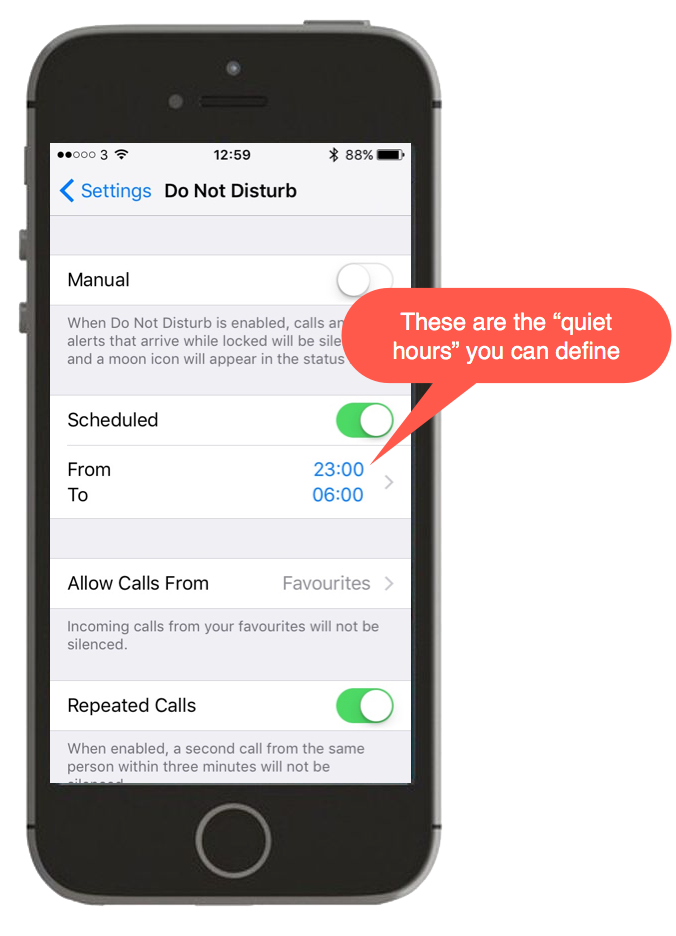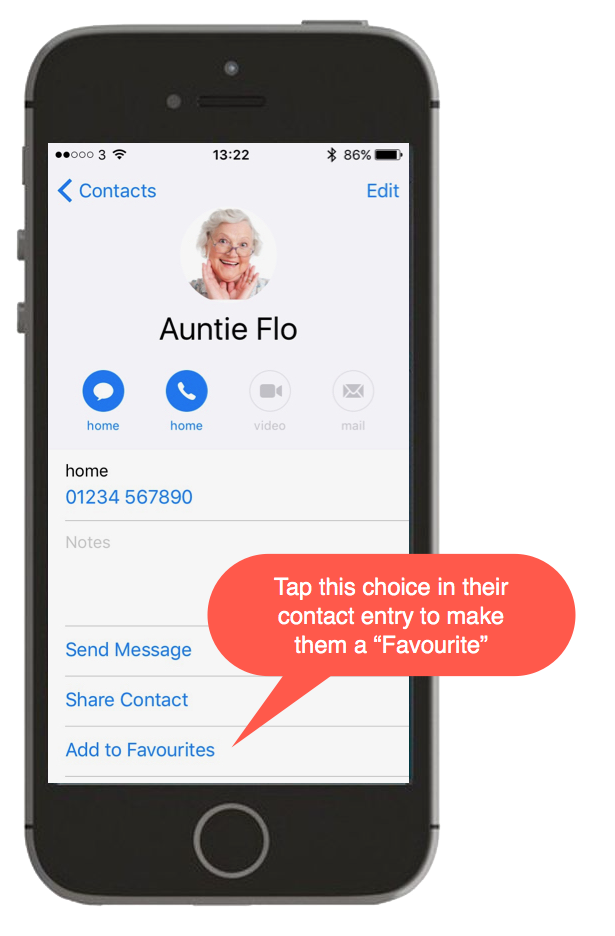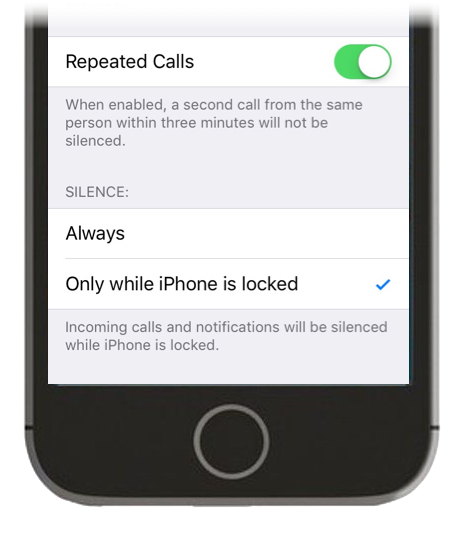There’s nothing worse than a noisy phone at night!
All those notifications, calls, emails – this is the one of the only downsides of a smart phone, especially at night when you’re trying to sleep. You want the phone by the bed, or you need to charge it so how do you silence it?
Put it on silent (the switch at the side)?
This works for most people, except for the fact that you may still get the thing vibrating or (even if it’s silent) lighting up your room like a Christmas tree when the notifications roll in!
This is where the iOS feature “Do Not Disturb” comes in…
Tap Settings – Do Not Disturb…
…and you can modify the settings for the feature as below:
You can either switch it on and off manually or set a schedule so that your phone is silenced automatically every night. The e-mails, texts and notifications will still happen but you won’t see them or hear them.
But what if my Auntie Flo rings in the night, and it’s an emergency?
They’ve thought of that.
Just add your dear old Auntie (or anyone else who is really important to you) in to your “Favourites” list. To do this, go to their entry in your “Contacts” and tap the choice at the bottom to make them a “Favourite”, then as you can see from the image of the settings above, calls from “Favourites” will happen (they’ll override the iPhone quiet hours you defined) and you’ll be able to see what’s up with Auntie Flo!
You can also allow “Repeated Calls” which are defined by Apple as anyone who rings you a second time within 3 minutes of the first call – i.e. the thinking is “they are really desperate to get hold of you so maybe you should allow them to call you”. That setting is up to you of course, you decide!
If you scroll down the Do Not Disturb settings you see one other choice that you need to know about…
When the default is ticked (as above) notifications will come in if you are using the phone, but not if it’s locked.
If you want super silence – tick “Always” and even if you’re doing a bit of night time browsing your phone will stay silent. This is a good setting to have if you’ve switched Do Not Disturb on manually (maybe in an important meeting) and you don’t want anything to come through if you have the phone open.
Have a look at my 3 min video from YouTube that will show you how to use “Do Not Disturb”…