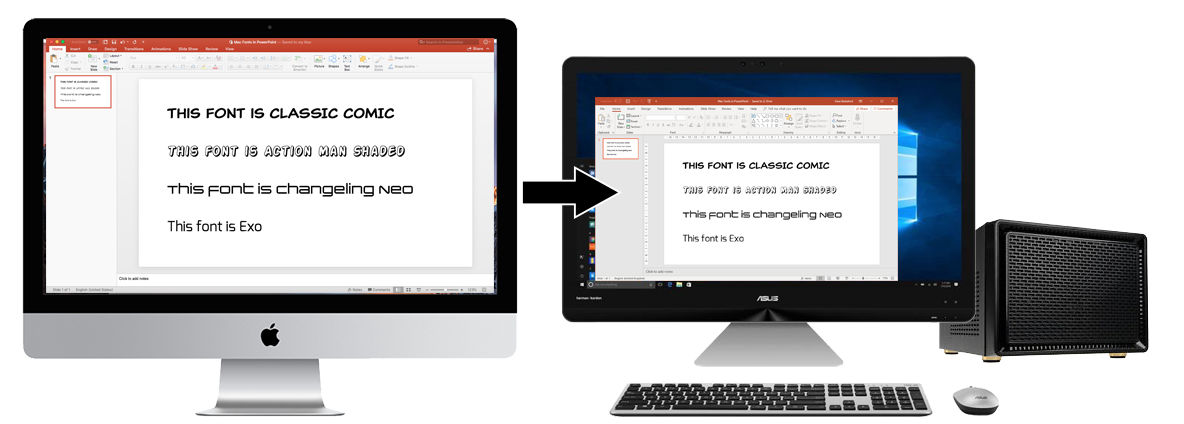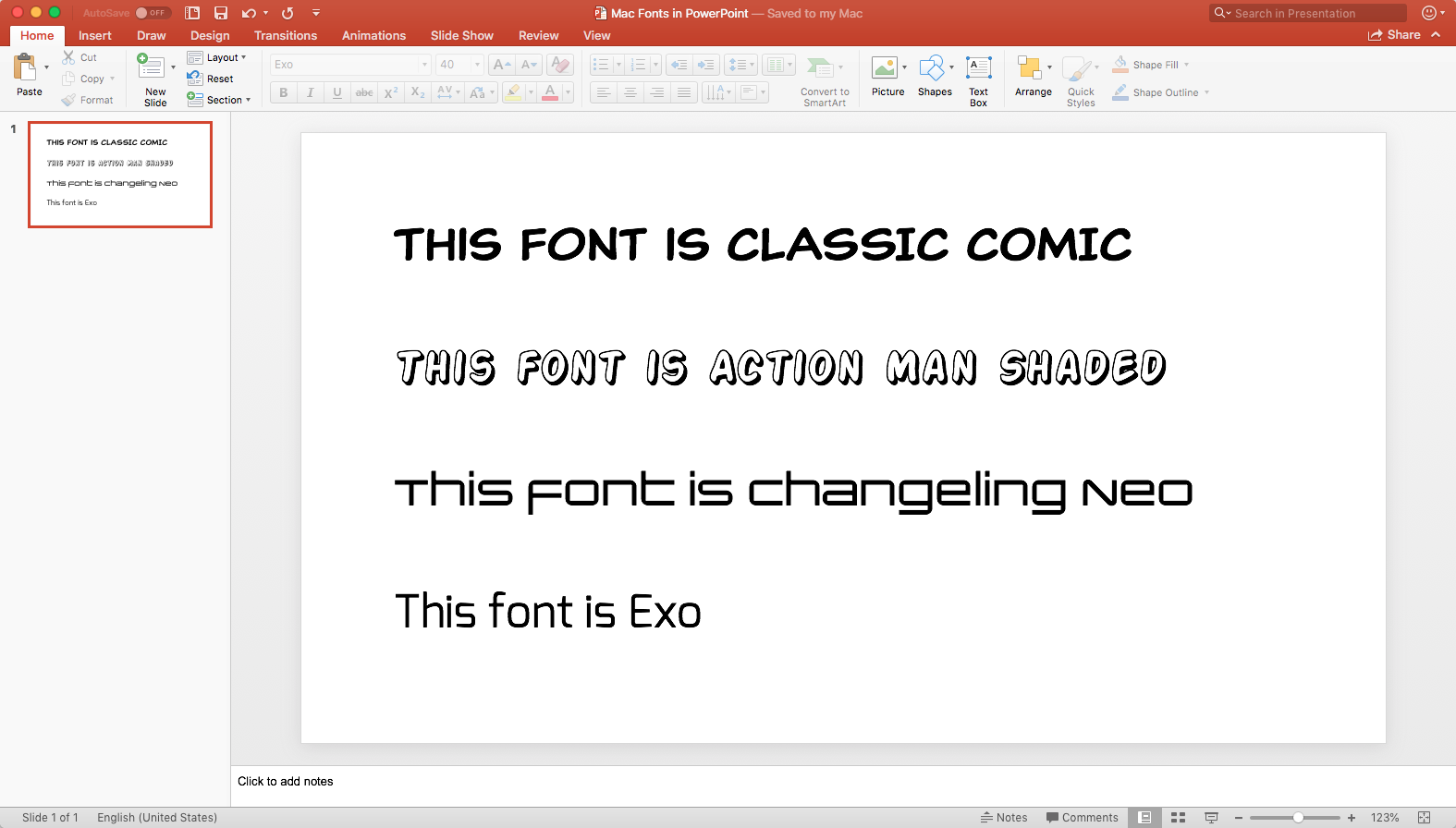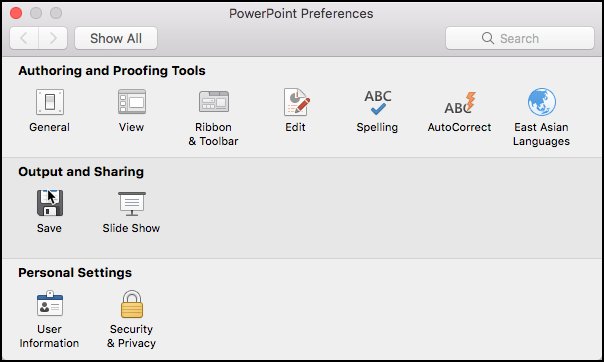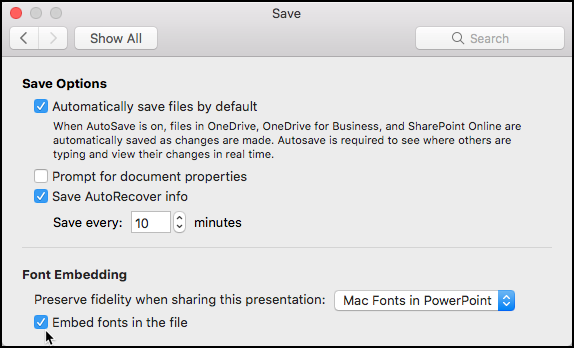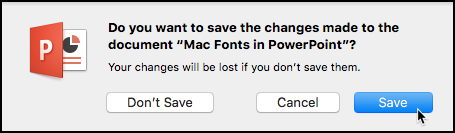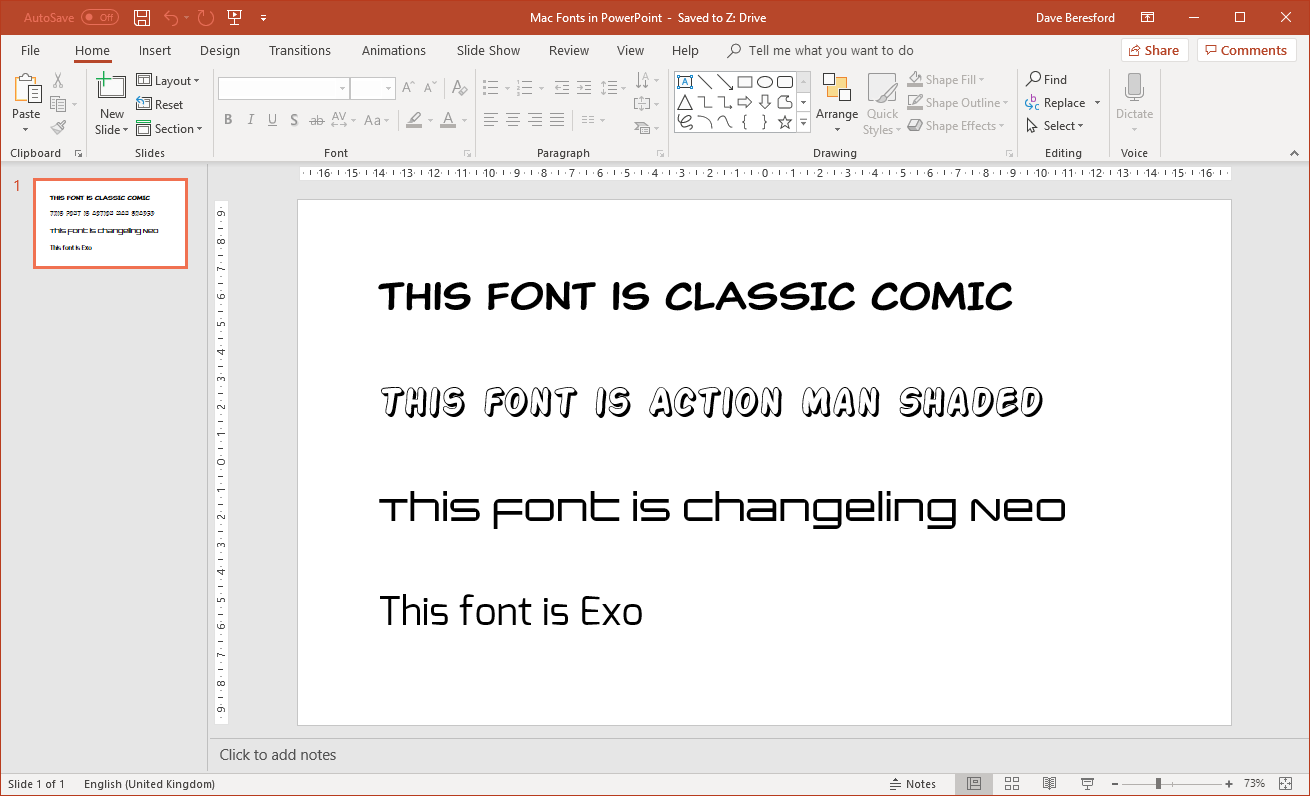Want to see the fonts you chose on the Mac appear in Windows?
Often when you use a fancy font on your Mac, it doesn’t appear in the same way (if at all) on a Windows PC in things like Word, Excel or PowerPoint.
Now with the latest update to Office 365 for Mac, fonts can be automatically embedded in your files so that they are available in the Windows version of whatever program you are using (Word, Excel or PowerPoint).
This is how you do it in say, PowerPoint…
1. Create a presentation with the fonts you want to use…
2. Select PowerPoint – Preferences then click Save
3. Click Embed fonts in the file under Font Embedding
then click the close button (red icon in the top left corner)
4. Close the presentation and save…
Now when you open the presentation on a Windows computer you should see the fonts as they were on your Mac.
There are some exceptions to this…
You might get some fonts on your Mac that can’t be embedded in a presentation so the above may not work. Usually this is because the font is not supported in Windows such as certain Advanced Apple Typography (AAT) fonts.
This Microsoft article tells you more.