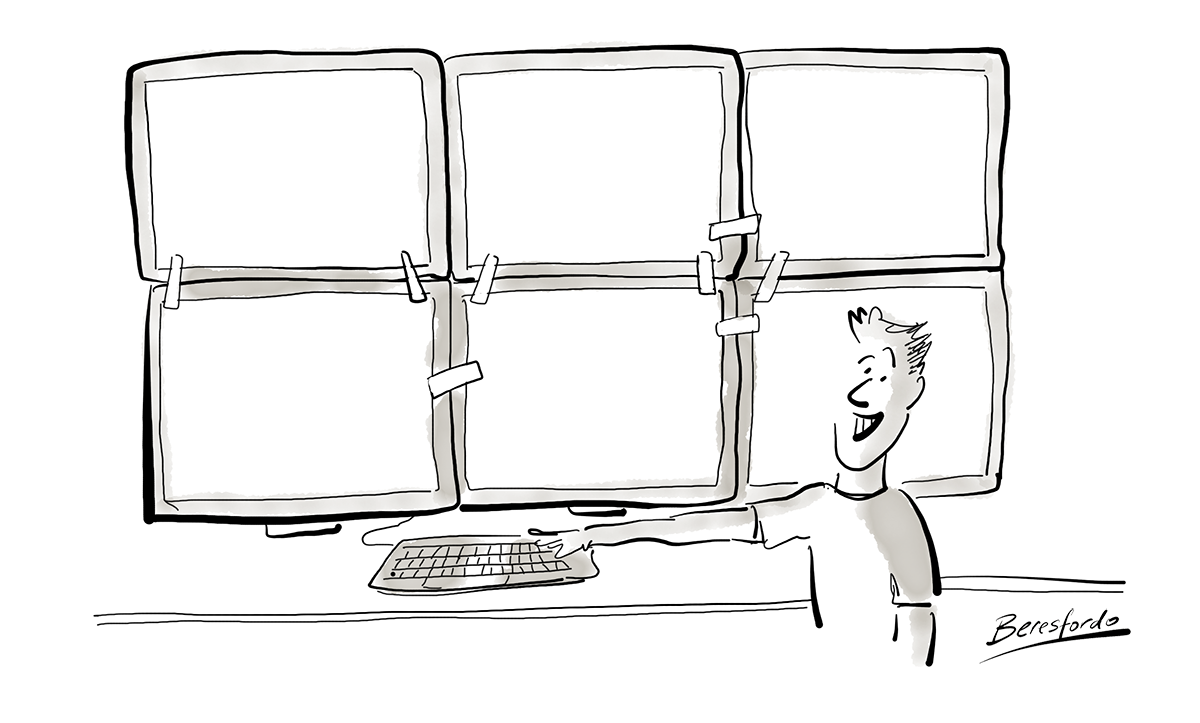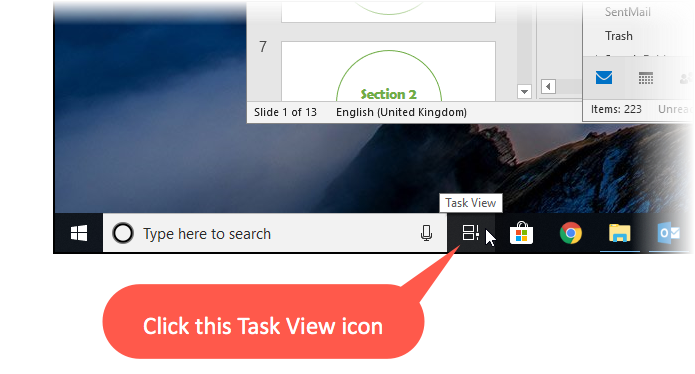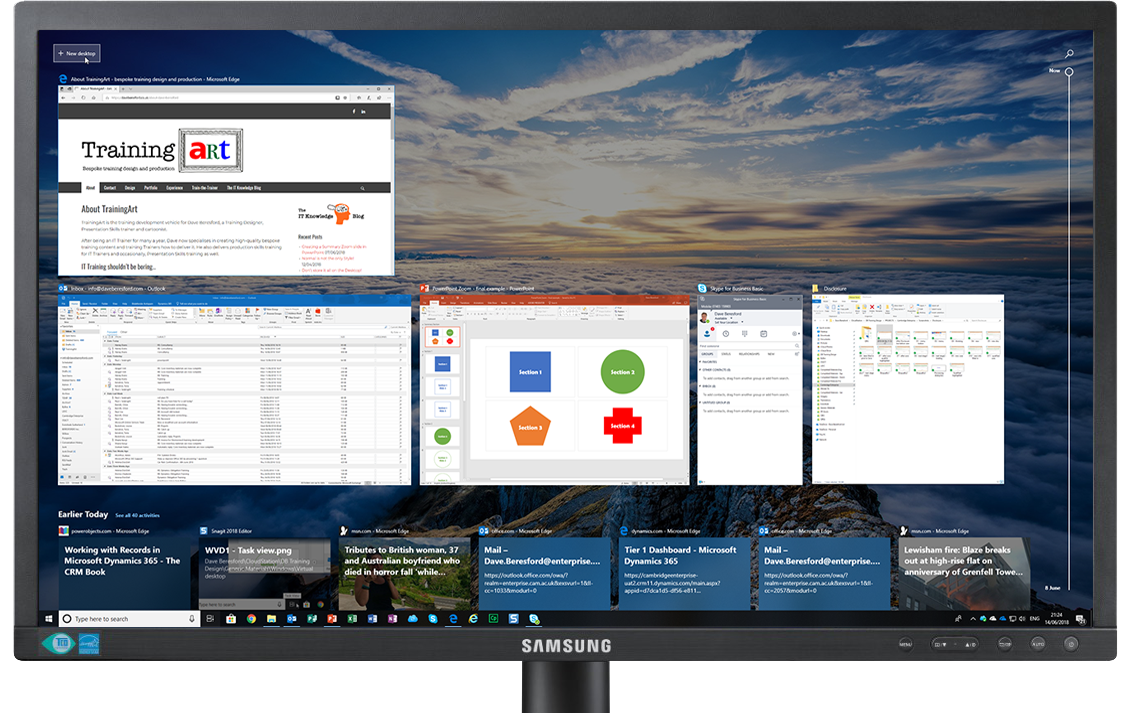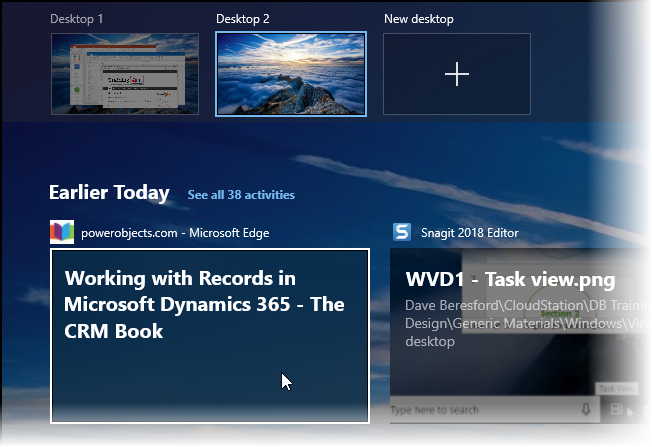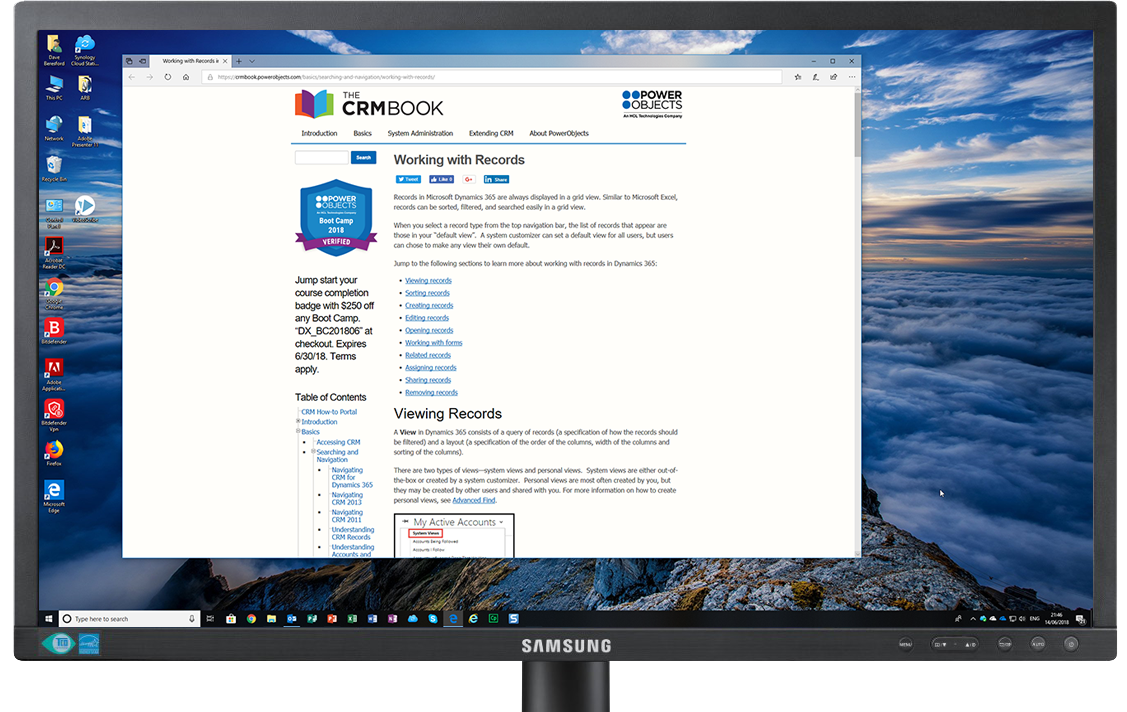Now in Windows 10 you can make virtual Desktops!
It can be annoying when you run out of space on your monitor and need some more open Windows. Luckily though the bods behind Windows 10 have thought of that and you can now create additional “virtual” Desktops to have more programs open and on view or just to simply organise your windows into groups.
Not only can you create more Desktops but you can drag and drop windows onto any of them and even add things that aren’t open right now, but were recently.
So how does it work?
You then get a full screen view showing all the windows you currently have open and the recent windows you had open previously…
Then in the top-left corner you’ll see a “New Desktop” button…
Once you click this “New Desktop” button you get a new “virtual Desktop created and you are again shown windows you’ve had open recently so you can choose one to display on this new Desktop…
Your new Desktop will appear showing the recent window you chose to open…
To return to “Desktop 1” (your original Desktop from before), you can use the quick key press:
Then, to return again to “Desktop 2” use:
A few other useful quick key presses…
To create a new Desktop:
To close an existing Desktop
To launch Task View (instead of clicking the icon on the Task Bar):
Here’s a Quick Reference Guide to help you remember…
Creating a Virtual Desktop in Win 10