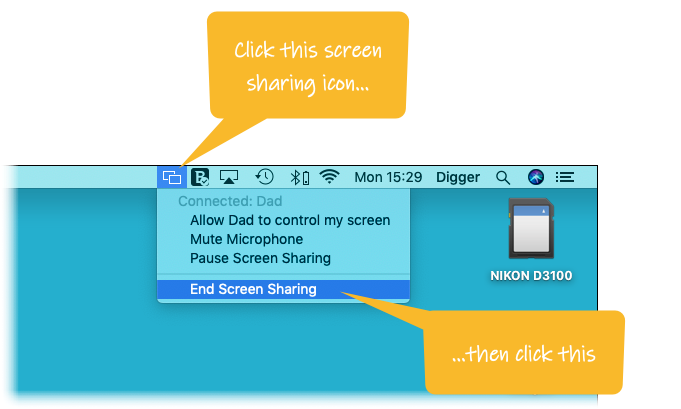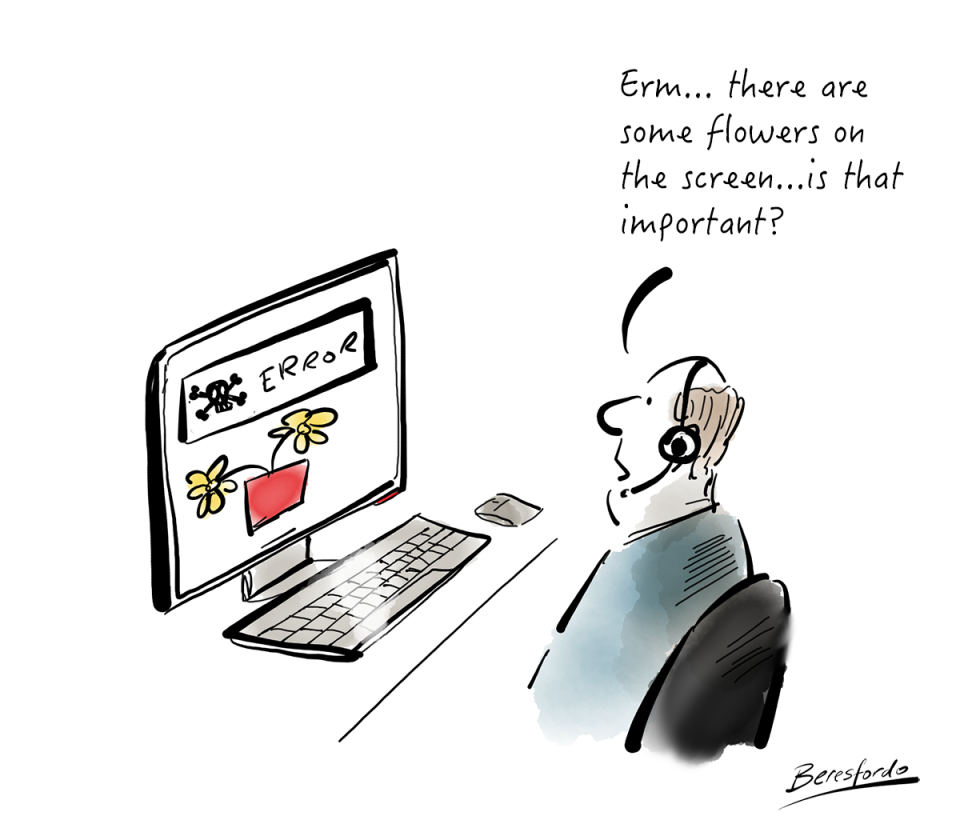
Sometimes you need to see someone’s Mac screen!
When my Mum has a problem with her Mac the most difficult issue is not solving it, but just understanding what the actual problem is!
It can be very difficult for anyone to explain their computer issue – they may leave things out in their description (that they think is not important) and e-mailing screenshots is not always practical (especially if they don’t know how to do that either!)
The best solution is to get them to share their screen.
After all, that’s what every IT help desk the world over does, (after they ask you to switch off and on again first!) Of course, they have special software but because you both have Macs, it’s built into the MacOS.
You can either request to share someone’s screen, or invite someone to share your screen…
How to share your screen…
Start Messages on your Mac…
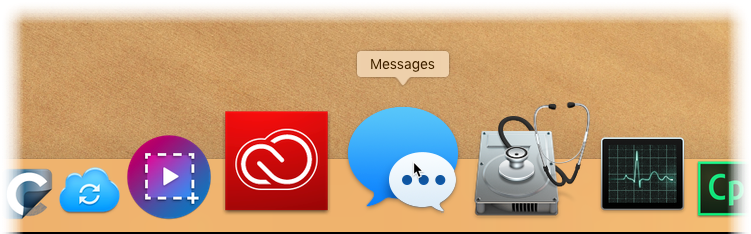
This will start the Mac version of the app you use all the time on your iPhone to text people…

Just in case you hadn’t noticed this before, Messages shows all the text messages you’ve sent people on your iPhone.
Highlight the person you want to share your screen with and select the command Buddies – Invite to Share My Screen…
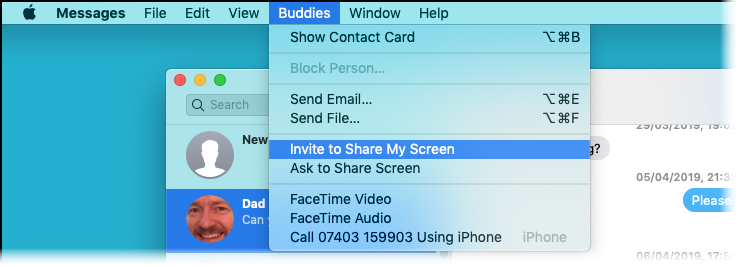
The other person will receive this request…
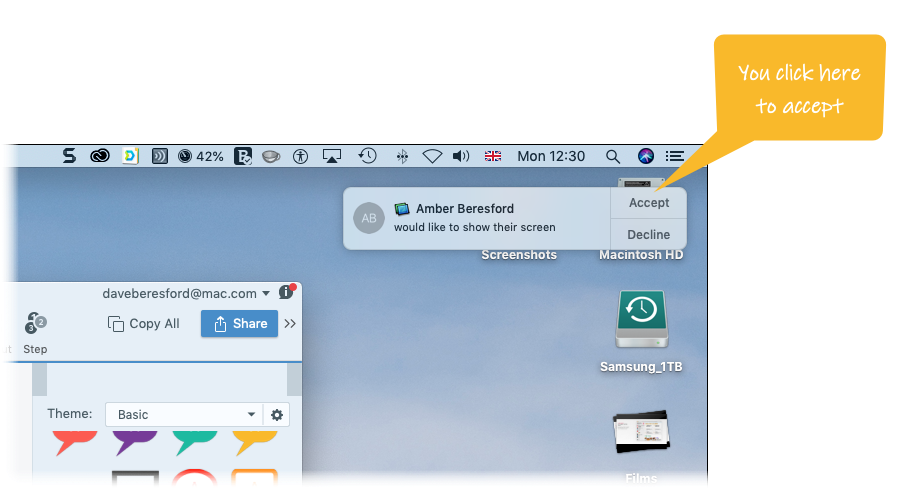
Once they click Accept, their Mac will connect to yours…
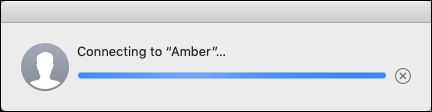
They are now able to see your screen and talk you through your issue, using the mic on their Mac.
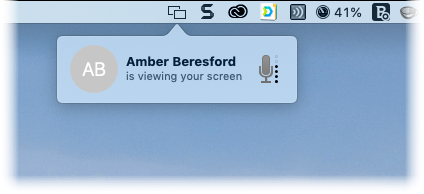
If you want them to be able to control your Mac, click on the screen-sharing icon (top-right of the Mac in the toolbar), and select “Allow <their name> to control my screen“…
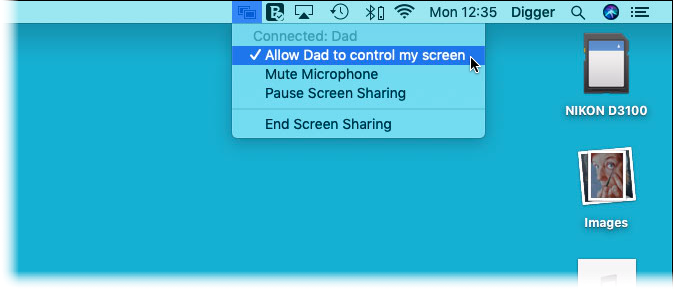
You can now help them out as if you were there in person.
When you’re finished, you select the screen-sharing icon again and click the command End Screen Sharing…
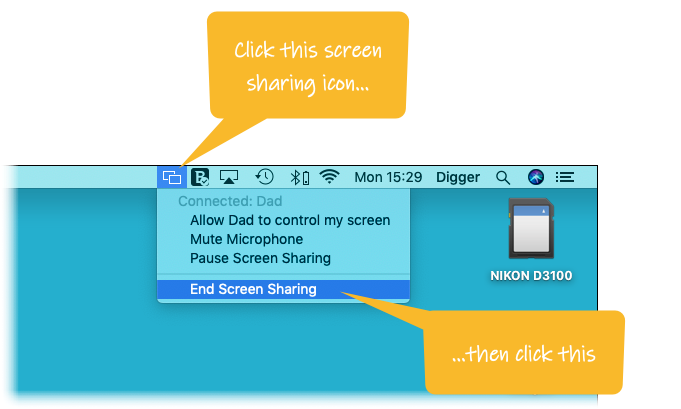
How to ask to share someone else’s screen…
Start Messages off again, as before, and then highlight the person who’s screen you would like to share.
Select the command Buddies – Ask to Share Screen…
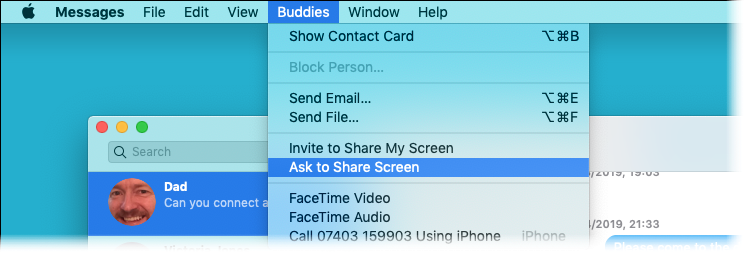
The other person will then receive this…
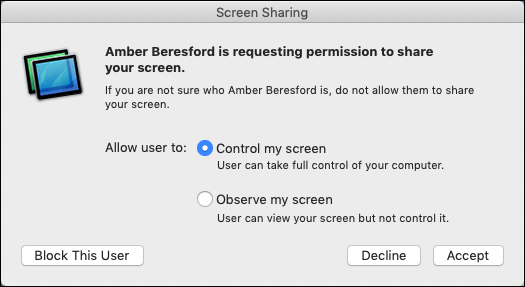
They can then choose whether you can control their Mac or not…
Once they click Accept, you are now sharing screens.
When you’ve finished, you can either close the window (which will stop the screen sharing) or click the screen-sharing icon and select End Screen Sharing…