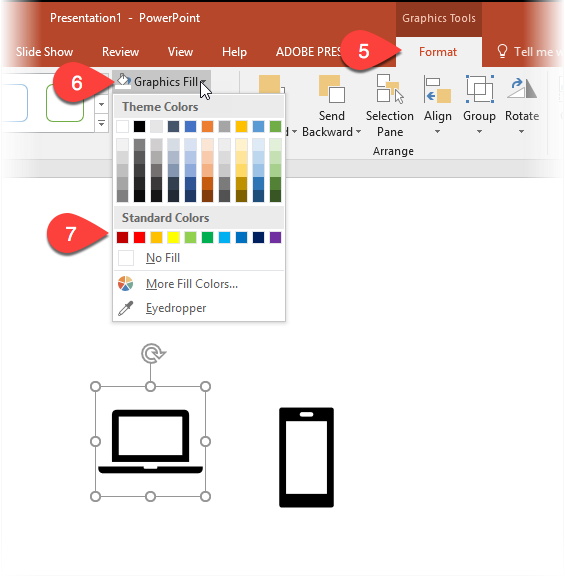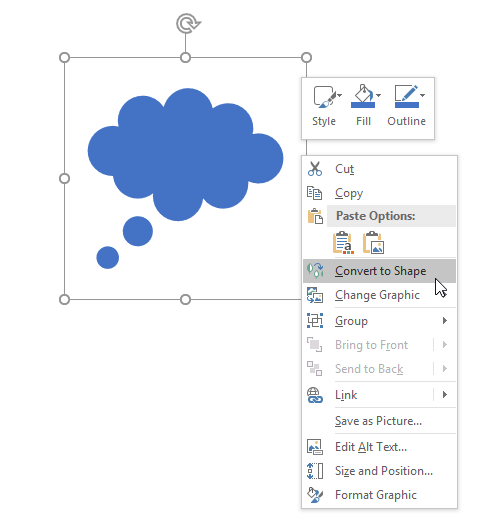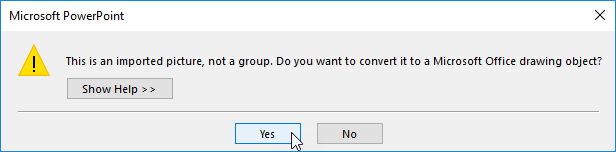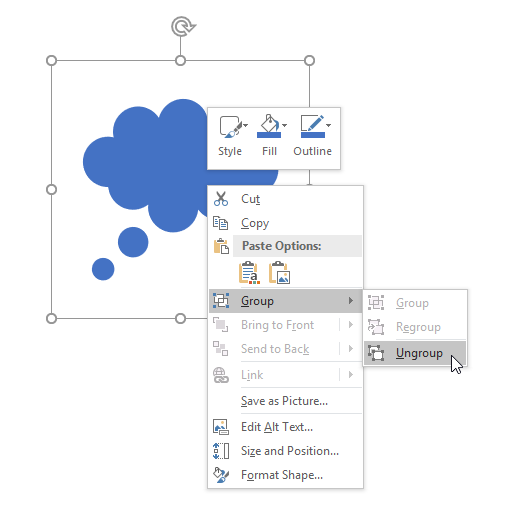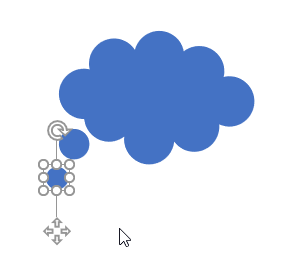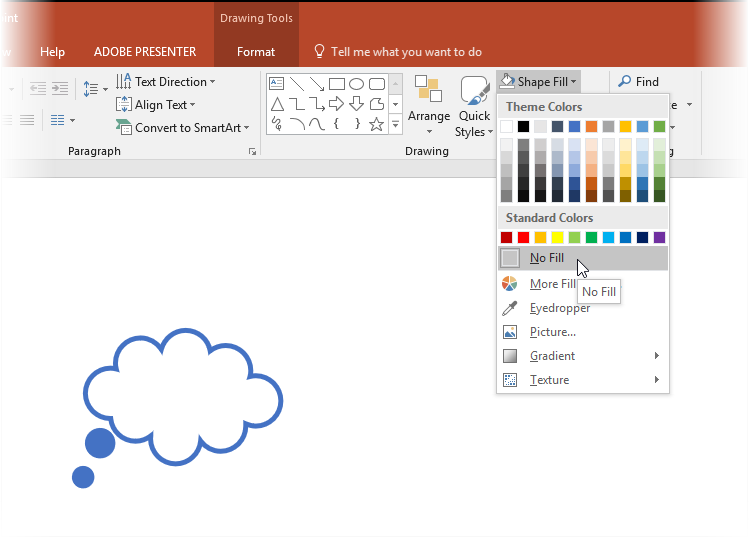Icons can say so much and are now so quick to add!
If you have Office 365, you’ll have noticed that PowerPoint has a new feature: Insert – Icons…
…which gives you a nicely sized library of cool new icons to insert and manipulate:
As you can see, there is a good range of categories and they are high quality icons. Once you select a few and choose “Insert” they are added to the current slide for you to mess with. Initially, (if you selected more than one), they are positioned on top of each other…
…but you just need to de-select them both, re-select one and drag them apart…
Then you select one and by clicking on the “Format” tab, use the “Graphics Fill” menu to adjust things like colour…
… the icon is then displayed in the colour you selected:
All very good, but that’s not even the best bit!
You can select an icon and convert it into a PowerPoint shape…
You’ll get a warning message like this:
Just select “Yes” and you’ll then have an icon that is now a PowerPoint shape. Why? Because then you can ungroup it and manipulate it…
…perhaps to adjust it to suit your slide…
…and maybe change it’s fill characteristics…
If you want to remember how to use Icons, here is my Quick Reference Guide to adding them…
Adding Icons to PowerPoint Slides
You can use the download button at the bottom of this PDF preview window to take a copy of this QRG if you wish…
I hope you find this post useful. Feel free to contact me if you have any questions or feel free to leave a comment below.