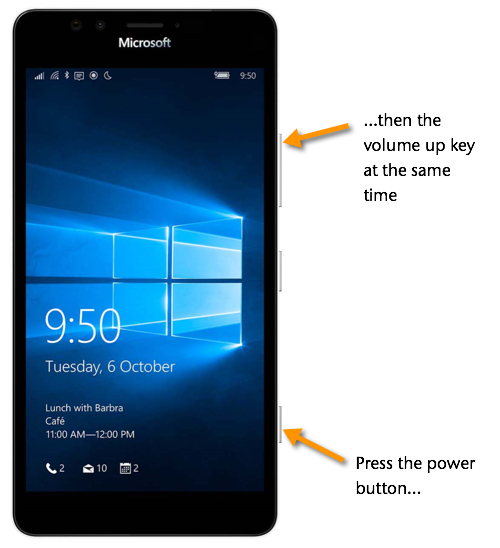Whenever you’re creating training materials on IT systems, the quality of your screenshots is super important. Here are some hints and tips to make the most of screenshots:
They need to be 100% size
Don’t squash or squeeze them. Don’t shrink them or enlarge them. Make sure that you use them at the size you capture them.
Don’t get suckered into shrinking because you’re worried you won’t fit the screenshot into your page. Screenshots need to be reproduced well enough to be read easily and if they are at their best quality you give the learners the impression that these are quality materials and you care about them.
Crop screenshots and use effects
Choose a screenshot capture program that allows you to crop and add effects to your screenshots. That way, you can crop them to fit your material and you can draw the learners attention to the bits of the screenshot that are missing. (i.e. in the example below, the torn right and bottom edges show the learner that this is the top-left corner of PowerPoint)…
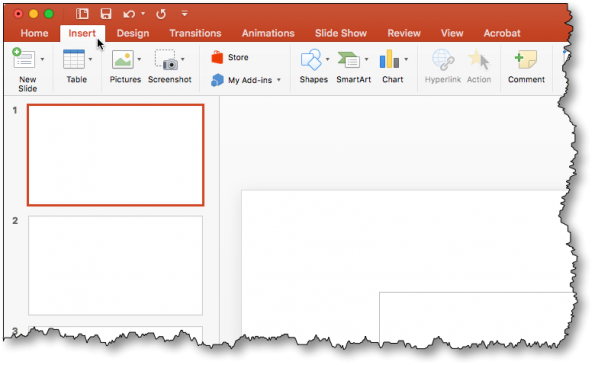
I use Techsmith’s Snagit capture program and this is a great app when it comes to processing screenshots allowing you add all sorts of effects including things like “Fade” as well…
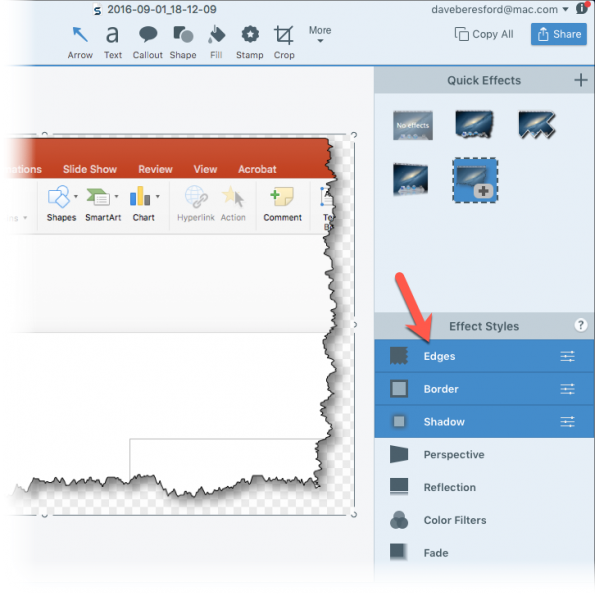
Include the cursor whenever you can…
The cursor provides a focus for the learner’s eyes. Include it where you can to give your screenshots realism…
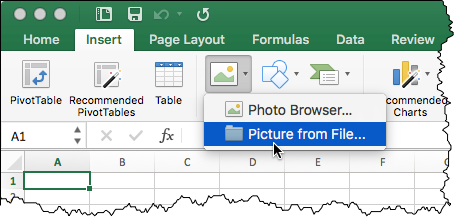
This selection of of a menu looks more realistic when you have the cursor present. The only real exception to this is when using screenshots in Adobe Captivate – in this case you can add a cursor within the application.
Save your screenshots for later on…
Screenshots are quite a precious commodity – you never know when you’ll use them again. Keep them, name them carefully and you’ll save lots of time later when a similar project comes up again.
You can grab screenshots from mobile devices…
It’s easy from iPad and iPhones (iOS devices) – all you need to do is hold down the power button and press the Home key on your device.
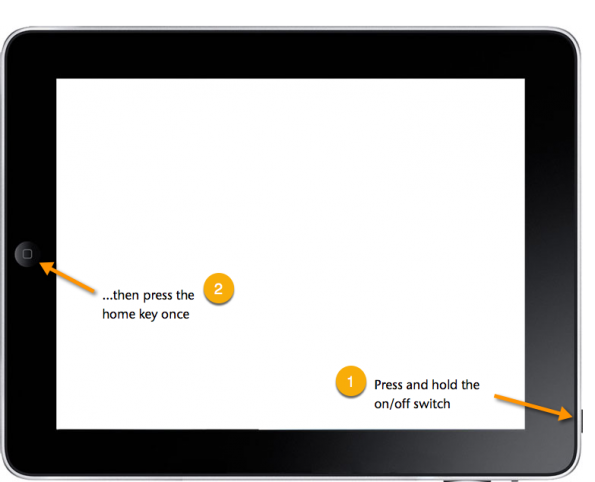
…they’re added to the photo stream of the device, and you can share the image from there (i.e. to your computer where you’re creating you materials)
Taking screenshots from Android phones and tablets is not that consistent since they are all made by different manufacturers – see this article for more.
On the Windows Phone, you can press the on/off key at the same time as the volume up key…