A kiosk presentation is very useful when you need a series of PowerPoint slides to repeat around over and over again. Typically, you might use them at a conference stand, sales stand or in any situation where you need messages to repeat to an audience without any need for presenter input.
The kind of audience I find works best is that “passing trade” type of group who are going to stay and look for anything from a few seconds to the full repeat of the slides.
Some keys things to aim for with a “kiosk”…
- They need to be eye catching for your “passing trade” to stop and look
- Minimise text to the extreme – make it mainly graphical (people haven’t got time to read too much and if you make them, they’ll walk on by)
- Timings are everything – test and test again
- Make your kiosk’s overall time as quick as you can – people won’t want to wait for long
- If your kiosk is running on a TV, make sure its set to 16:9 so it looks wide enough and therefore more professional
How to create a kiosk in PowerPoint…
Select the Slide Show tab, and choose Set Up Slide Show…
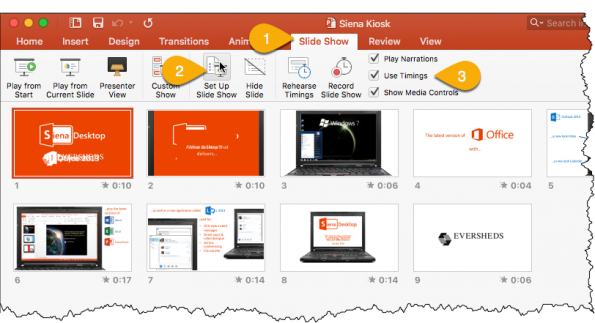
(Make sure that “Use Timings” is ticked)
In the Set Up Show dialog, switch to Browsed at a kiosk (full screen)
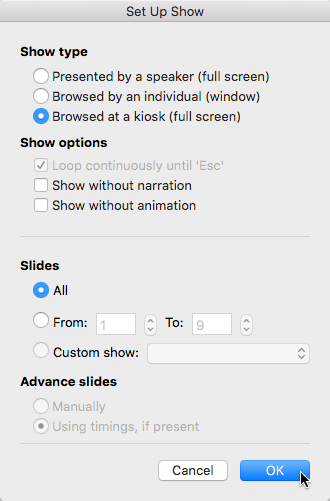
On the Transitions tab you’ll find the timing for each slide (make sure “On mouse click” is unticked), and set the timing for each slide there (this is important to get right as it determines how long each slide appears for)
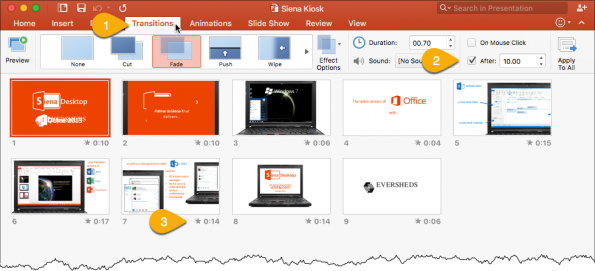
(3- Slide timings are shown next to each slide in the Slide Sorter view)
