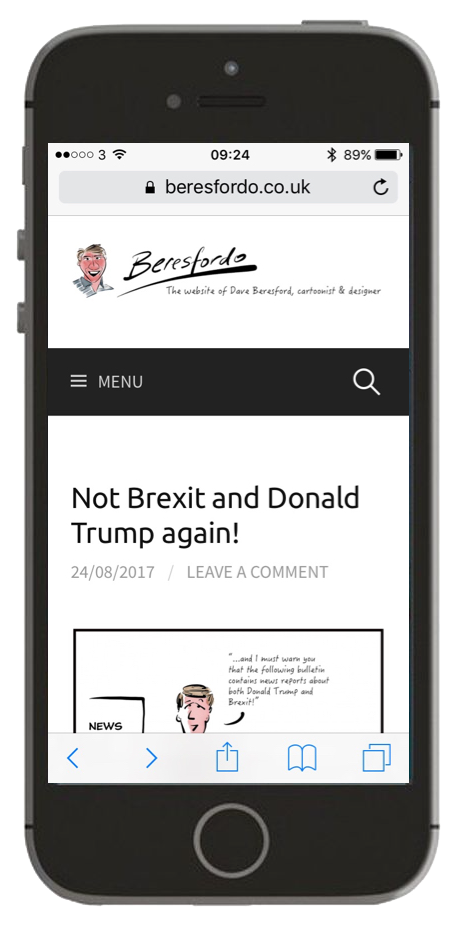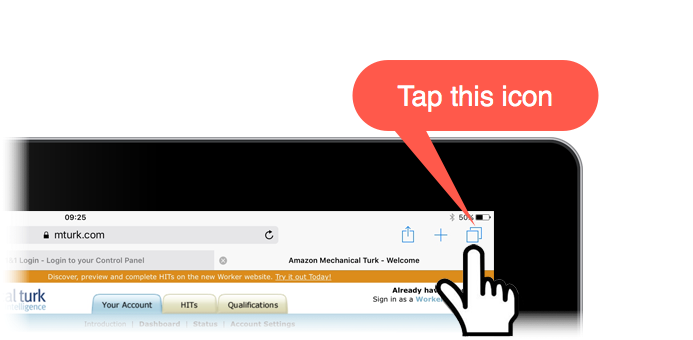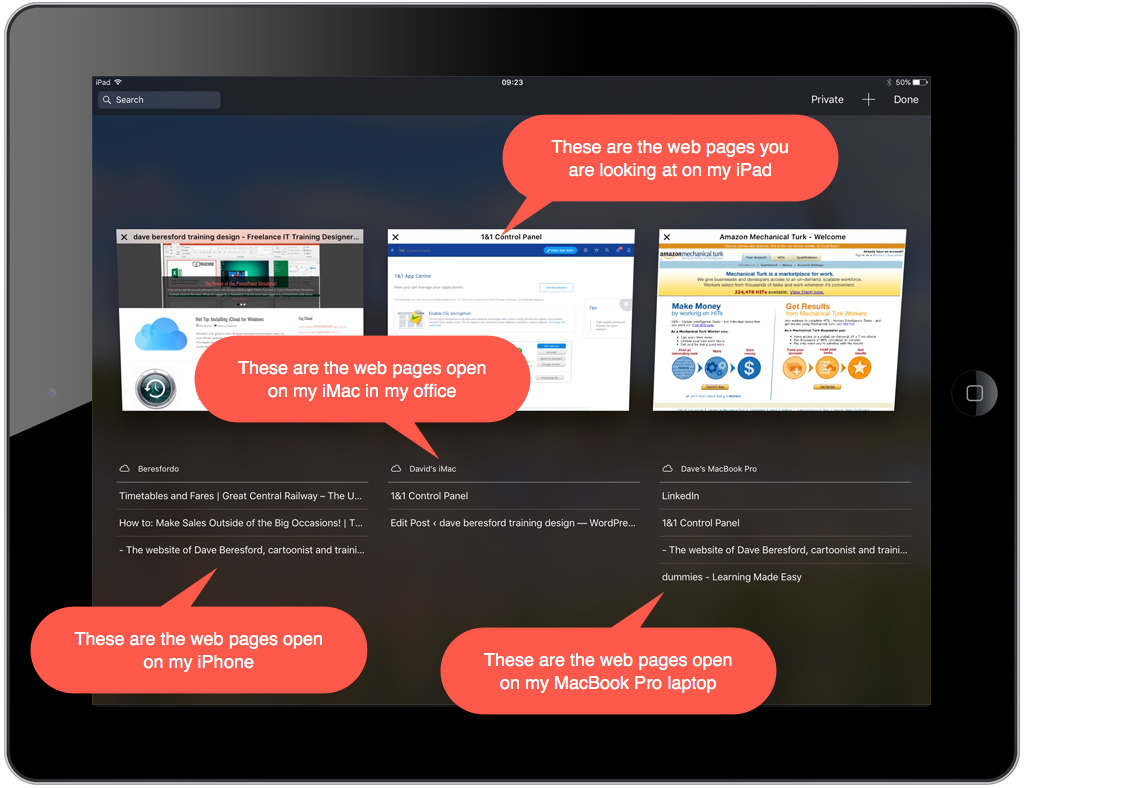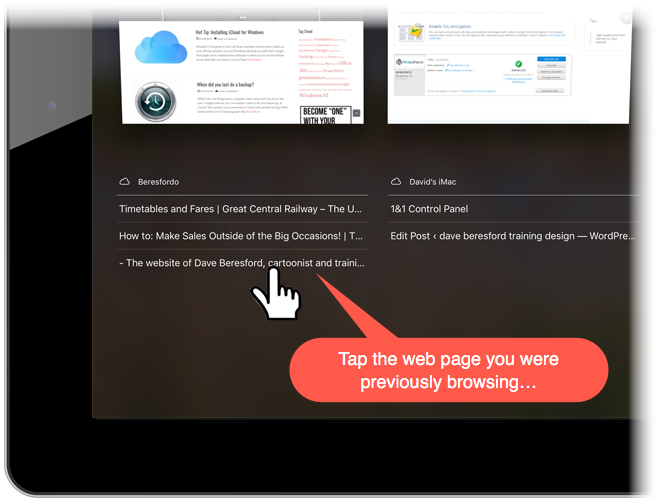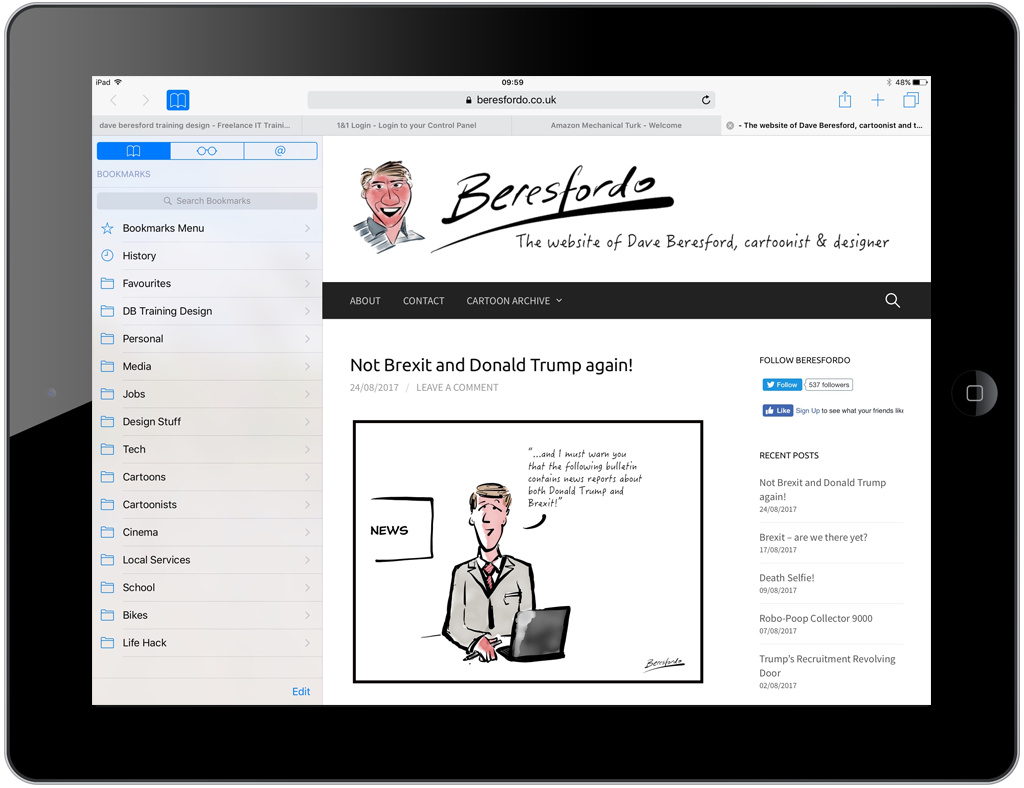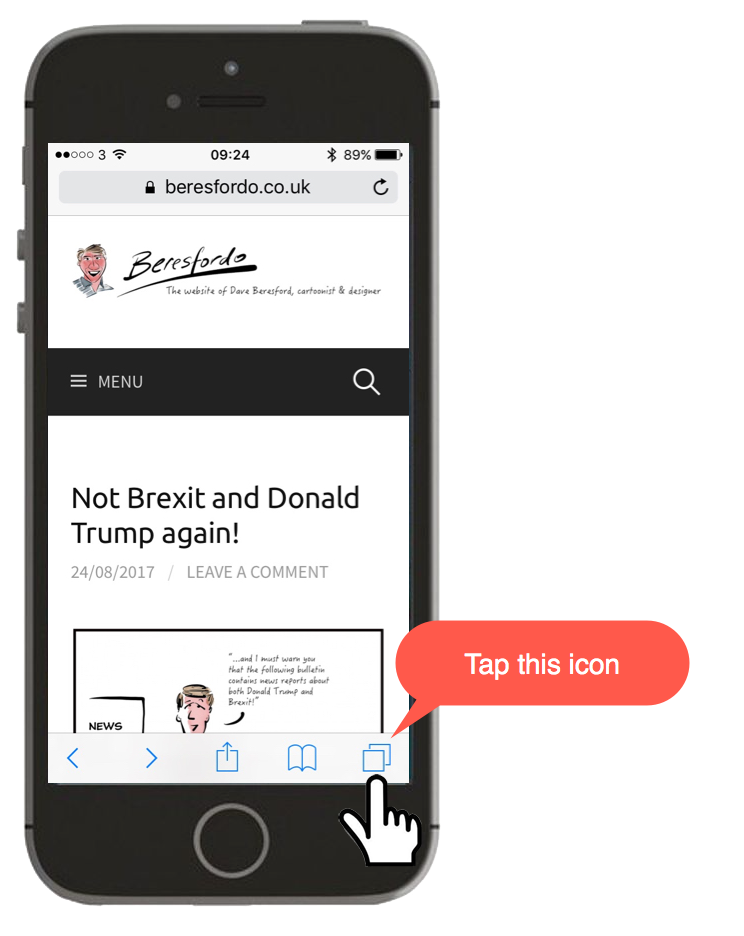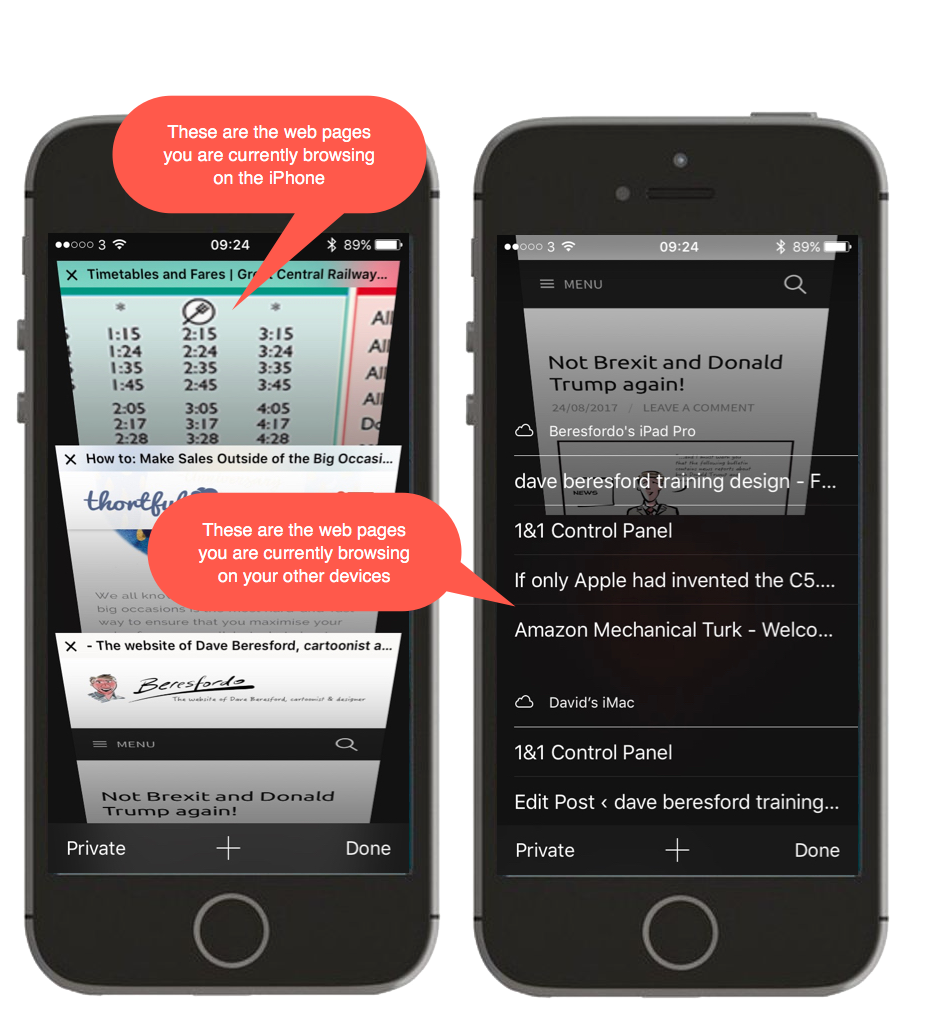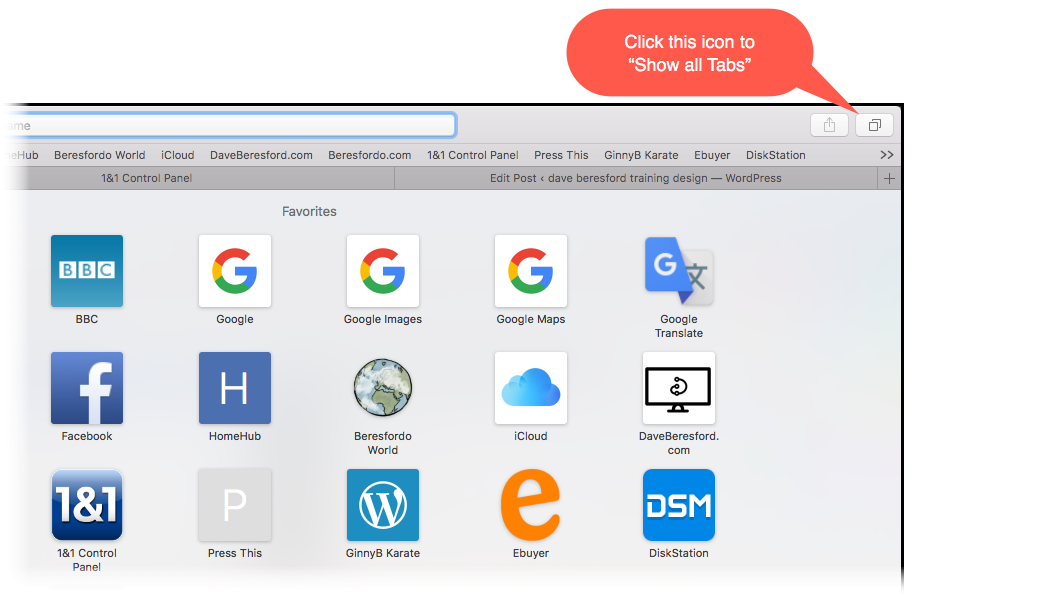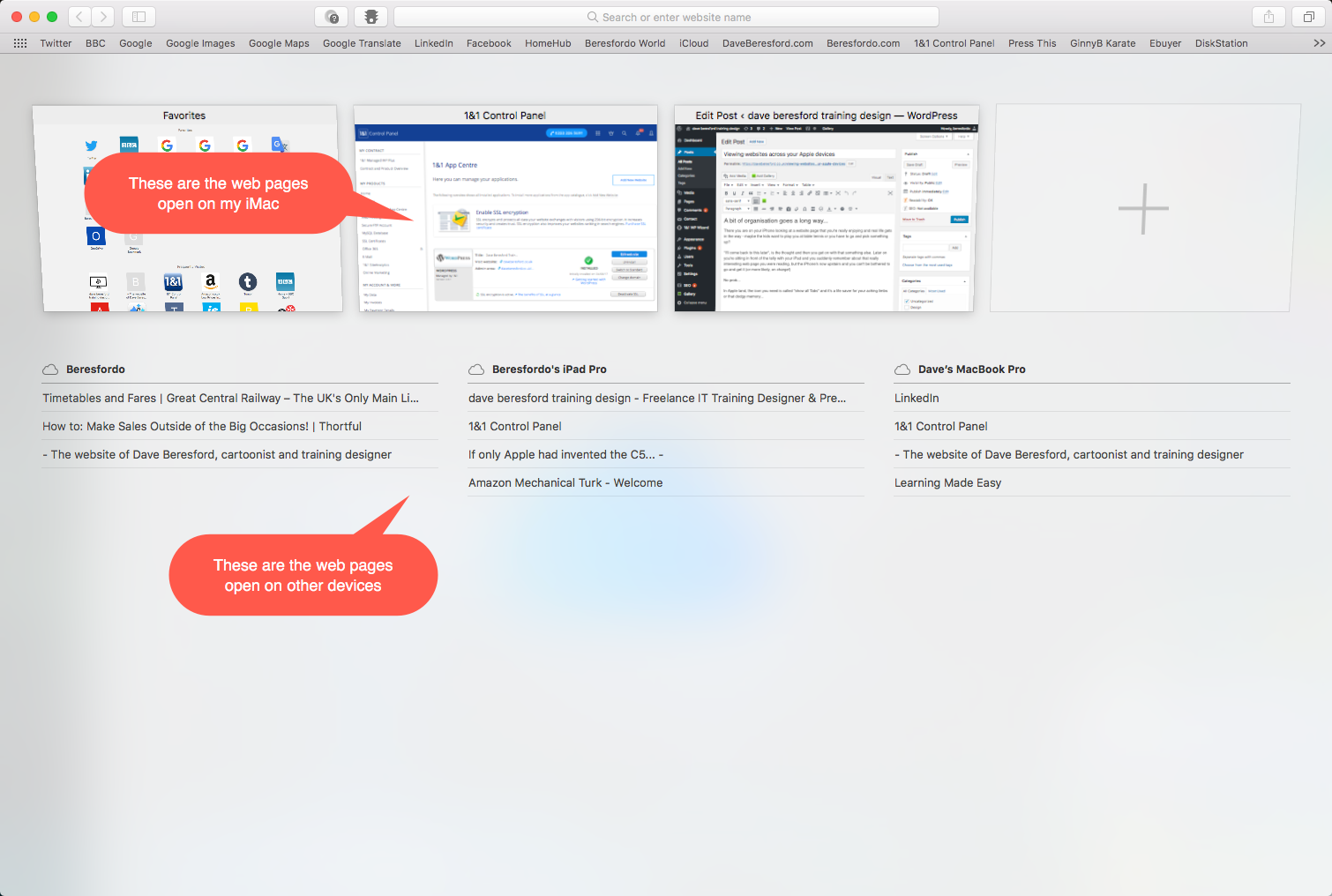Save your legs when browsing on an Apple device!
There you are on your iPhone looking at a website page that you’re really enjoying and real life gets in the way – maybe the kids want to play you at table tennis or you have to go and pick something up?
“I’ll come back to this later“, is the thought and then you get on with that something else.
Later on, you’re sitting in front of the telly with your iPad and you suddenly remember about that really interesting web page you were reading, but the iPhone’s now upstairs and you can’t be bothered to go and get it (or more likely, it’s on charge up there!)
No prob…
In Apple land, the icon you need is called “show all Tabs” and it’s a life saver for your aching limbs or that dodgy memory…
Tap on the “Show All Tabs” icon…
…and your iPad shows you all your current web pages open on the iPad as well as all the webpages open on all your other Apple devices…
This includes all of the Apple devices that I have logged into my iCloud account (via my Apple ID) and it doesn’t matter whether they are currently on or not. (In the example above, the “iMac” was powered off in the office!)
Then you just tap the web page you were previously browsing on the iPhone…
…and miraculously it appears on the iPad!
What does “Show All Tabs” look like on the other devices?
Your iPhone has a “Show All Tabs” button…
and it looks like this, when you press it:
This is how it looks if you are using Safari on the Mac…
…then you get this:
Of course, just in case I never mentioned it – all of this is assuming you are browsing the web using Apple’s Safari browser (and not anything else like Chrome or Firefox!)