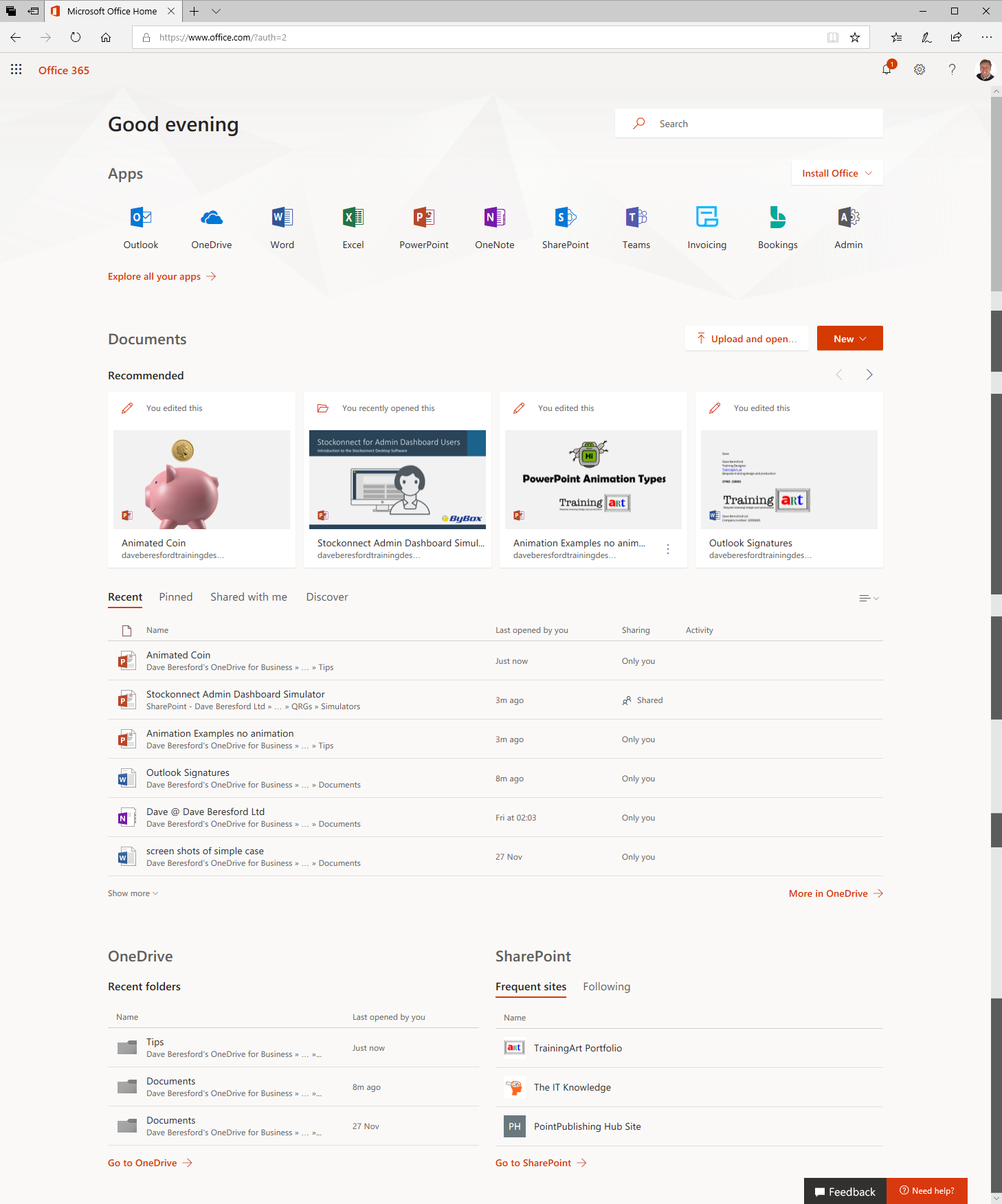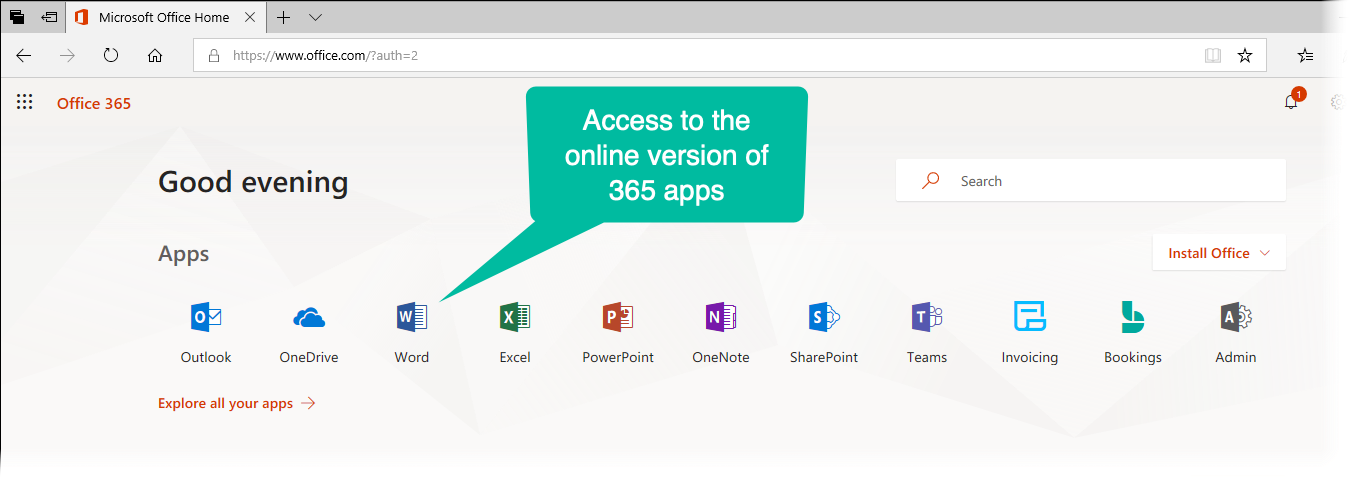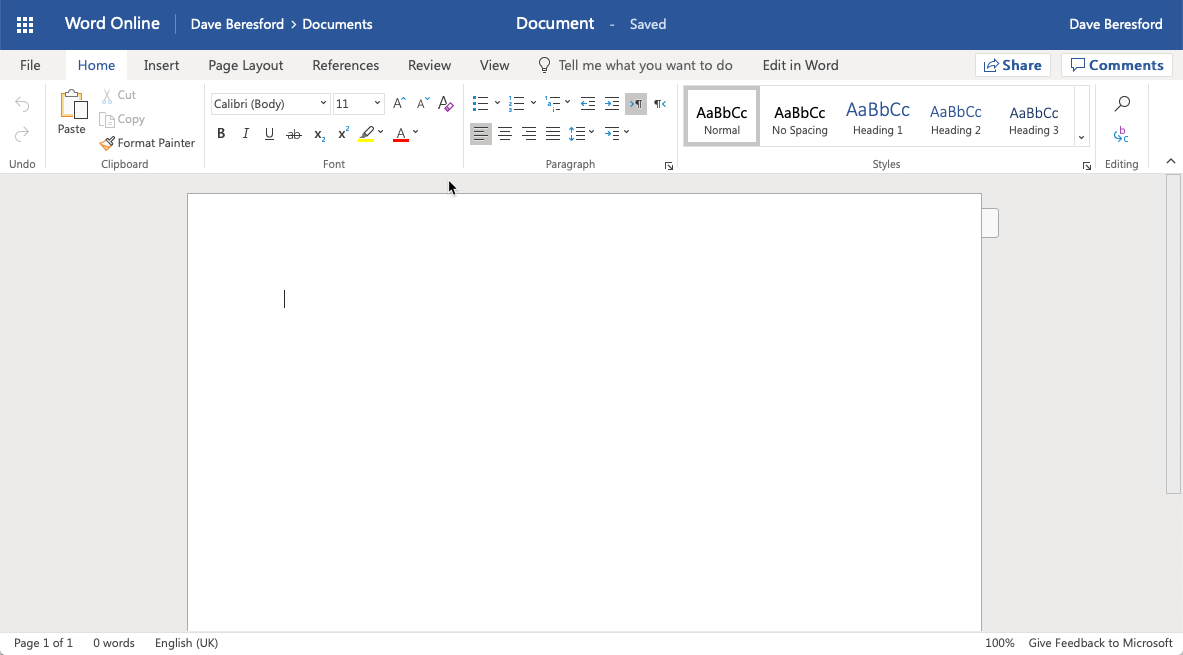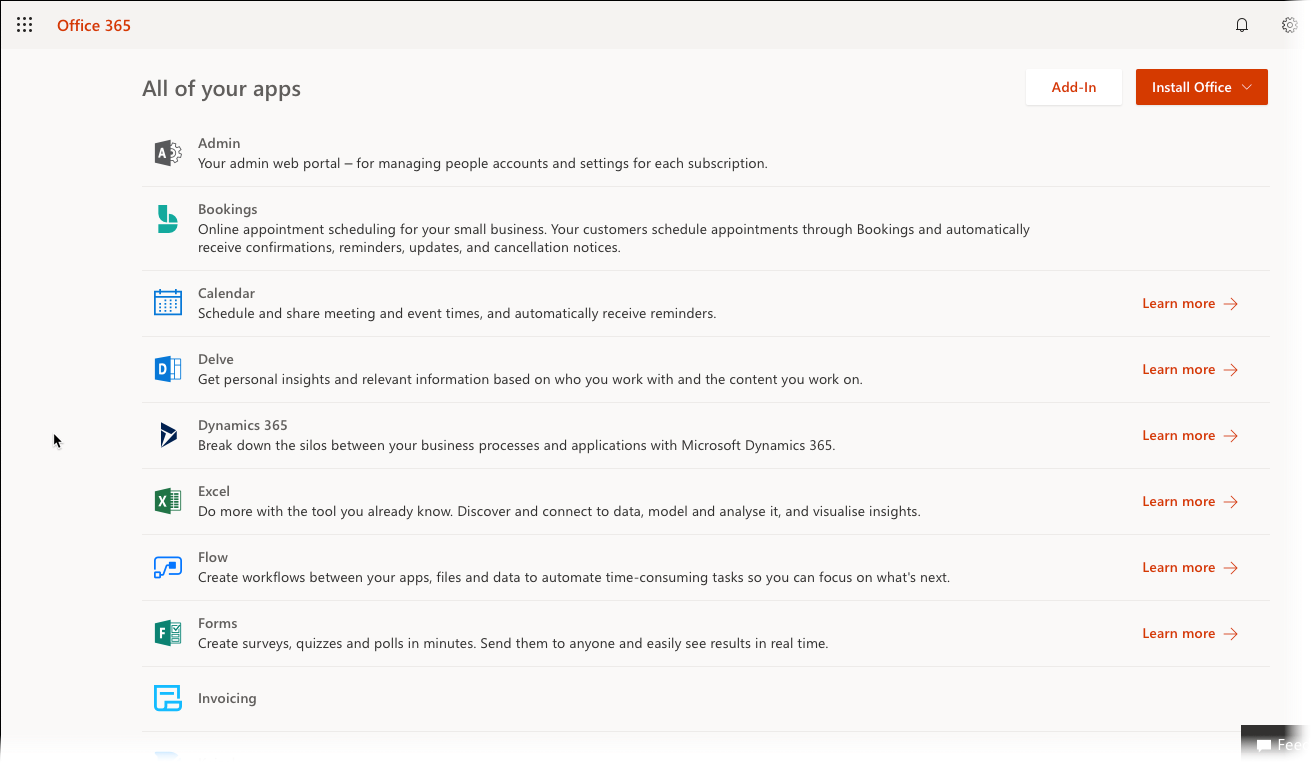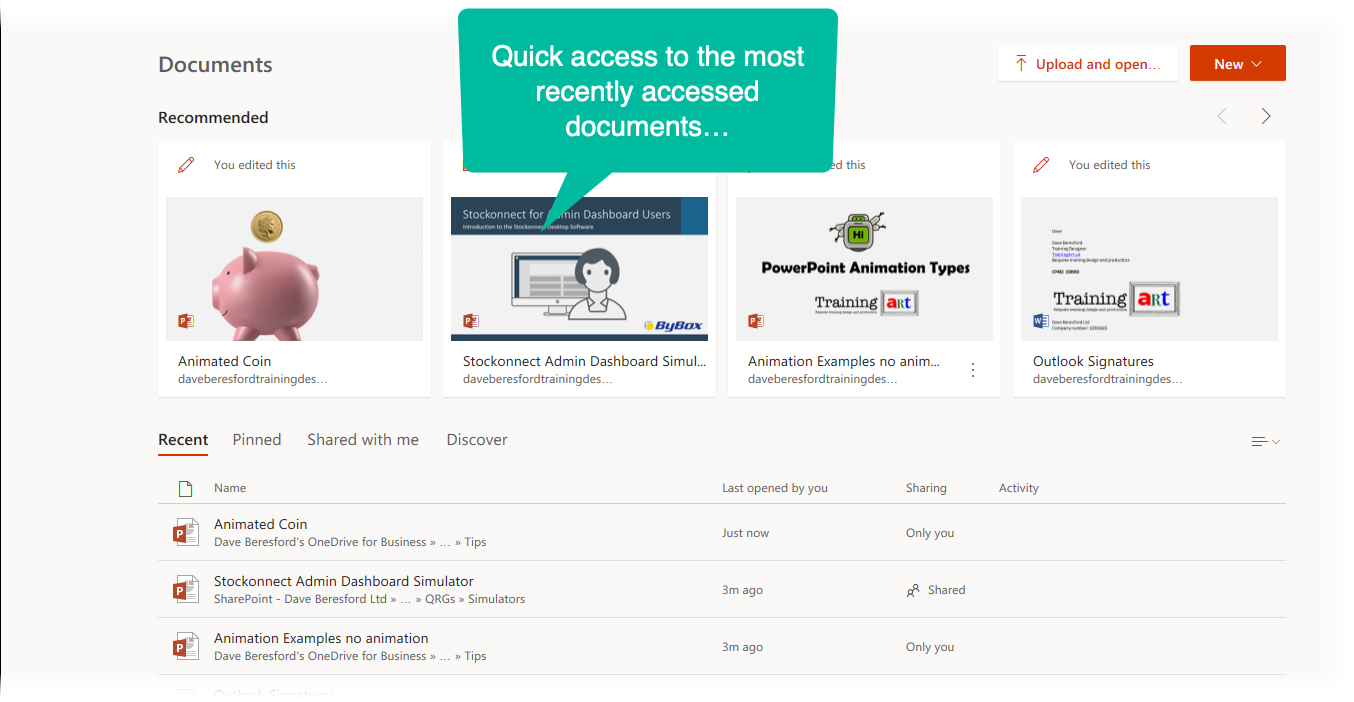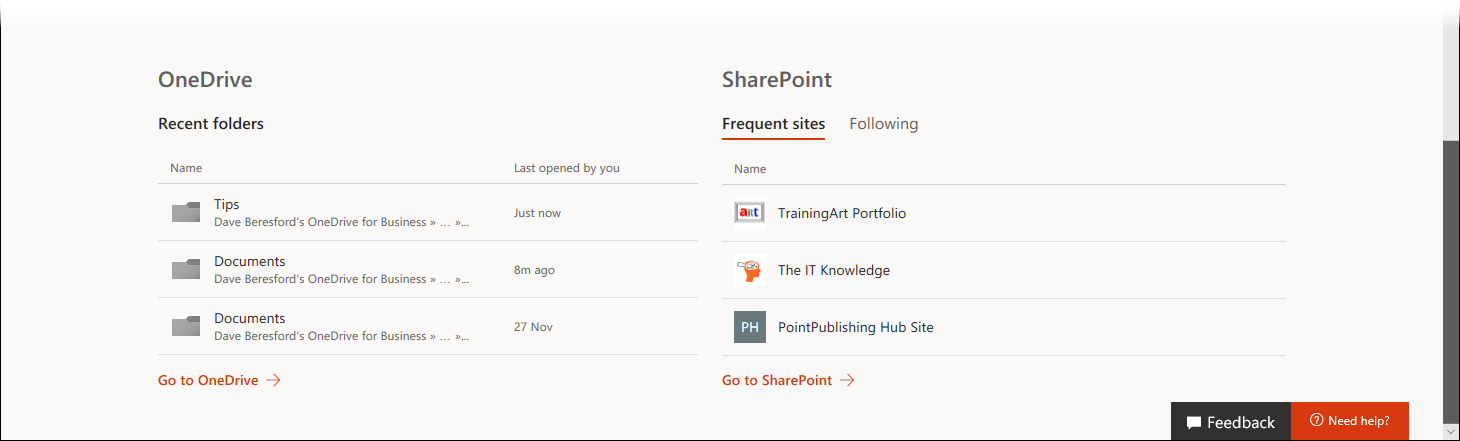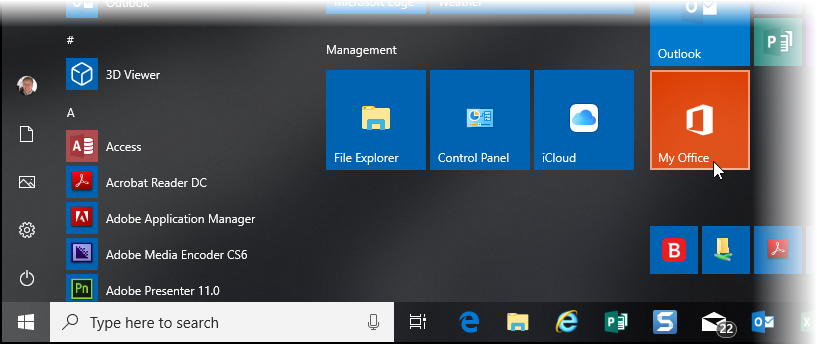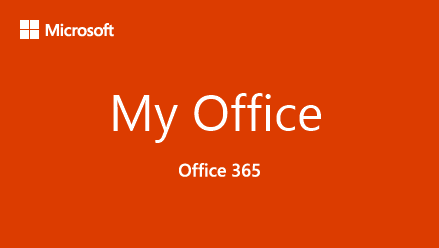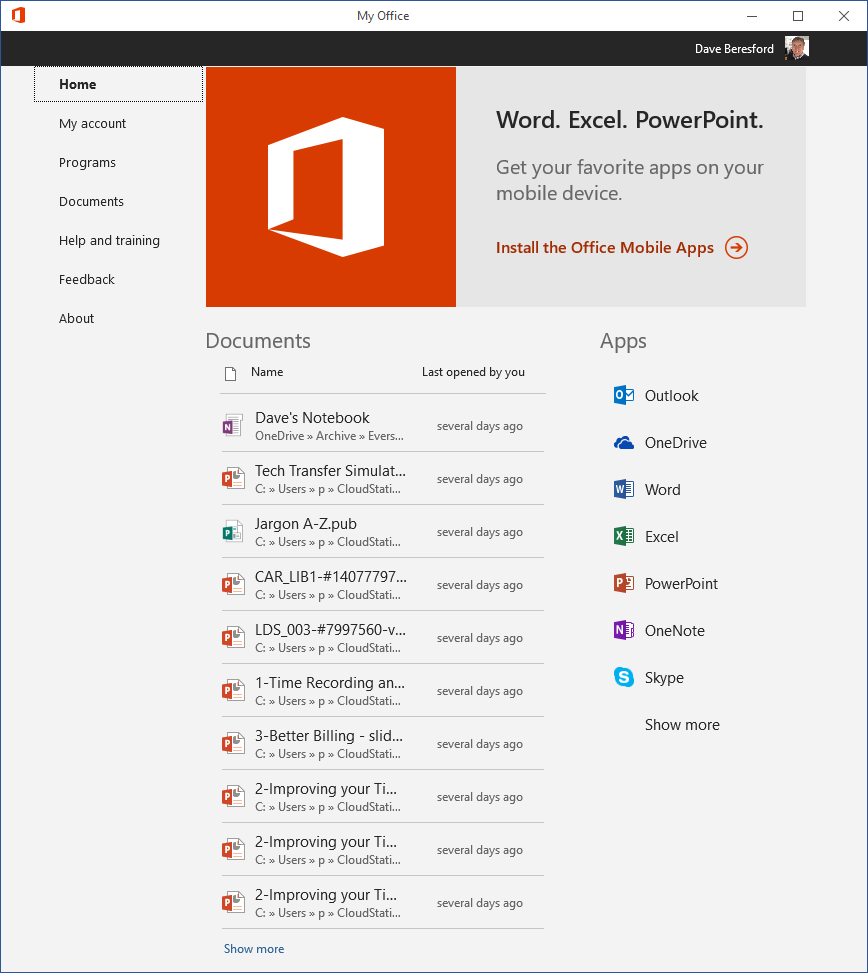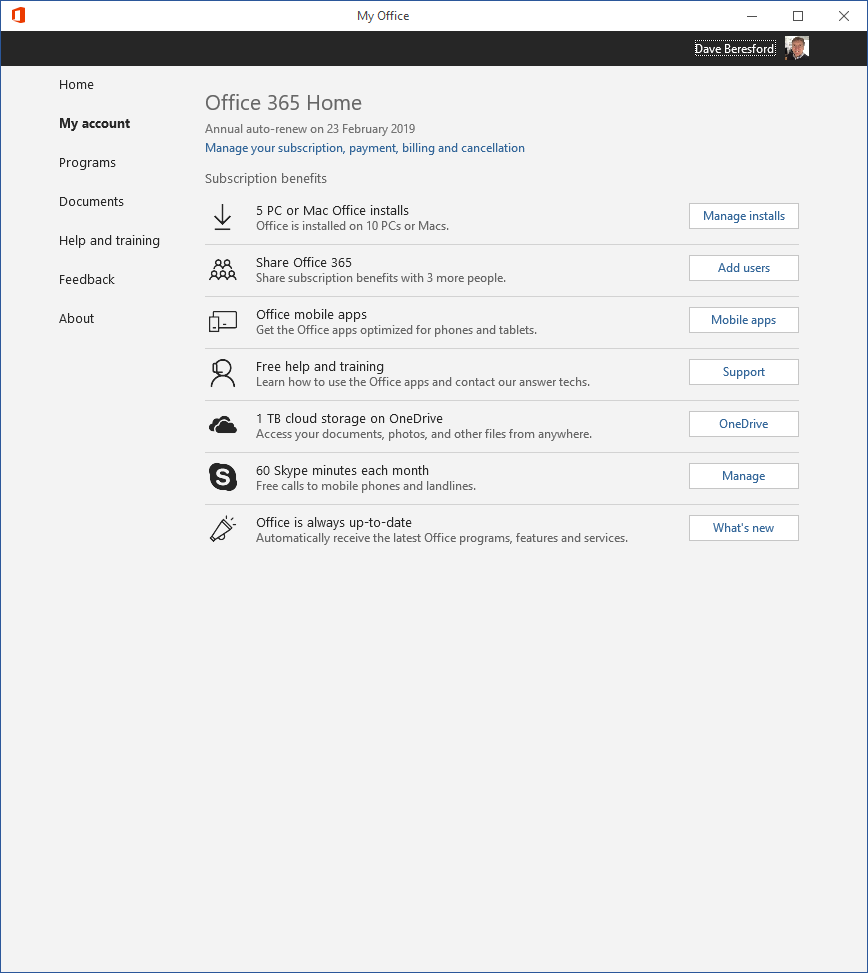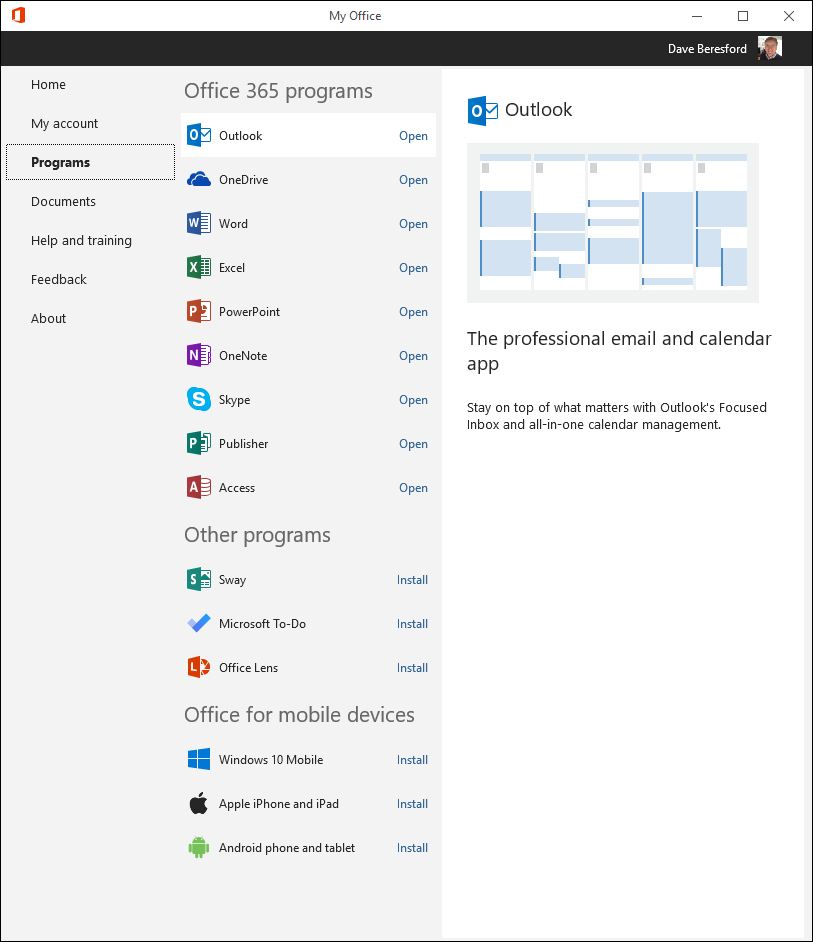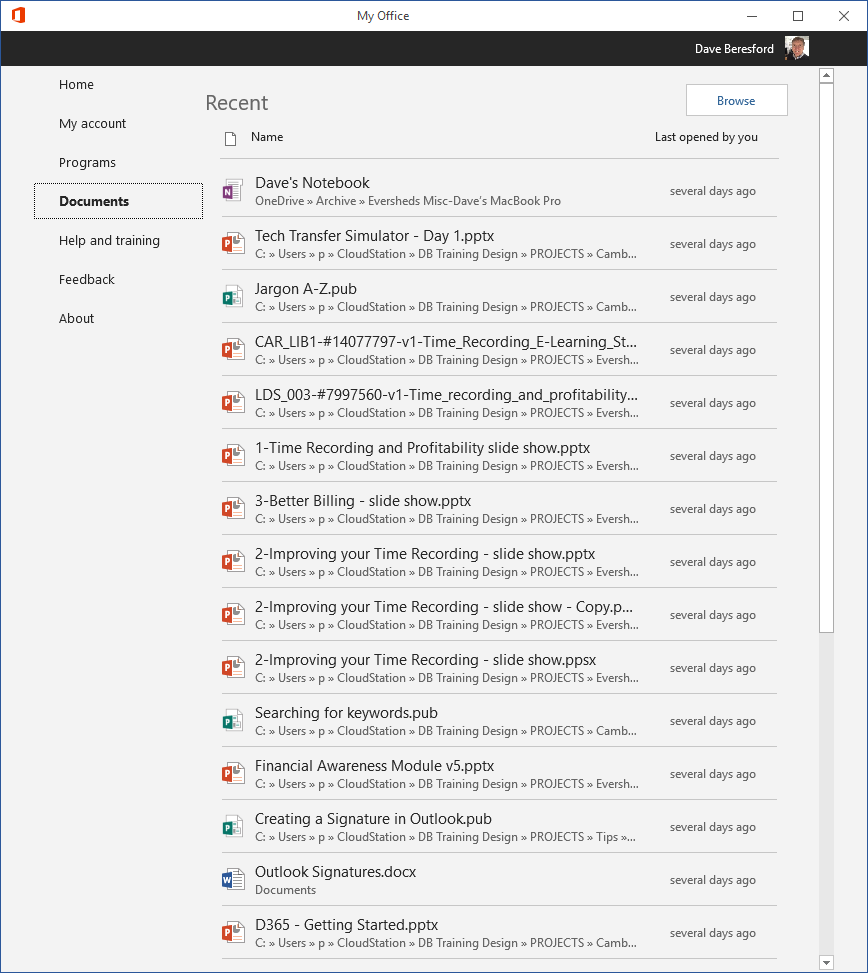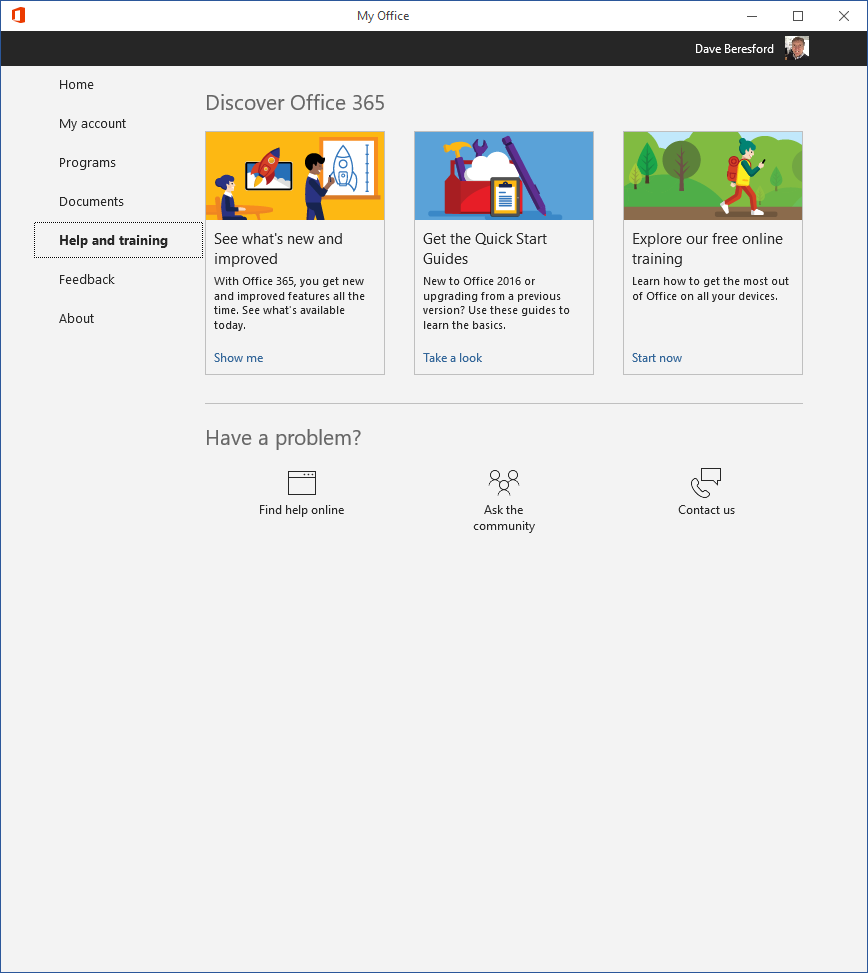Office 365 has a home page?
It’s sort of crept under the radar, but Office 365 does have a home page. You’ll probably have noticed it when you go into your browser and sign in to the Office.com website. You get this:
So what does the home page give you?
At the top of the screen, access to the online version of the Apps in Office 365…
Clicking one of these icons will not start the app installed on your computer, but will start the online (internet-based) version…
When you click on Explore all your apps, you get the chance to find out more (and install) some of the less well known applications that you get with an Office 365 subscription.
Bear in mind that the windows above are typical of a business subscription to Office 365. The personal (or home) subscription usually has less Apps available.
The next section shows the documents that you have opened recently or edited.
These are mainly documents that are based in your OneDrive location. You can also use the Upload and open button to add a file from your computer directly to your OneDrive.
The bottom section shows the recent OneDrive folders you’ve saved to, or opened from as well as your recent SharePoint sites that have seen some action…
Here’s a quick video showing all about the above:
So that is the Office.com home page if you look at it from a browser, but what about from your Windows desktop?
You could use the “My Office” app…
When you click on your Start Menu, you may notice the My Office application:
This is a Windows application that essentially does the same job as the Office.com homepage…
After it starts you get this:
Which again, gives you your recent documents and quick access to some of your Apps. (Unlike the browser-based version, the Windows app starts the actual applications that are installed on your computer).
It also features some other options, for example, the “My account” page…
The above example is from a home subscription for Office 365. On this, you can manage the installations of Office you have on your machines and even the ability to share Office with other people.
“Programs” shows you all the applications you are entitled to in your Office 365 subscription. If they are installed it will say “Open”, or “Install” if you have yet to add them to your computer…
“Documents” shows you all your recent file activity, this time not just in OneDrive, but on your actual Windows computer…
“Help and training” gives you a chance to find out more about your Office 365 apps…
So next time you want to use Office, try using the home page (or “My Office)!