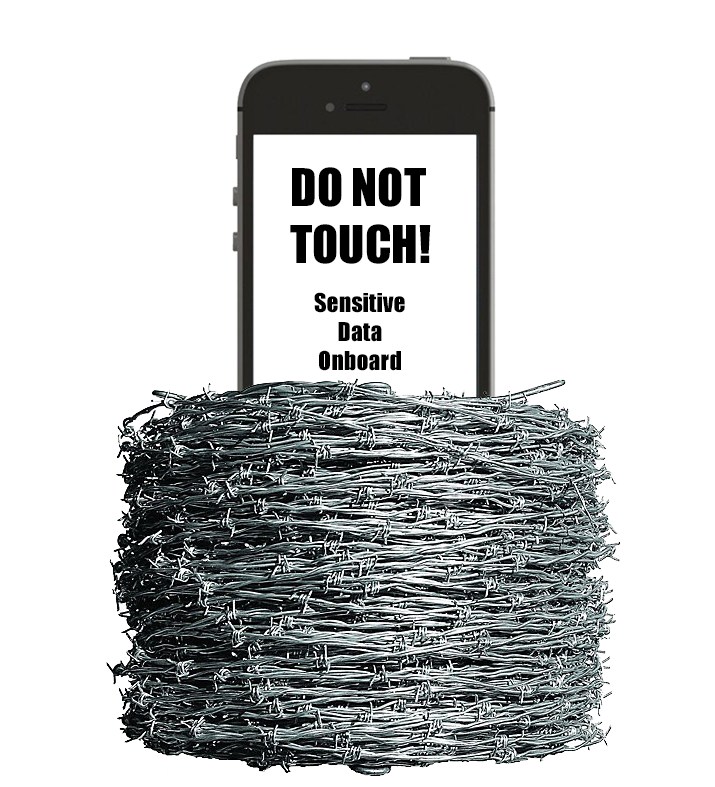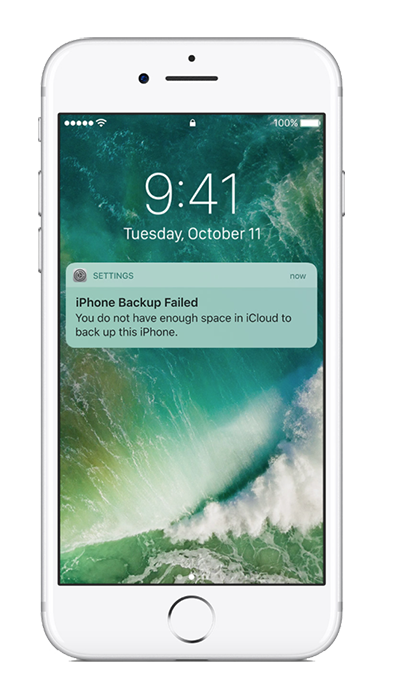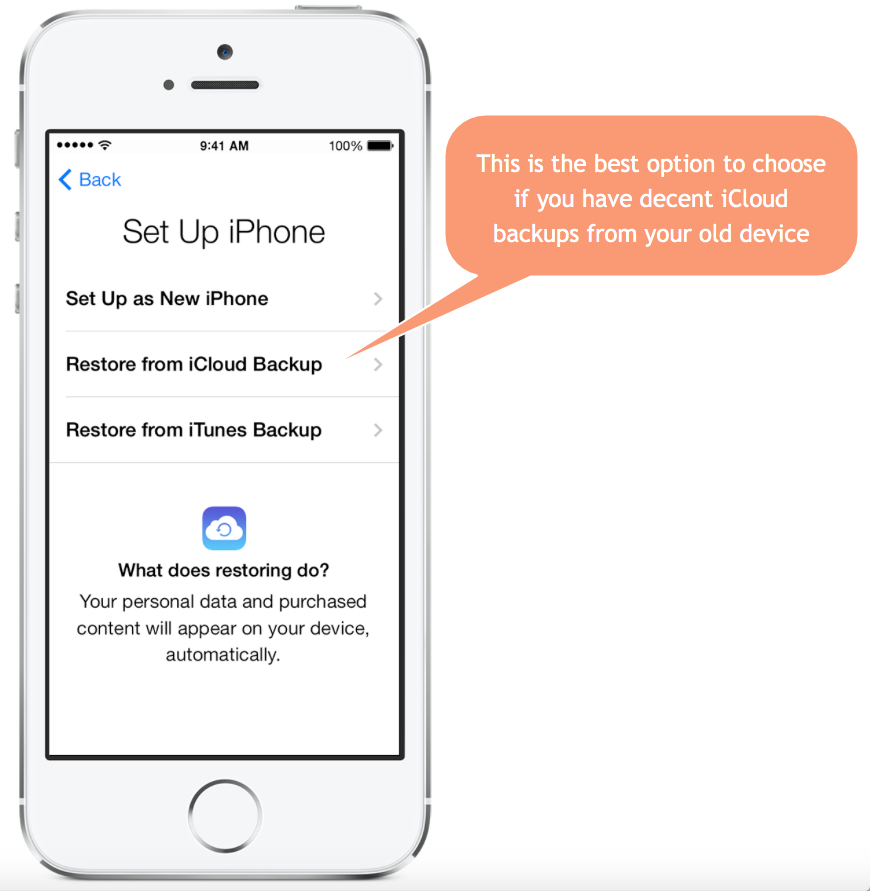Is your whole life on your iPhone?
We used to stuff everything in drawers. Then we started doing everything on our computers and now we’re doing more and more on those little devices we carry around.
But what happens when we lose it? Or it gets stolen, or dropped down the toilet?
It does happen, and quite frequently. Not to mention the fact that these devices are getting expensive now. The latest iPhone is already over £1000 to buy! Even though you may have yours on a contract, it still means the device is incredibly valuable.
So we now see the iPhone as a computer, and like all valuable computers, it needs to be backed up.
Head in the iCloud?
So where do you back up your iPhone or iPad? It used to require a Mac or a PC and iTunes with the data being stored on that computer but now Apple make it simple to do it all in the cloud.
You get 5GB of iCloud storage for free when you buy an iOS device. This is enough for a backup, some e-mail and a few photos and videos. Other than that, you may be struggling for space. The most common reason for an iPhone backup to fail is running out of iCloud storage:
It is quite cheap to buy more iCloud storage though, with 50GB extra coming in at under £1 per month.
So assuming you have enough iCloud storage, how do you check your device is being backed up?
Have a look at this 2 minute video:
If your iCloud Backup is on, when does it happen?
Usually at night. Well, to be exact, daily – but only when the iPhone (or iPad) is connected to power and locked. So this is likely to be when you are charging it overnight.
If you forget to check whether it’s been backing up recently, iOS will warn you so you can do a backup manually.
When iCloud Backups are useful…
When you have a new device because:
- you’ve just upgraded
- you lost your iPhone
- it was stolen
- it was dropped or damaged beyond repair
The backup is what you will place on the new device, i.e. a restore. Your restored backup then becomes the starting point for your new device. The convenience is immense – you get all your settings, mails, texts, apps and music back again without having to faff about!