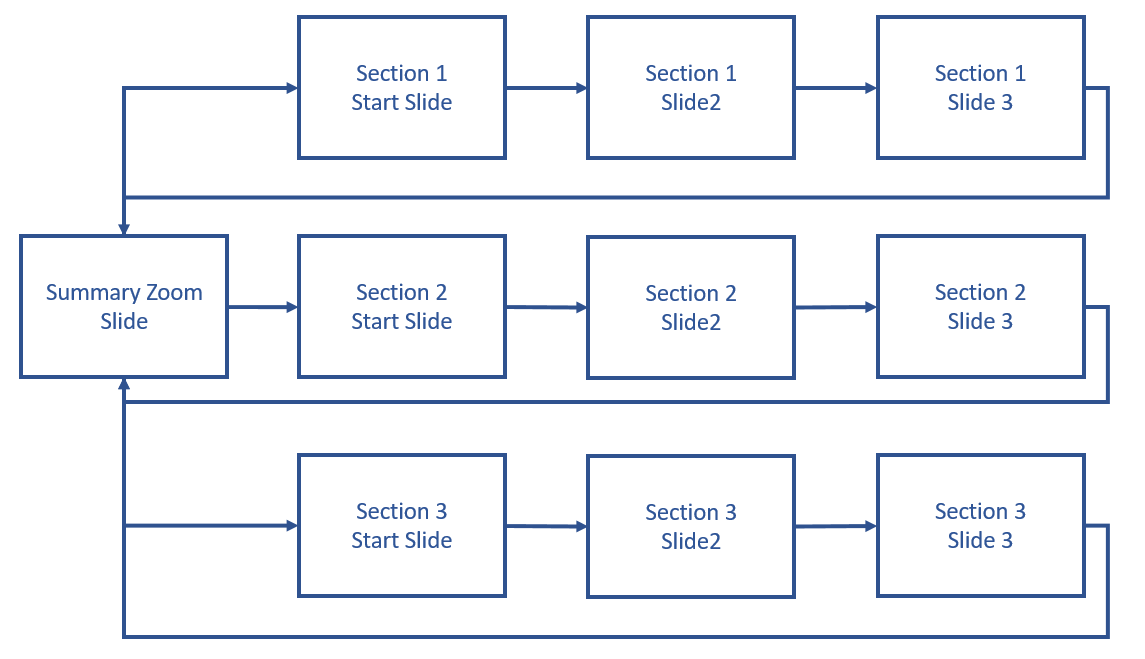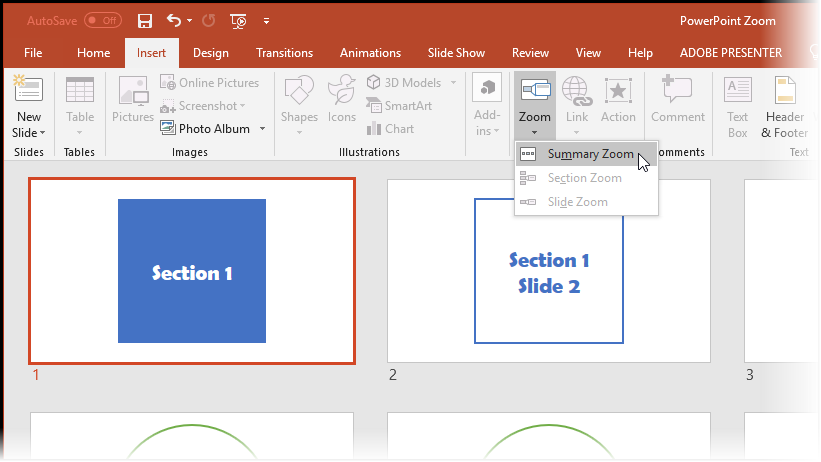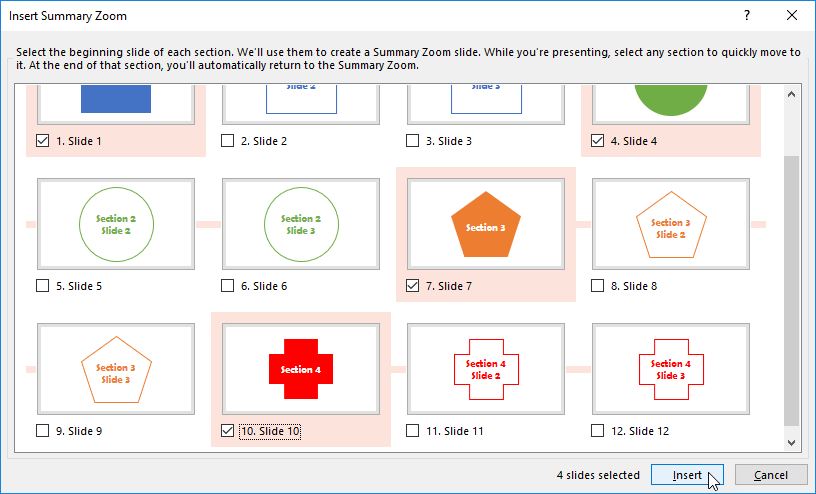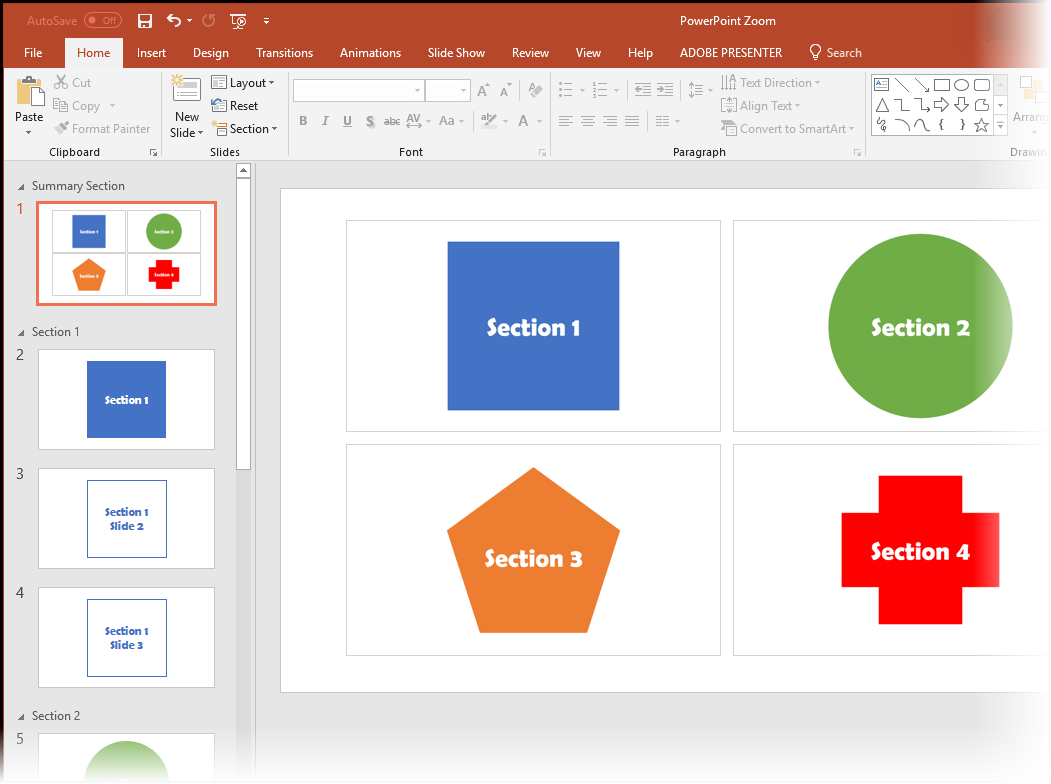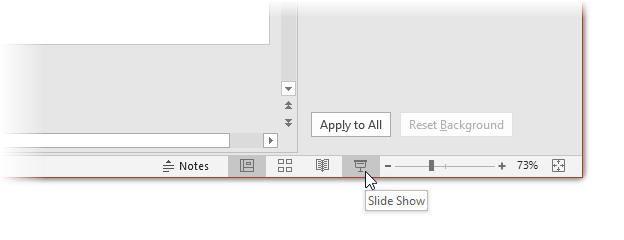Sometimes you have presentations with groups of slides in them and now in PowerPoint you can divide your presentation into sections.
This is controlled from a single slide that you can use to “zoom” into a section of slides, play them (in a slideshow) and then return back to the summary slide. Then you can play another section of slides, (returning to the summary again) and so on…
How do you create a Summary Zoom slide?
Start at the first slide, then click the command Insert – Zoom – Summary Zoom…
Now click on each starting slide for a section…
Once you have defined each section, click Insert…
You now have a new summary slide that shows a small version of each section starting slide.
When you start a slide show…
…you’ll see the summary slide and be able to select any section to view via this summary slide.
Here is a Quick Reference Guide that will remind you how to do the above…
Creating a Summary Zoom Slide in PowerPoint