
Sounds obvious – don’t you just look for a paper clip icon?
The problem is, unlike the iPad, there is no paper clip icon…
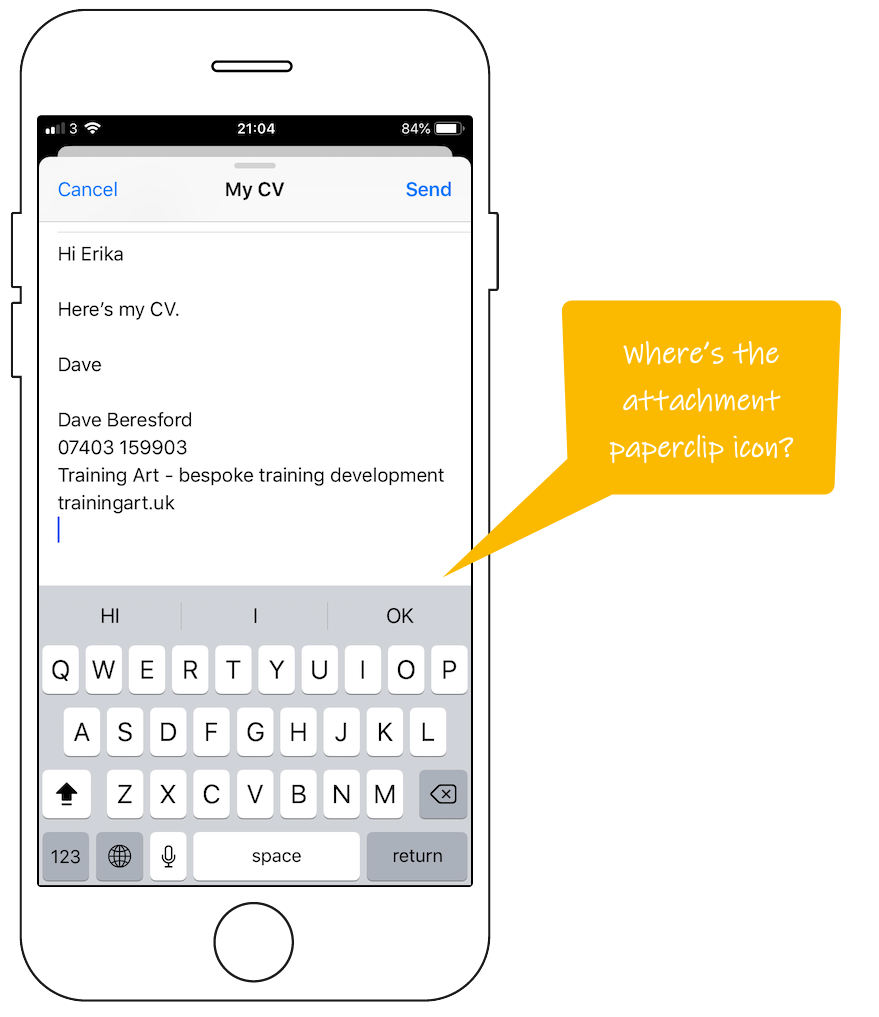
Luckily Apple’s interface is simple (if you know how), so by just simply tapping the e-mail screen you get a menu appearing…
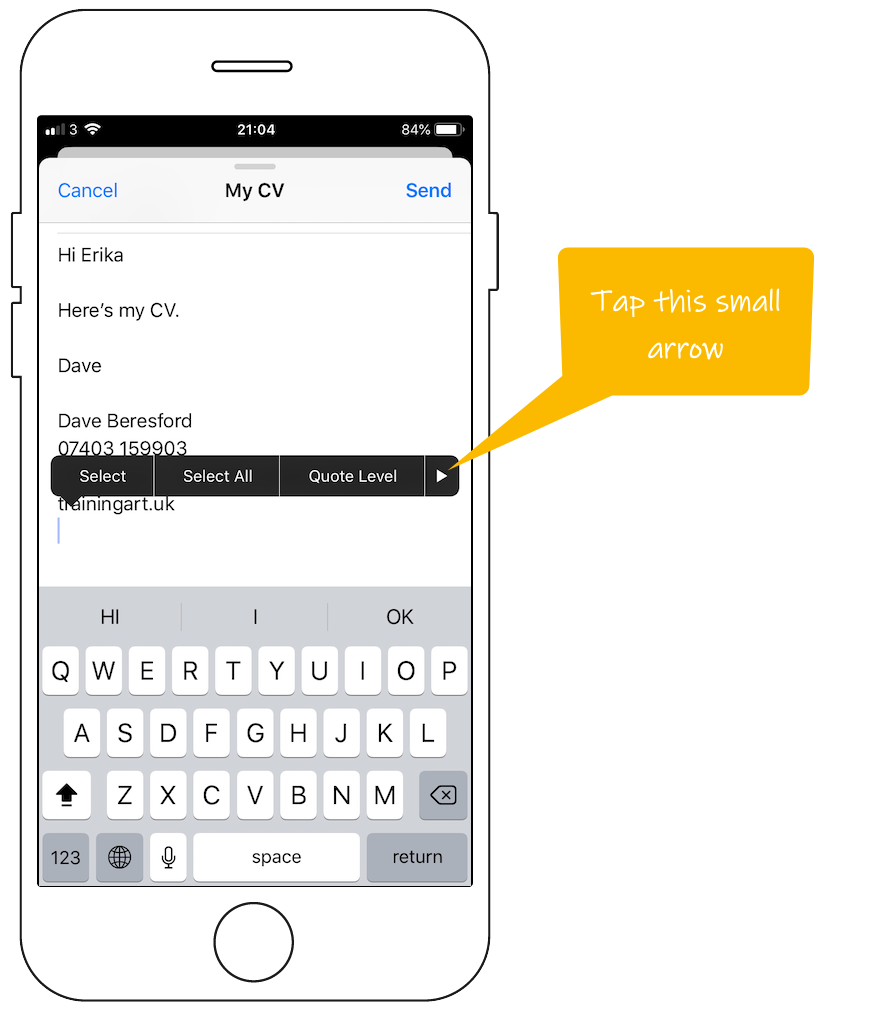
After you tap the arrow on the far right-hand side…
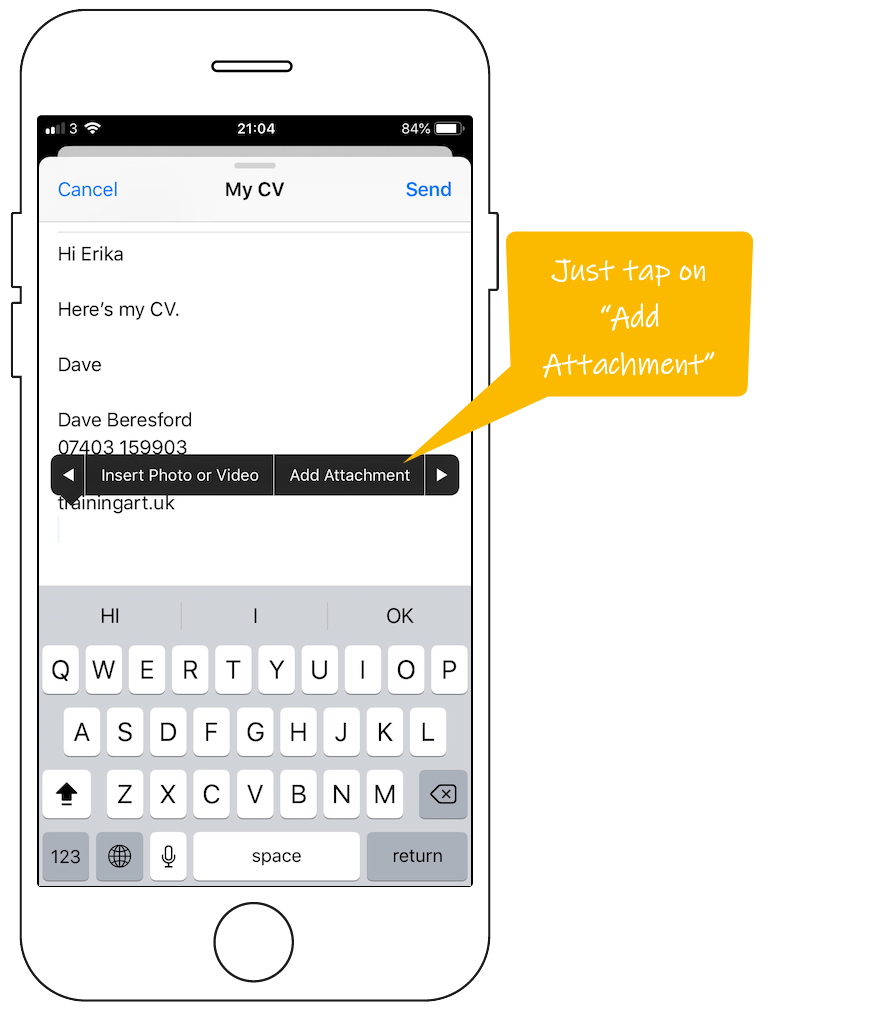
Your phone will then go to the iCloud Drive looking for the file to attach. (The iCloud Drive is part of iOS Files – see this post for more on this).
You need your files in the cloud for this…
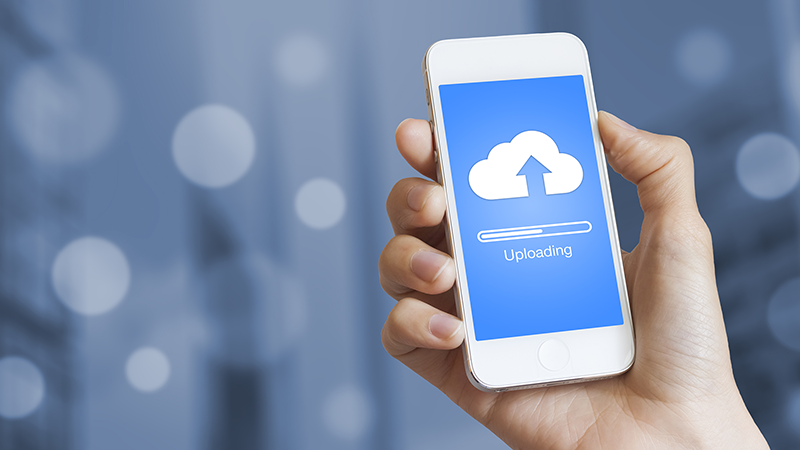
Before you can attach anything you need to have the files you want to use sitting in a cloud location, whether that’s iCloud Drive, OneDrive, Dropbox or Google Drive (or any cloud storage that you have set up with iOS Files).
Navigate to the file you want and tap it to attach to the mail…
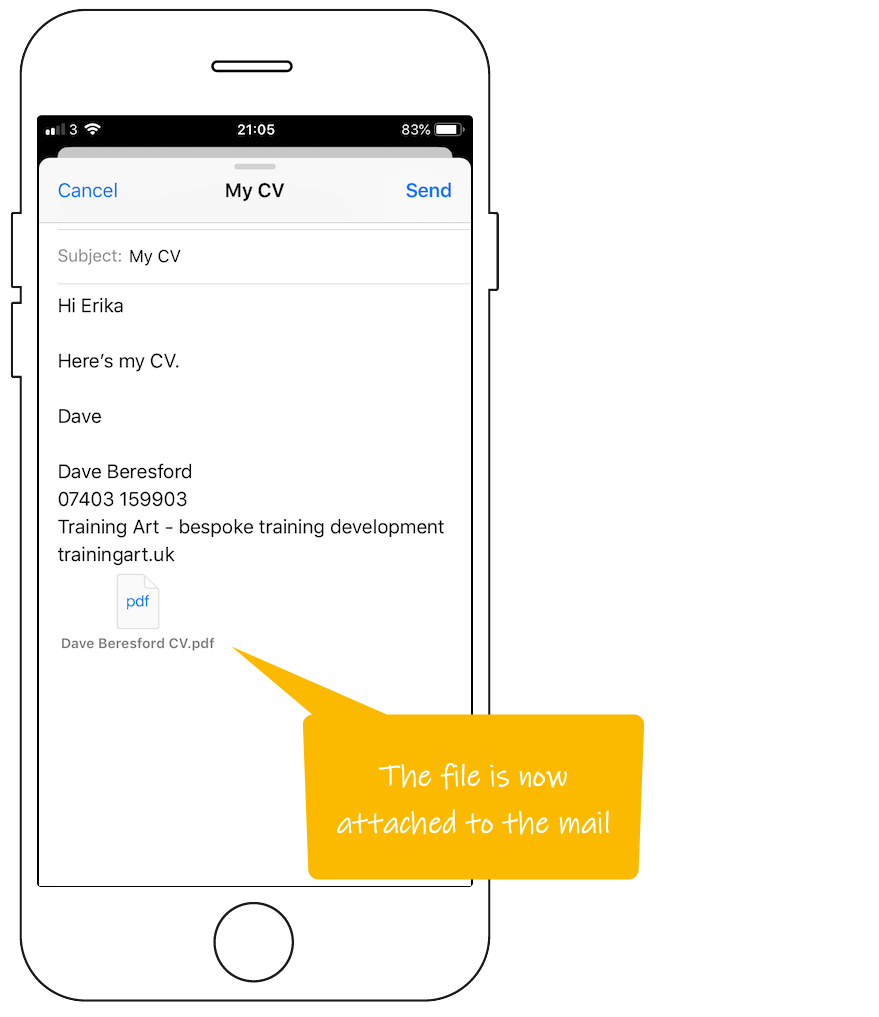
Have a look at this video, showing you how it all works…
