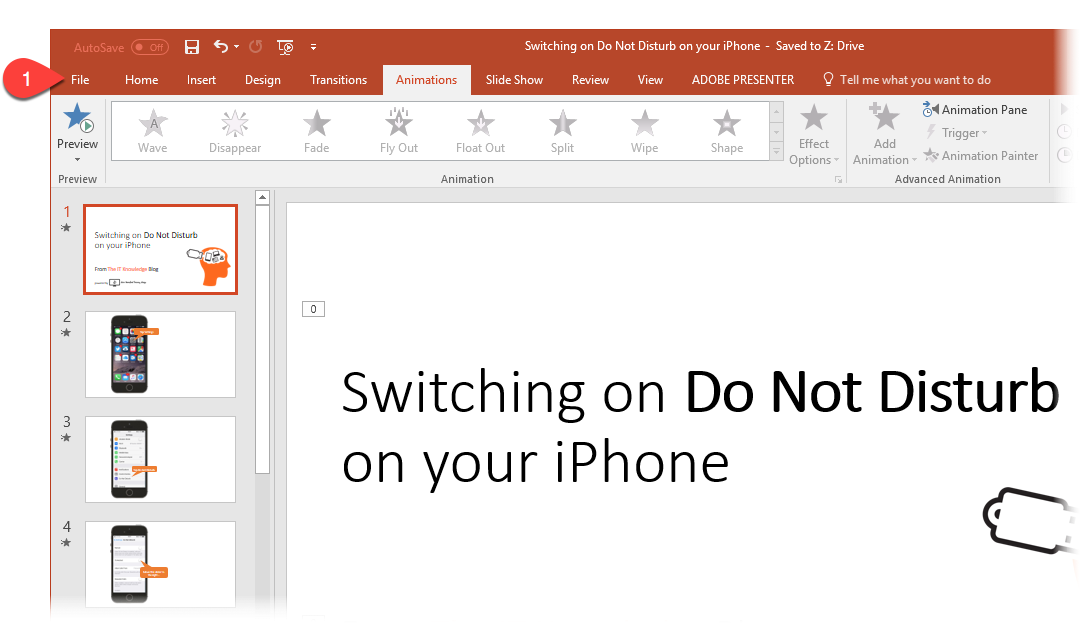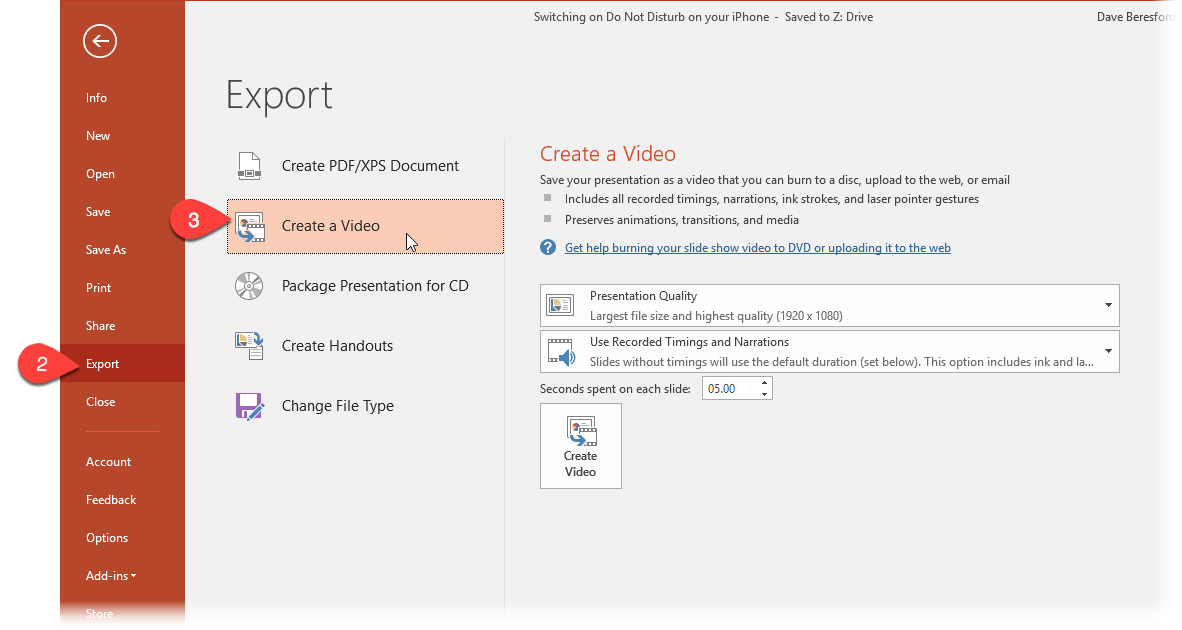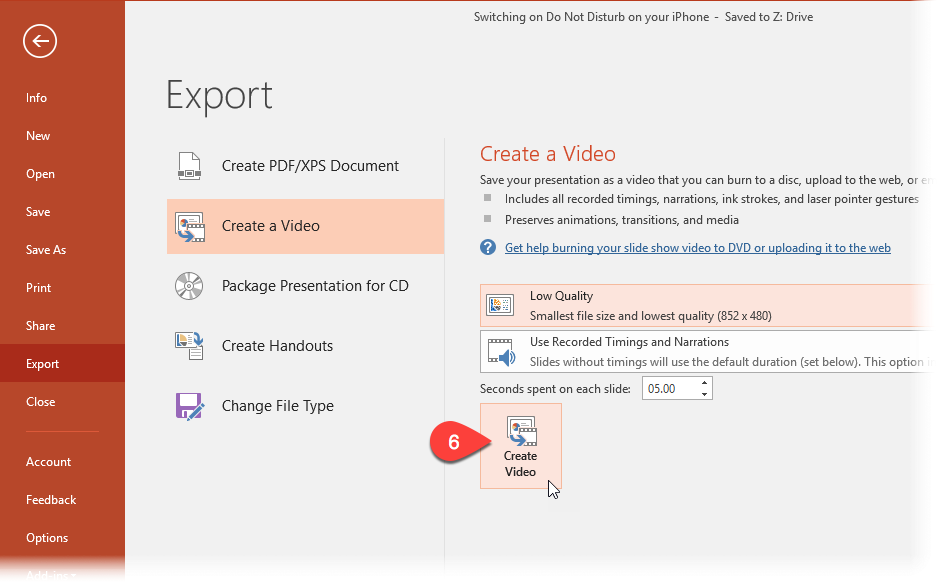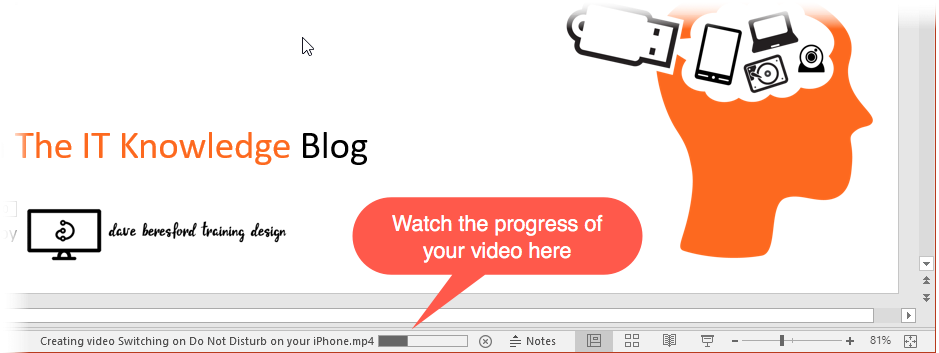Did you know you can make videos from PowerPoint presentations?
It’s not that well known, but it is possible to create a video from your PowerPoint slides using the latest version (2016). It is surprisingly easy as well…
It works best on “kiosk” style presentations…
…by that I mean one that is set up to play back as a slide show without the need for any kind of presenter demonstration. To find out more about creating this kind of presentation, see my earlier post “Using the kiosk presentation“.
Once you have your presentation set up the way you want it, you just have to follow these steps to create the video:
…this takes you to the “Backstage” view. Just select Export – Create a Video from there…
…then select the quality of the video you want:
Now you’re ready to create the video:
(Notice above how I went for “Use Recorded Timings and Narrations” – this is because I’d already sorted this in PowerPoint and tried it out as a Slide Show to see that it worked!)
The video is then created by PowerPoint…
Your video should be created and saved…
If you want to see the video from the above presentation, have a look at it here:
Click the link below to access my Quick Reference Guide (QRG) to remind you of the above process:
Making a Video from PowerPoint
Bear in mind that this is the “Low Quality” setting for the video, so it will give you an idea of the quality you are likely to get. If you were going to upload the video to YouTube, the Medium size file would be appropriate (“Internet Quality”), whereas you’d choose the “Presentation Quality” option when you need to show it to a group of people via a projector. Don’t forget that this last option creates quite large files!
If you are using PowerPoint in a corporate environment, you may find that the option detailed above may be missing as some IT departments may have to follow organisational marketing rules that prevent users from making their own video content, (or they may have suppressed it because they are worried about users creating large video files!)