To be precise, it’s not really called “Office 365” any more, it’s now Microsoft 365.
Microsoft’s best selling software is now more useful than ever.
In fact, for the modern home user, it gives you everything you need to do all those important things like making your CV, sorting out the dark hole of your finances, and even bigging yourself up to a new employer with a fancy slideshow!
Once you get it, your Microsoft login gives you the power to simply type “office.com” into any browser (though my recommendation is to use Microsoft Edge for best results) and you get this (once you’ve logged in):
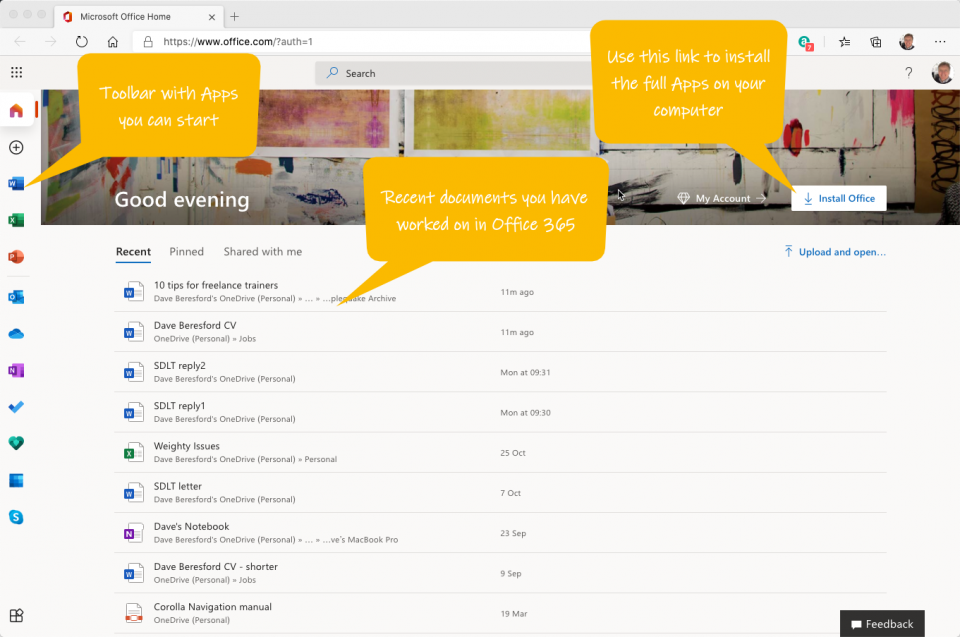
From this home page you can start creating documents directly, or install the full 365 applications to your actual computer.
What do you get with 365?
There is a difference between the Home User version and the Business User version, (see below). So assuming, you have the Home User version, when you click the All Apps link in the above home page, you get this:
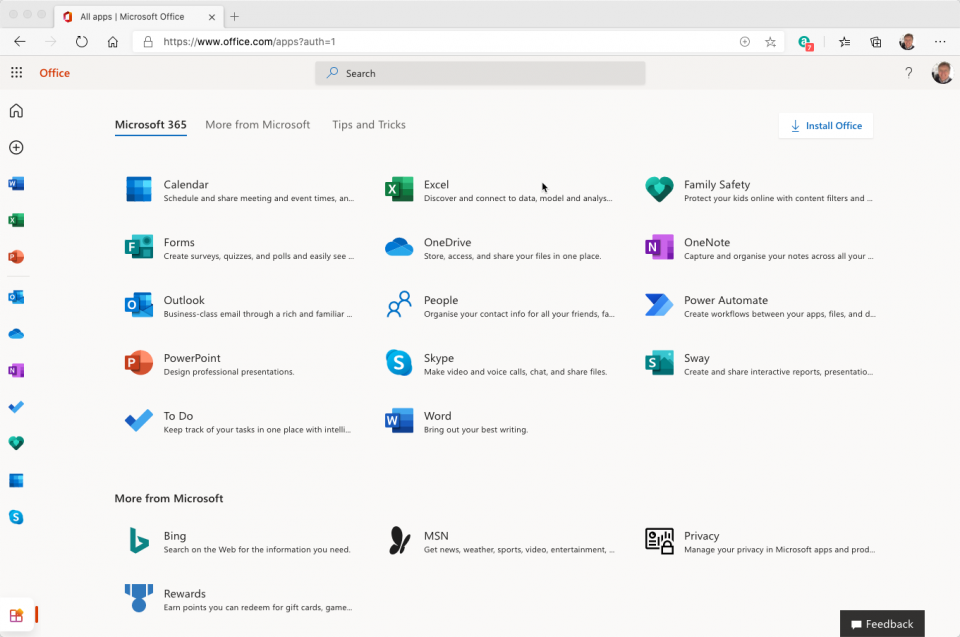
If you use it at work, it’s worth reminding you that this version is always the latest one – and Microsoft keep updating it all the time, that is what you’re paying for!
So in addition, to Microsoft Word, Excel, PowerPoint and Outlook, you also get Skype (so you don’t need to buy a Zoom subscription) and the most useful thing of the lot – OneDrive.
Don’t underestimate OneDrive
OneDrive is the place you can store all your stuff now.
When you’re in Word, Excel or PowerPoint, and you save your work to your OneDrive, you get these massive advantages:
- It autosaves for you as you go along, so if your computer crashes, you don’t lose anything
- You can share any files or folders with anyone you want
- Your files are available on any of your devices, anytime you have the internet (even smartphones, when you’re out and about).
This is all good, but the main thing to bear in mind is what you’re getting for your dosh…
Don’t forget your subscription allows you up to 6 users, so each of you can have as much as 1TB (that over 1,000 gigabytes) of OneDrive storage each – that is a massive amount.
If you want to find out about how to share a file (useful if you have to send something really big to someone), see my previous post on this below:
How to share a file or folder with OneDrive
A bit of history for you…
In its early days Microsoft Office was not the only game in town when it came to multiple application suites of useful office software.
In fact, a company called Lotus used to have a product called “Smartsuite” (only my older readers will have heard of this), and another company Intuit, used to have a similar offering known as “Smart 2”.
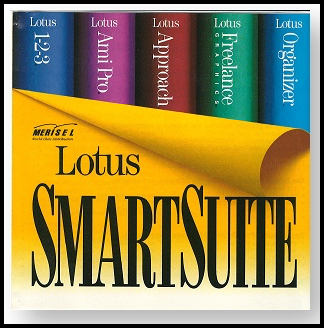
I used to train people on them both in the 1990’s. They had the same components, Word Processor, Spreadsheet, Database etc. but over time Microsoft’s superior marketing, tenacity (and let’s face it), superior development, won out in the end and now they are really are the only game in town.
I know that Apple have their office software and there are things like LibreOffice but realistically most organisations just use Microsoft Office now.
“Rent” instead of “Buy”
Over time, Office has progressed to a point where it wasn’t new features that were important but the way it was sold.
The price was always a problem (well at least for the home user), so lots of people used to “share” their disk with others rather than pay the price.
So Microsoft’s approach had to change…
Why not encourage people to subscribe to it? (And make the price low enough to make it really worth it)!
So that is now what Office is – a Software as a Service (SaaS) model and that’s why it’s called “365”, to denote the yearly nature of the subscription (though you can pay monthly as well!)
Of course, you can still buy the version that comes out as “one-off” purchase but what is the point when the subscription means it is always up to date?

In fact, at the time of writing, you can get 365 for £80 per year and that is for 6 users – on as many devices as they want. And you can share it with people outside your family, so it works out at £13 per user.
Now there really is no point in stealing it – it’s almost free!
If you want to find out what the latest pricing is, follow the links below:
Plans and pricing for Microsoft 365 – Home Users
Why haven’t I got Teams?
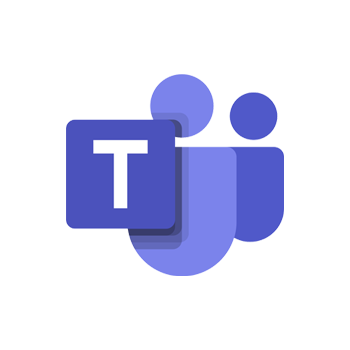
You don’t get exactly the same apps if you buy 365 for a Business as you do for the home.
For starters, home users don’t really need the collaborative elements of the Business version, so if you are wondering (in these pandemic times), “where is my Microsoft Teams?”, you don’t get that with a home subscription.
Neither do you get SharePoint (like OneDrive on steroids) or other things you’ve seen at your workplace like Intune or Azure.
You also don’t have a management console that lets you set up permissions for users or all that sort of corporate fancy stuff – you just don’t need it.
But if you do have a small (or large) business and want to know, here is the business pricing and speaking as a small business owner, it is worth the price, but beware it is “per user”…
